Associate a Connected item with an issue type
Jira Software and Work Management
Connected items created by Jira admins are only available for issues which type is associated with.
These associations are configured through Elements Connect Cloud project administration.
Elements Connect for Jira Cloud project administration is available from the project administration menu:

The project administration screen allows you to:
View Connected items associated with any issue type available for the current project
Associate Connected items to an issue type
Dissociate Connected items from an issue type
Make Connected items hidden for users in the issue view
Make Connected items visible back for users in the issue view
Selected Connected items
From the Elements Connect Cloud project administration, select an issue type on the left panel by clicking on its name.
Associated Connected items are displayed in the table on the right panel in the Selected Connected items section.
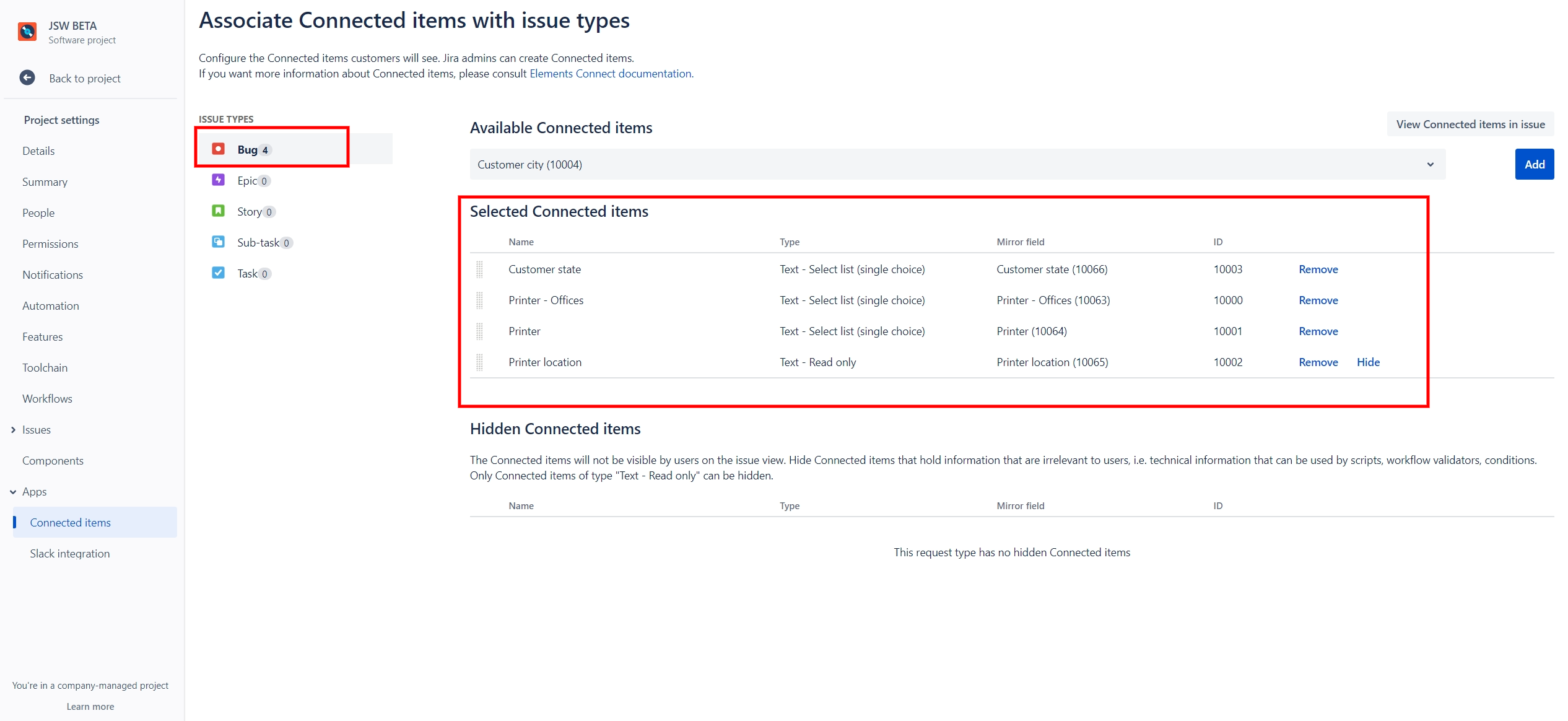
Connected items association
To associate a Connected item to an issue type, first select your issue type on the left panel.
Then, in the dropdown at the top of the right panel, select the Connected item you wish to associate with it, and click on the Add button on the right side.
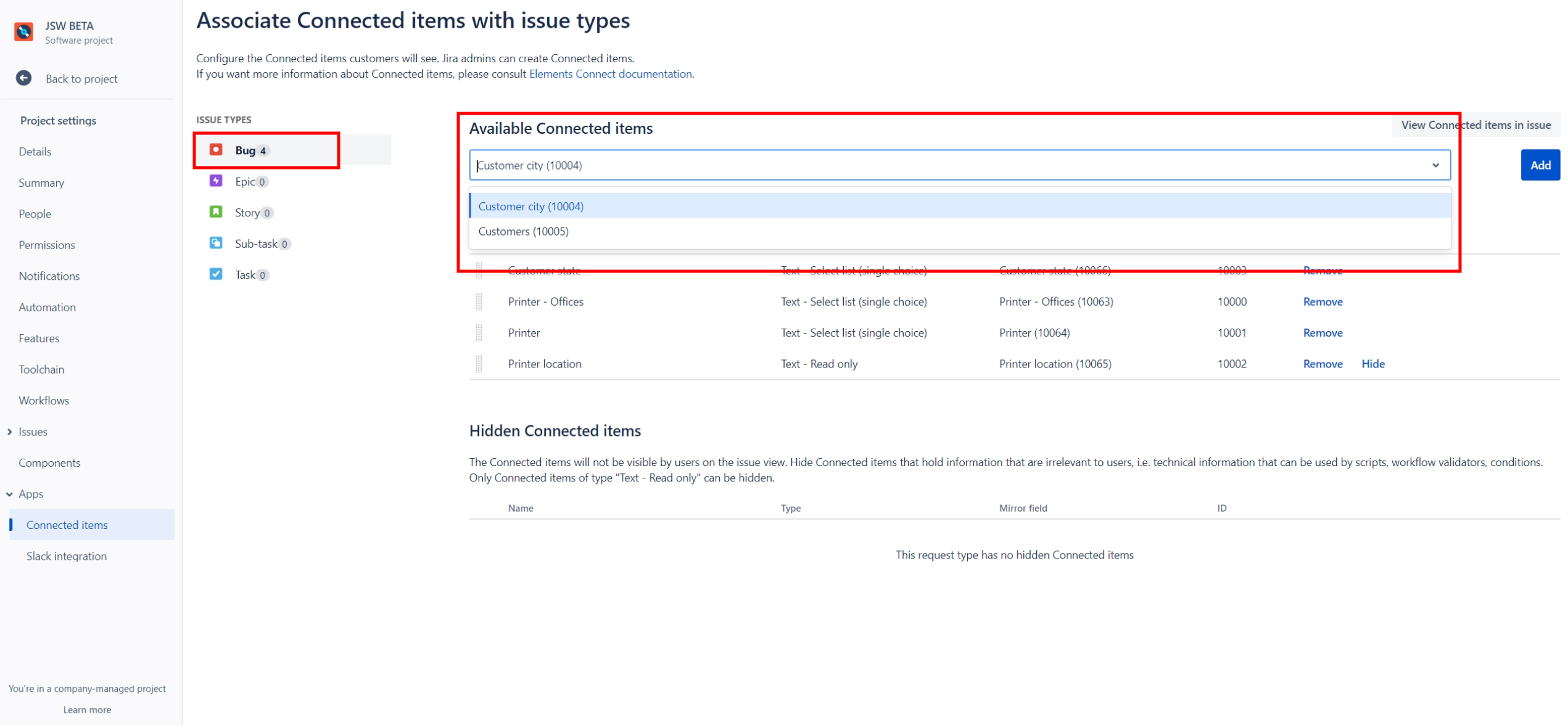
Once they have been added, Connected items can be reordered by dragging and dropping them inside the table.
150 Connected item / request type max
It is possible to add up to 150 Connected items to a single query request type.
If you need more, please contact us and tell us why.
Connected items dissociation
To dissociate a Connected item from an issue type, first select your issue type on the left panel.
Then, in the table on the right panel, click on the item's Remove link then confirm your choice by clicking on Yes when asked. The Connected item will disappear from the table.
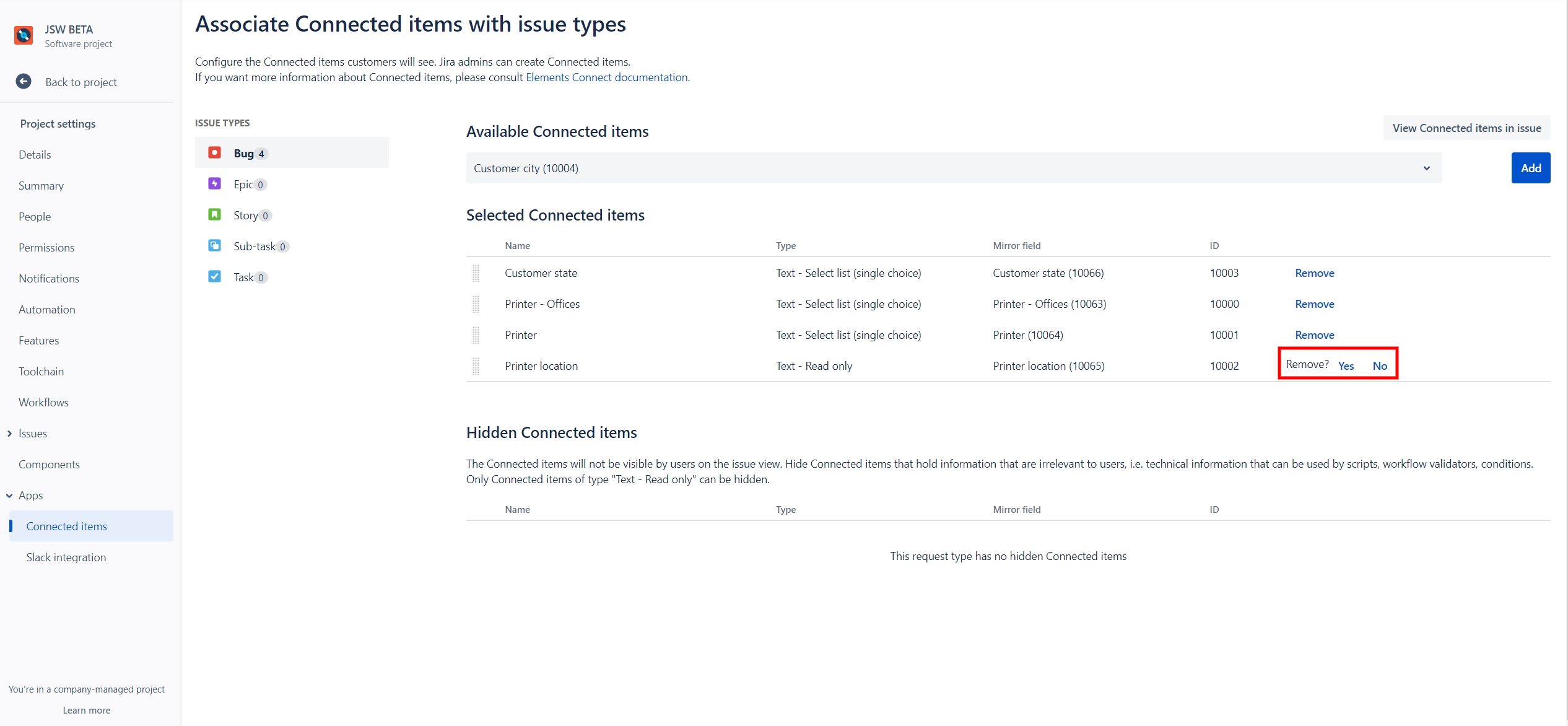
Hidden Connected items
It may be useful to hide some Connected items when the data held in them is not (directly) relevant for users, i.e. technical or meant to be leveraged by other systems (Automation rules, scripts, workflow validators or conditions, etc.).
You can hide Read only Connected items so users won't be able to visualize them in the issue glance view from Jira Software and Work Management projects. Hidden Connected items will be hidden to all users (admin and non-admin).
To do that, click on Hide in Visible Connected items table and the selected Connected item will appear in the Hidden Connected items table just above.
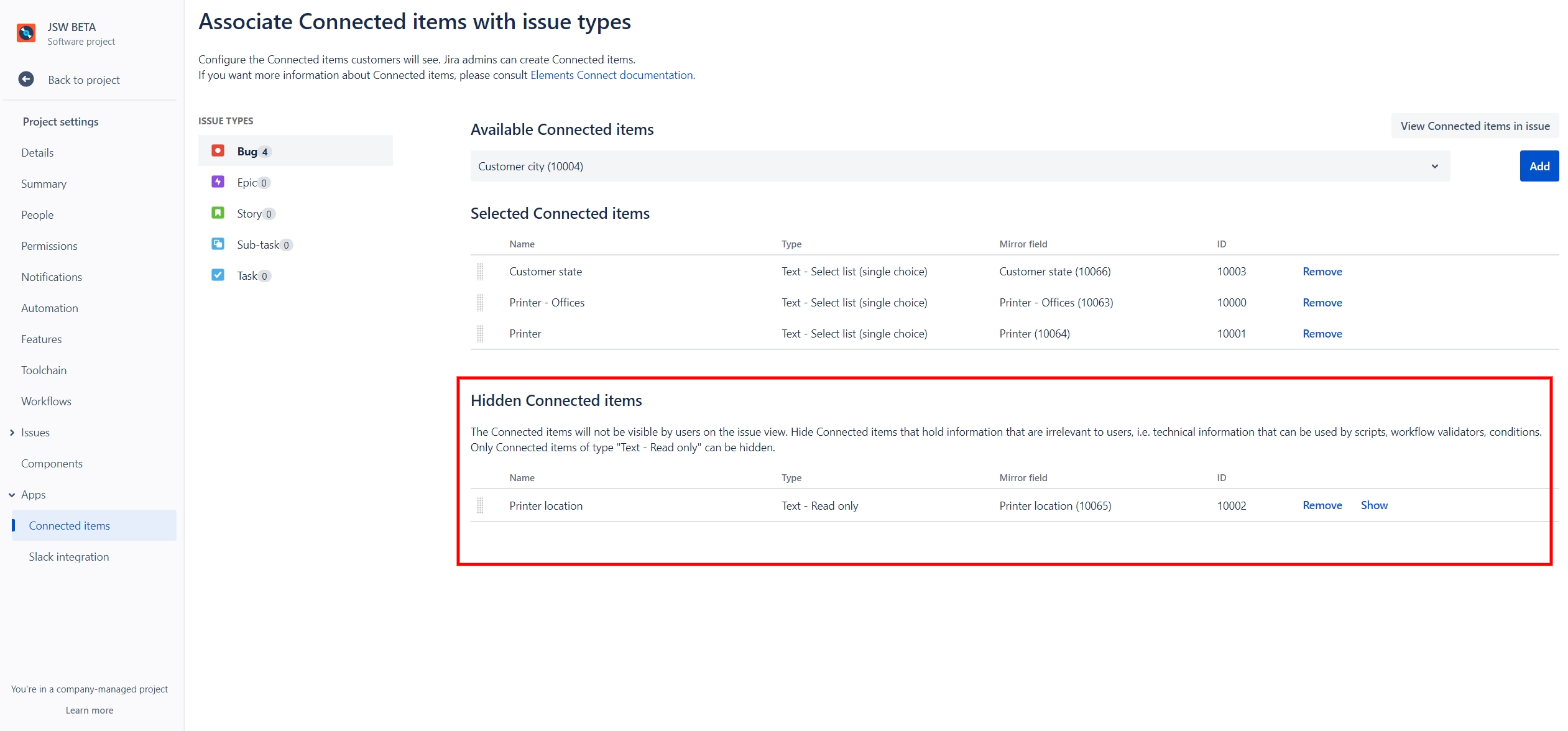
To make them visible again on the issue glance view of Jira Software and Work Management projects, you simply need to click on Show in the corresponding Connected item. It will be back on the Visible Connected items table.
This configuration is applied to all issues, even those created before the change.
Important note
Due to Jira Cloud limitations, hidden Connected items cannot be set on the issue creation screens.
In order to have it set, you will need to click "Edit" from the Connected items glance panel in the issue view where visible Connected items are associated.
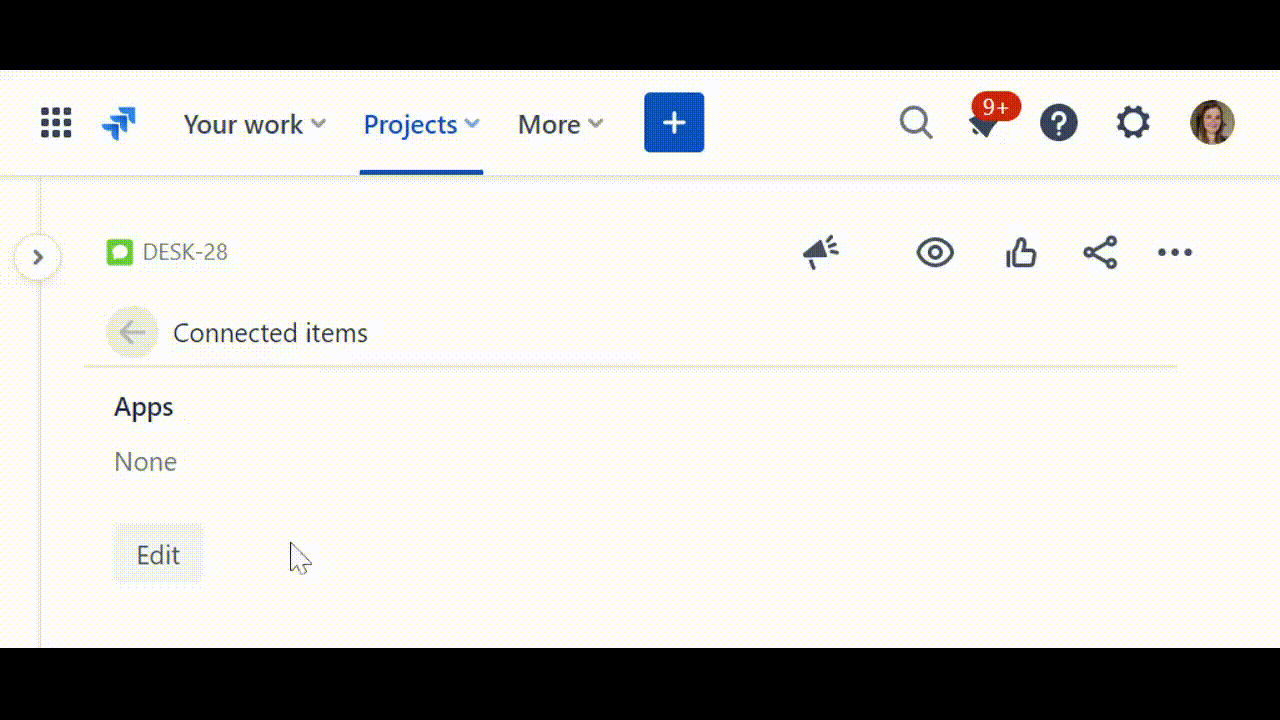
We do not recommend to hide a read only Connected item on an issue type when there are no visible Connected items configured. This is because the Connected items glance panel will not display and you will therefore have no way to trigger value calculation.
Cache
AVAILABLE
In order to improve performance, a 5 minutes default cache is in place at the project association level. Cache duration is configurable at datasource or field level.
All entries evaluated at runtime that are older than the cache value set are removed from the cache.
If changes are made to the project association administration page (e.g. connected items are added to a project or removed from it), allow for your cache duration before they are taken into account at runtime.
