Configure HubSpot as a datasource
Prerequisites
Have a Jira Cloud instance
Have Elements Connect installed on your instance
Have a HubSpot account
Configuration steps
HubSpot API configuration
Elements Connect configuration
Endpoint examples
1. Hubspot API configuration
Create a private app
Go to settings
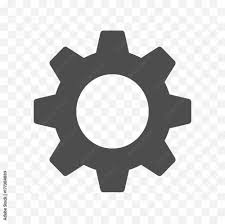
Go to Account Setup > Integrations > Private Apps
Create a private app
When creating this app, go to the Scopes section and specify the elements you want Elements Connect to access (grant only read access), as below:
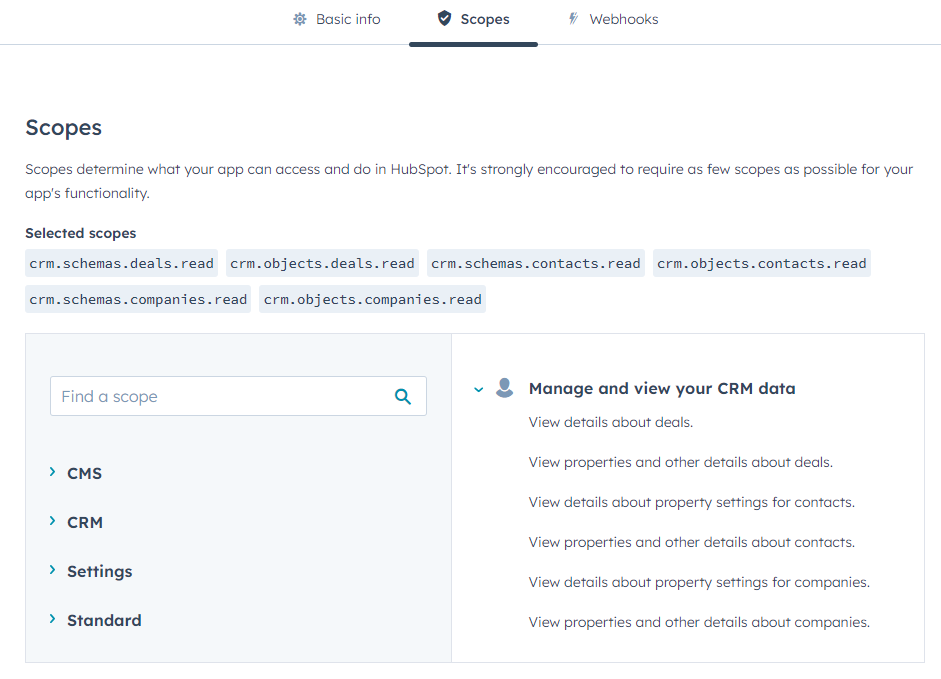
Once the app is created, copy the token that has been created as a result:
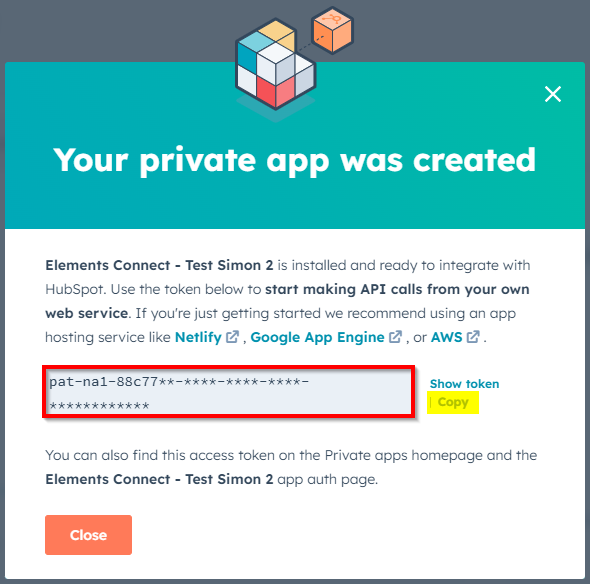
2. Elements Connect configuration
Go to the Elements Connect administration menu
Go to the Datasources tab
Create a new REST API datasource and configure it as follows:
API Base URL:
CODEhttps://api.hubapi.com/crm/v3API Documentation:
CODEhttps://developers.hubspot.com/docs/api/overviewAPI Test URL:
CODEhttps://api.hubapi.com/crm/v3/objects/contacts
![]() This URL must refer to an allowed endpoint and therefore be included in a previously selected scope in HubSpot. In this exemple, the scope was “crm.objects.contacts.read” so this “Test URL” can be used.
This URL must refer to an allowed endpoint and therefore be included in a previously selected scope in HubSpot. In this exemple, the scope was “crm.objects.contacts.read” so this “Test URL” can be used.
Authentication:
Mode: API Key (Send in Request Header)
Header name:
CODEAuthorizationAPI KEY:
CODEBearer YOUR_TOKEN You need to replace YOUR_TOKEN with the Token provided when the Hubspot app was created.
You need to replace YOUR_TOKEN with the Token provided when the Hubspot app was created.
Then, click "Save" and "Test Connection":
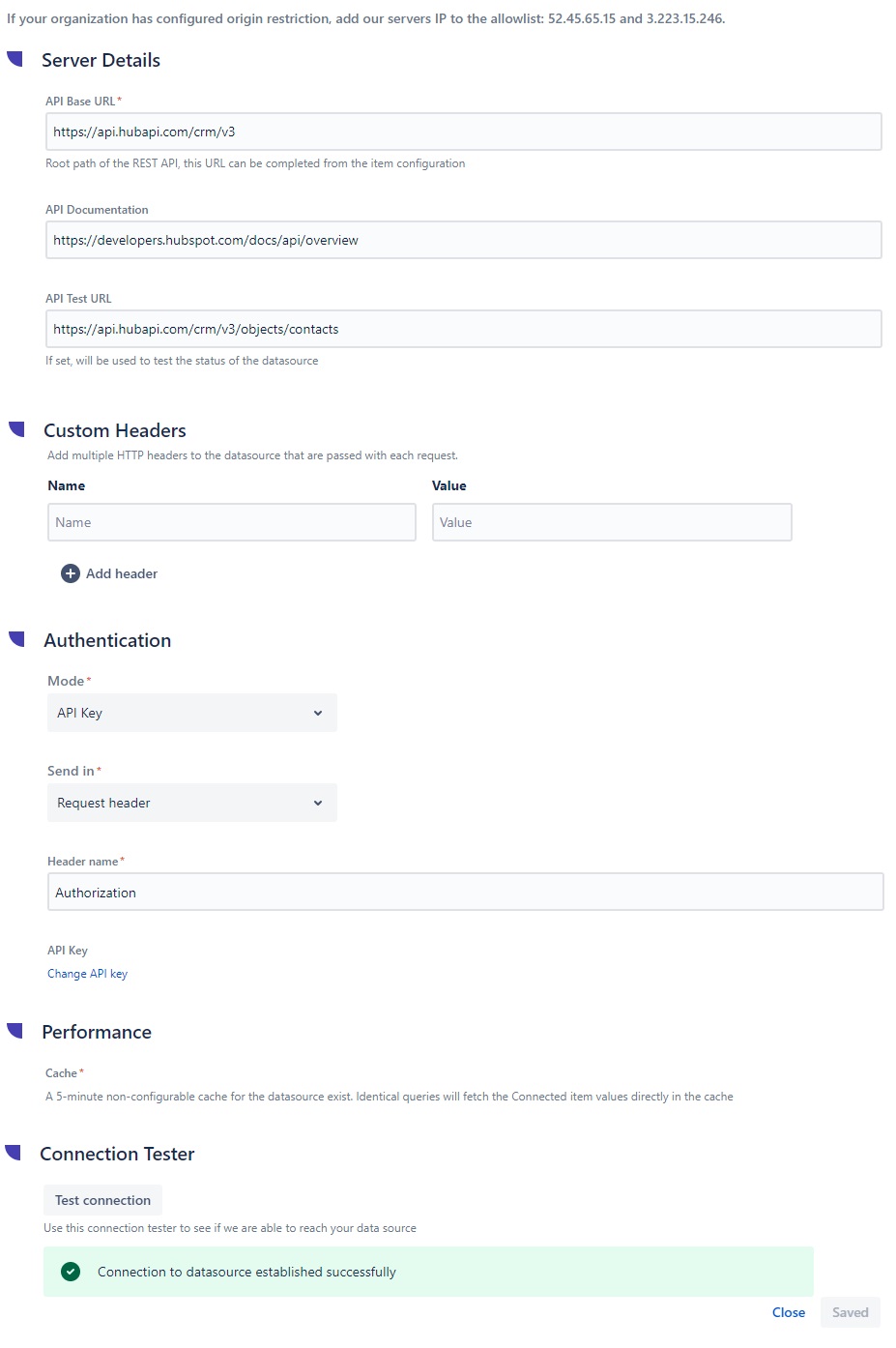
3. Endpoint examples
Once your datasource is ready, you can create connected fields and retrieve different types of information.
All available endpoints are listed in this documentation: CRM - Objects
