Configure Pipedrive as a datasource
Prerequisites
Have a Jira Cloud instance
Have Elements Connect installed on your instance
Have a Pipedrive account
Configuration steps
Pipedrive API configuration
Elements Connect configuration
Endpoint examples
1. Pipedrive API configuration
Go to the Pipedrive Developer Portal:
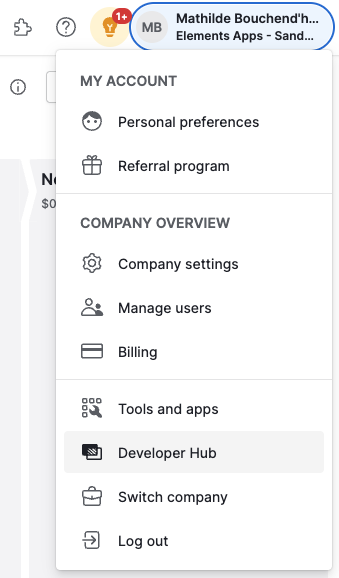
Register a new “Private” app:
Name: Choose an app name (e.g., "Elements Connect Cloud").
Callback URL:
https://ecc.elements-apps.com/token/authorization-code/access-token
Configure necessary scopes depending on your needs (e.g., read access to Deals and Contacts).
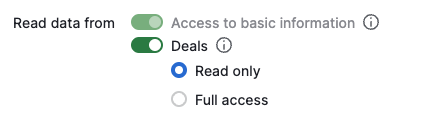
Once created, copy the following values:
Client ID
Client Secret

2. Elements Connect configuration
Datasource Creation
Go to the Elements Connect administration menu
Go to the Datasources tab
Create a new REST API datasource and configure it as follows:
API Base URL:
CODEhttps://api.pipedrive.com/API Documentation:
CODEhttps://developers.pipedrive.com/docs/api/v1API Test URL:
CODEhttps://api.pipedrive.com/v1/deals
![]() This URL must refer to an allowed endpoint and therefore be included in a previously selected scope in Pipedrive. In this example, the scope was “Deals” so this “Test URL” can be used.
This URL must refer to an allowed endpoint and therefore be included in a previously selected scope in Pipedrive. In this example, the scope was “Deals” so this “Test URL” can be used.
Authentication Configuration
Under Authentication, select OAuth 2.0 - Authorization Code.
Auth URL
CODEhttps://oauth.pipedrive.com/oauth/authorizeToken URL
CODEhttps://oauth.pipedrive.com/oauth/tokenClient ID: Paste the Client ID obtained from Pipedrive.
Client Secret: Paste the Client Secret.
Click on “Get access token” and validate permission requests:
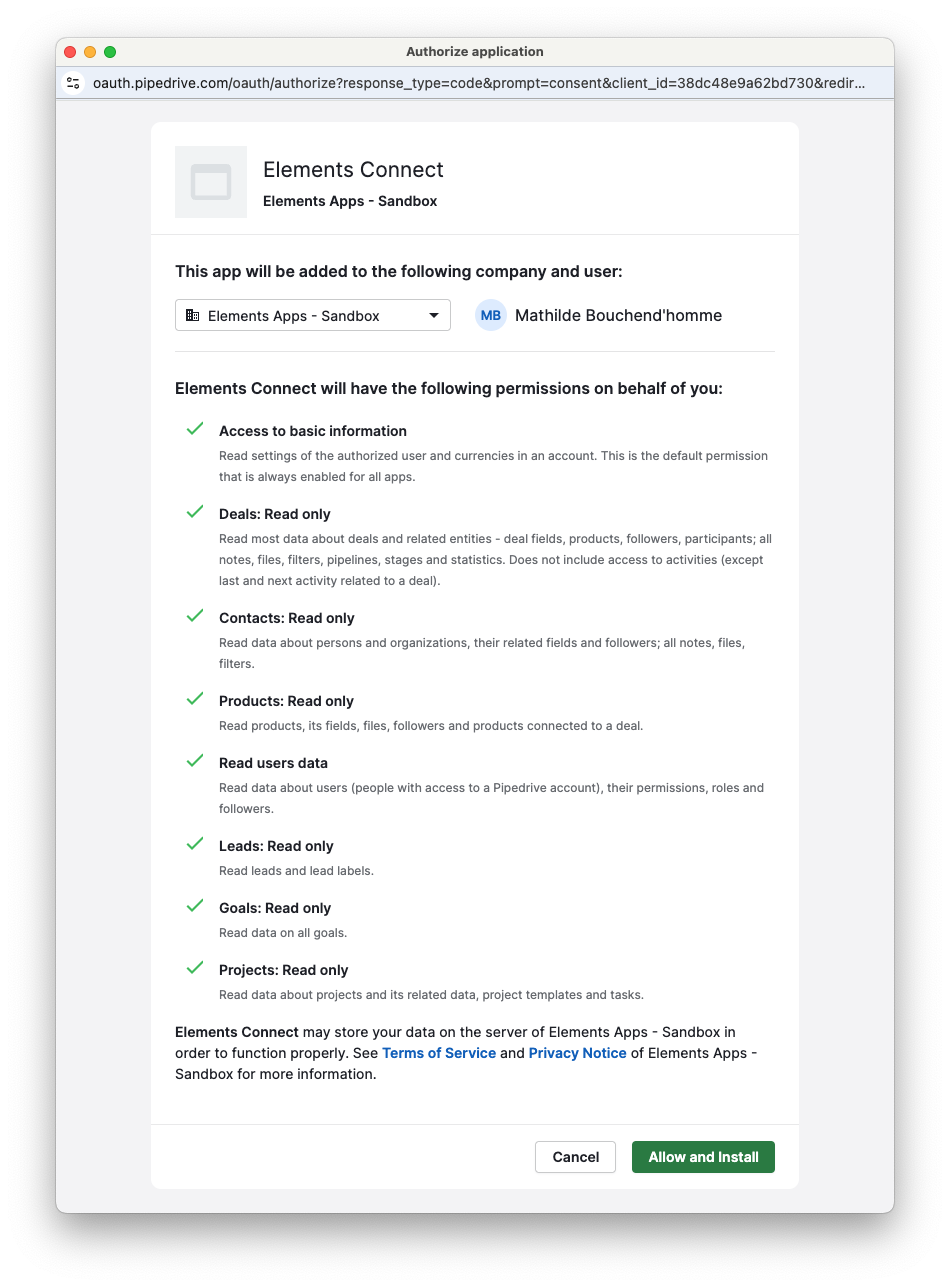
Then, click "Save" and "Test Connection"

3. Endpoint examples
Once your datasource is ready, you can create connected fields and retrieve different types of information.
All available endpoints are listed in this documentation: Pipedrive API Reference
Fetch deals:
CODEhttps://api.pipedrive.com/v1/dealsFetch contacts:
CODEhttps://api.pipedrive.com/v1/personsFetch Organizations:
CODEhttps://api.pipedrive.com/v1/organizations