How to set a Connect field in Automation for Jira
To set a value in a Connect field using Automation for Jira, you need to use the “Edit Issue” action and set the field via the “More options” → “Additional fields” section:
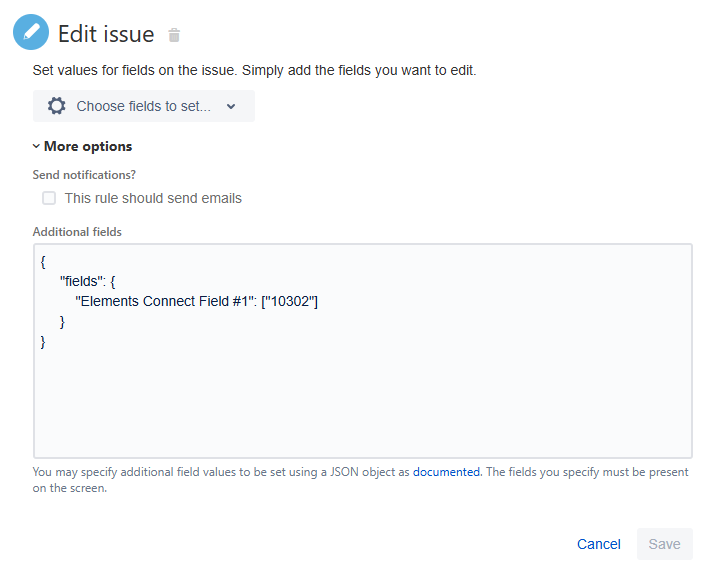
The way the field is populated depends on:
Its category; Live or Snapshot.
Its type; Live Text, Live User or Snapshot Text.
Live Text
Single-value
{
"fields": {
"customfield_XXXXX": ["YYYYY"]
}
}Multi-values
{
"fields": {
"customfield_XXXXX": ["YYYYY","ZZZZZ"]
}
}You need to replace:
customfield_XXXXXwith the Connect field name or ID.YYYYYandZZZZZwith valid Keys.
Live User
Single-value
{
"fields": {
"customfield_XXXXX": [{ "name": "username" }]
}
}Multi-values
{
"fields": {
"customfield_XXXXX": [{ "name": "username1" }, { "name": "username2" }]
}
}You need to replace:
customfield_XXXXXwith the Connect field name or ID.usernamewith a valid username.
All usernames are listed in the User management section of Jira:
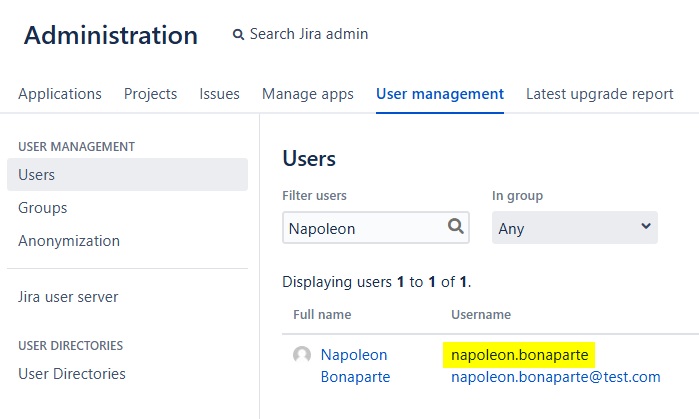
Snapshot Text
{
"fields": {
"customfield_XXXXX": "YYYYY"
}
}You need to replace:
customfield_XXXXXwith the Connect field name or ID.YYYYYwith a valid value.
Specific cases
Populate a Live Text field based on another field
{
"fields": {
"customfield_XXXXX": {{issue.customfield_YYYYY.asJsonStringArray}}
}
}You need to replace:
customfield_XXXXXwith the ID of the target Connect field.customfield_YYYYYwith the ID of the source Connect field.
Concatenate a new value with existing values for a Live Text field
{
"fields": {
"customfield_XXXXX": {{issue.customfield_XXXXX.asJsonStringArray.replace("[","").replace("]",",\"YYYYY\"").split(",").asJsonArray}}
}
}You need to replace:
customfield_XXXXXwith the Connect field ID.YYYYYwith the new Connect field key to be added.
Clear a Live Text field
{
"fields": {
"customfield_XXXXX": {}
}
}You need to replace customfield_XXXXX with the ID of the Connect field to be cleared.