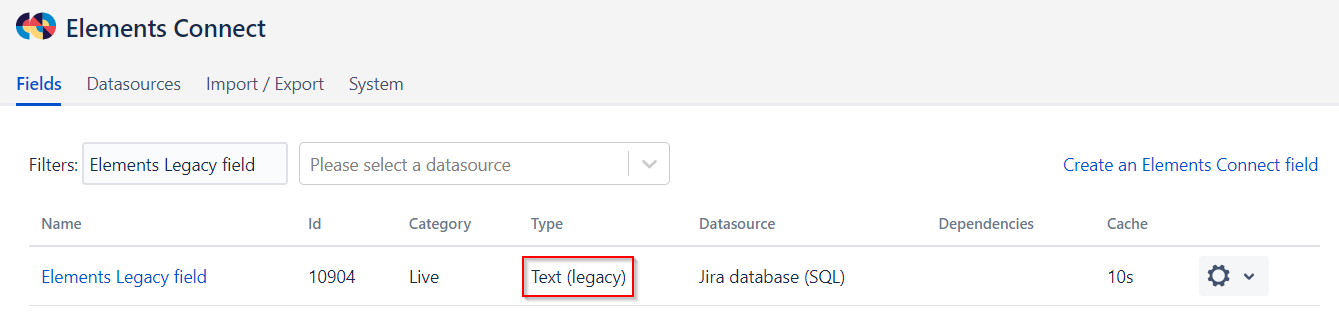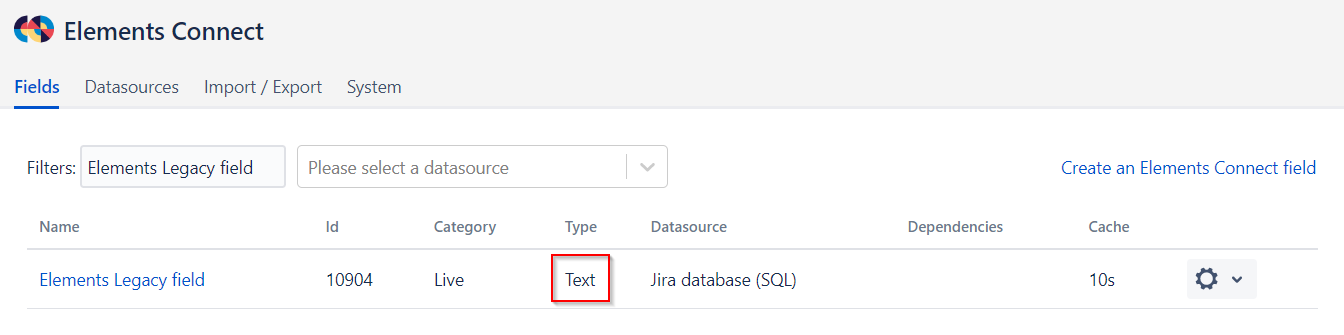How to migrate a Legacy field to a regular Text field
This documentation explains how to migrate a Legacy field (also called Deprecated) to a standard Live Text field.
To do this, you need to access the Elements Connect administration menu and go to the Fields tab.
First, you need to write the following URL in your browser address bar:
https://YOUR_JIRA_BASE_URL/elements-connect/admin/pages/fields/customfield_xxxxx/migrate
Please replace YOUR_JIRA_BASE_URL according to your own Jira instance and customfield_xxxxx with your Connect field ID.
Then, your Connect field will still be displayed as Legacy in the Elements Connect administration page. This is just a refresh problem. So, please edit this Connect field and update its configuration. This can be anything, such as a useless space. You just need to refresh the field configuration.
Once this is done, the Connect field should now appear as “Text” instead of “Text (Legacy)”. This means that the migration was successful.
In some rare cases, such a migration may cause some side effects. For example, if your field is used in a groovy script, you will have to adapt it accordingly.
Please perform some tests and if you see an undesired behavior, you can reverse the migration at any time with this URL:
https://YOUR_JIRA_BASE_URL/elements-connect/admin/pages/fields/customfield_xxxxx/unmigrate