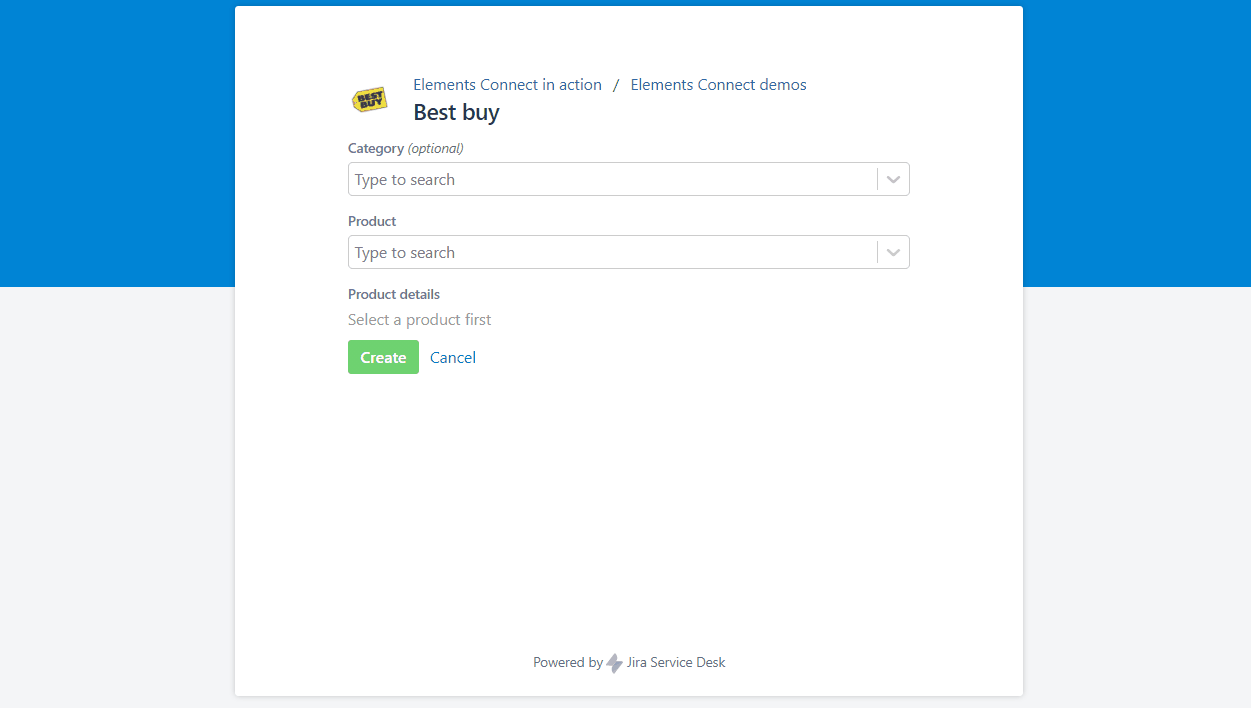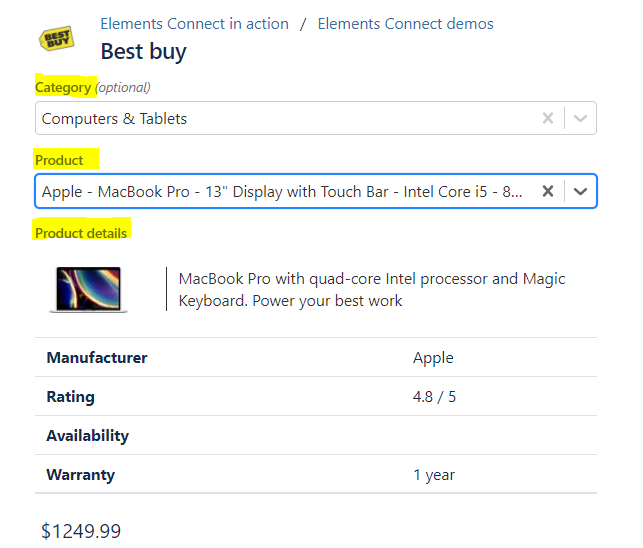Build a product catalog browser connected to a REST API
Table of contents
Need: Get products from a remote Product Catalog
You can connect Jira to an external product catalog to always have access to up-to-date stock and product info for product orders requests.
This way, you will have a product catalog browser directly in your Jira issues.
Solution: Connect Jira to your remote product catalog via REST API
We use Elements Connect to retrieve data from an external product catalog, requesting its REST API.
Here, as example, we connect Jira to the Best Buy public REST API to get a list of all their products.
Let your user select a product category, then a product from this category, and see all the product info (picture, description, price, etc).
See this field in action from our demo portal.
Configuration guide: how to get data from a REST API in Jira issues
Step 1: connect to the datasource
In this demo, we use the Best Buy public REST API as example.
Get an API Key
- Create a Best Buy account: https://www.bestbuy.com/identity/newAccount (if you don't have a US phone number, any valid # will do the job - i.e.: 555-888-8888)
- Generate a Best Buy developer API key: https://bestbuyapis.github.io/api-documentation/?shell#get-a-key
Save your API key, you'll use it in your fields configuration
Create the datasource
Create a URL datasource:
- URL: https://api.bestbuy.com/v1
- Authentication: None
- Content-type: JSON
- Leave the other fields empty
Step 2: create Elements Connect fields
The field configuration files from this example are available for download below. You can reuse them by importing them in your Elements Connect administration and adapting the configuration to your needs.
Download the fields configuration:
| Name | Version | Published |
|---|---|---|
| Best_buy_-_Category_export.json | 1 | 2019-06-27 10:46 |
| Best_buy_-_Product_details_export.json | 1 | 2019-06-27 10:46 |
| Best_buy_-_Product_export.json | 1 | 2019-06-27 10:46 |
- Field 1: Product categories as seen on Best Buy.
- Field 2: Products of the selected category (all products if no category selected).
- Field 3: Detailed information of the selected product.
Import them in your Elements Connect administration following the step-by-step guide: How to import Elements Connect field configuration files
Don't forget to update fields ID to keep the dependency between these fields.
Don't forget to set your Best Buy API key in the field queries (in Edit and Display queries)
Step 3: add the field to your issue screens
Last step is to add this field to the aimed issue screens.
>> Learn how to add Elements Connect fields to Jira issue screens
Want to go further and automatically set the value of an Elements Connect field? Check out this tutorial.