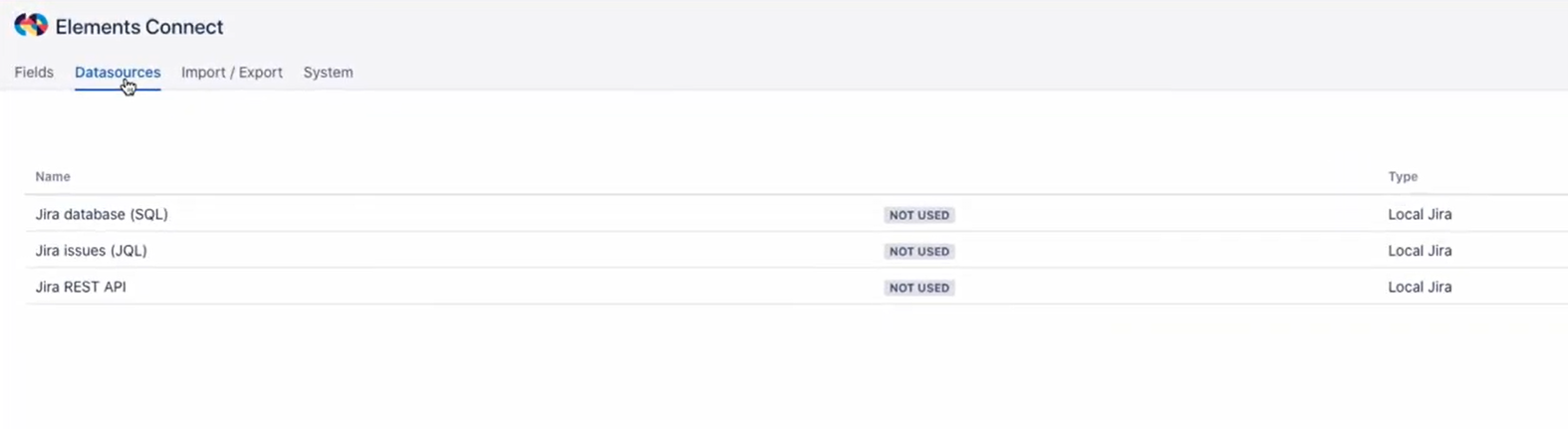Create an issue picker matching a predefined JQL filter
The need: display only relevant Jira issues in a custom field
You can use an issue picker any time you have to reference another issue in your Jira instance. The issue picker field proposes a "filtered" list of issues to only display relevant items.
Solution: add an issue picker matching a predefined JQL filter
We use Elements Connect to create an issue picker that only lists issues matching a predefined JQL filter.
This field is connected to Jira, a JQL query is executed to populate the option list.
Here, as example, we want to list all issues currently in status "To do" of a specific project named "JIRA".
See this field in action on our demo portal
Configuration guide: how to create a filtered issue picker
Step 1: connect to the Jira issues datasource
This demo uses the preconfigured Jira Issues (JQL) datasource. As this datasource is already preconfigured in the Elements Connect administration, there is no configuration required and you can use it right away.
Step 2: create Elements Connect fields
The field configuration files from this example are available for download below. You can reuse them by importing them in your Elements Connect administration and adapting the configuration to your needs and your instance specificities (project names, custom fields, etc).
Download the field configuration:
| Name | Version | Published |
|---|---|---|
| Issue_picker_export.json | 1 | 2021-10-28 11:52 |
Import it in your Elements Connect administration following the step-by-step guide: How to import Elements Connect field configuration files
Step 3: add the field to your issue screens
Last step is to add this field to the aimed issue screens.
>> Learn how to add Elements Connect fields to Jira issue screens
Do you want to connect to a remote Jira instance?
Check out the following demo examples:
Retrieve projects, components, versions, and more, from a remote Jira instance