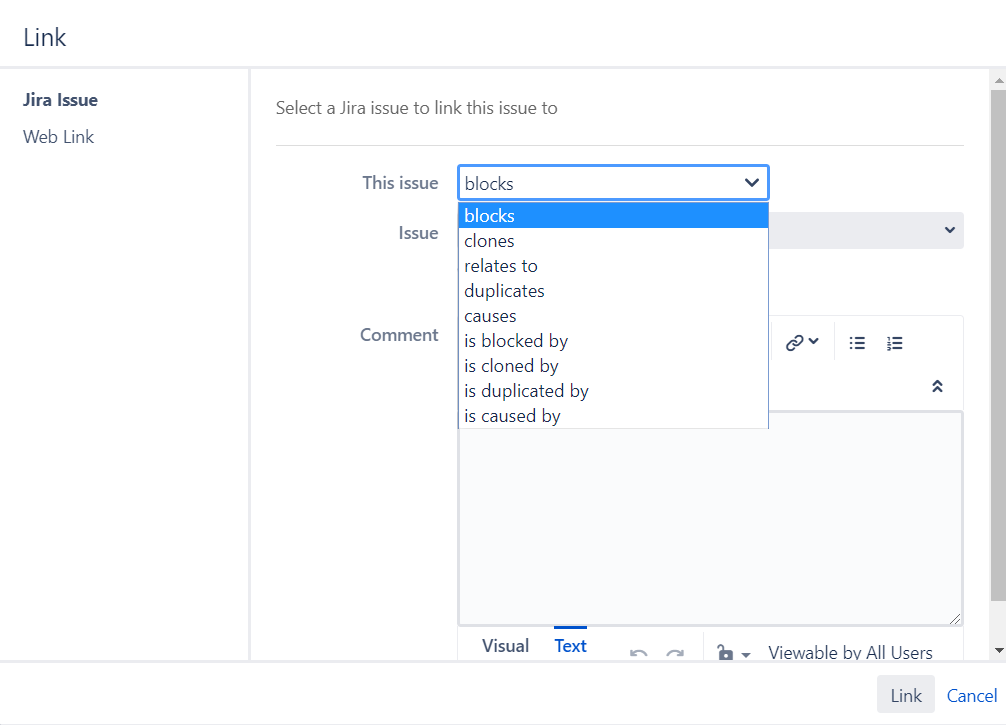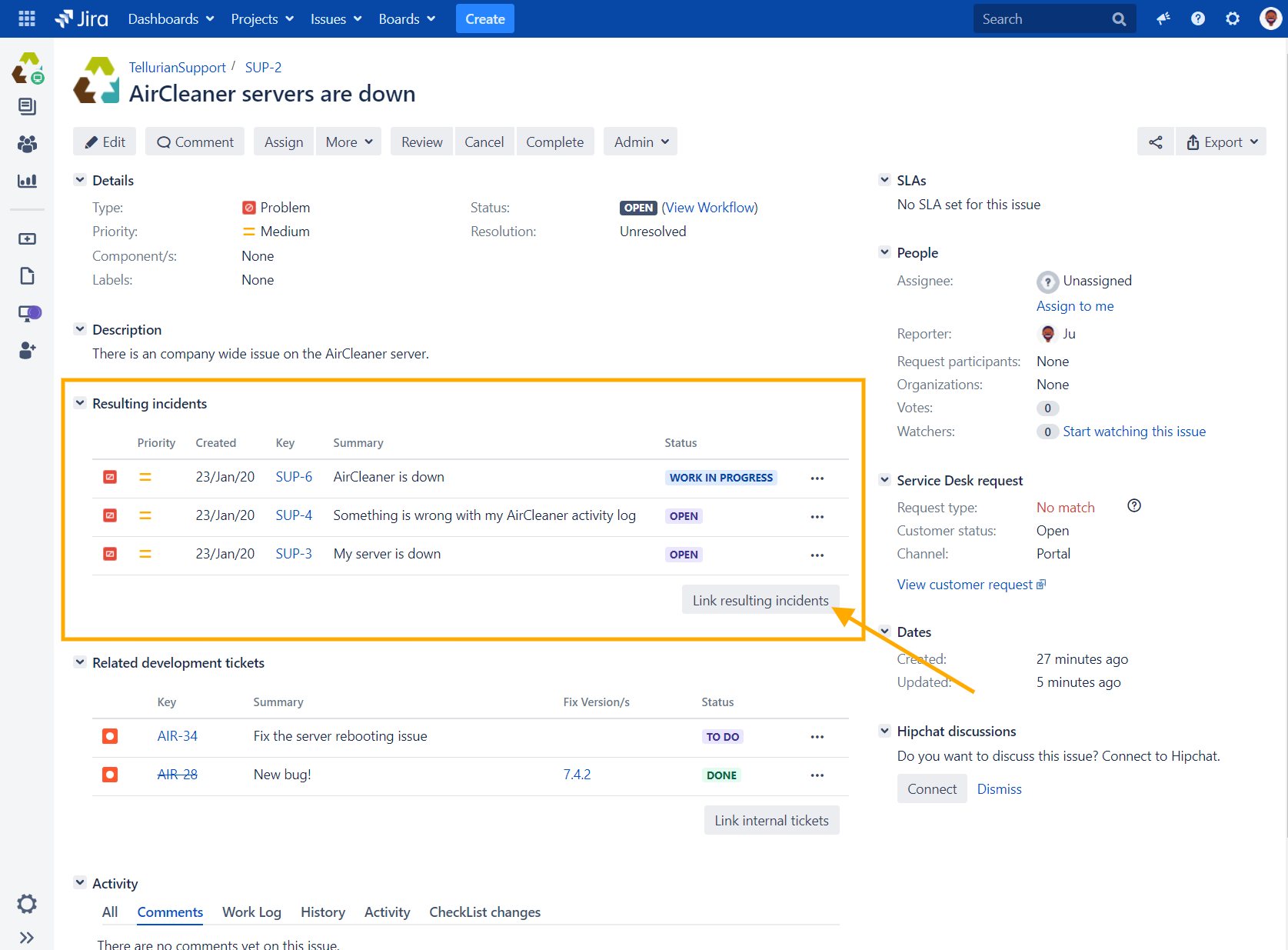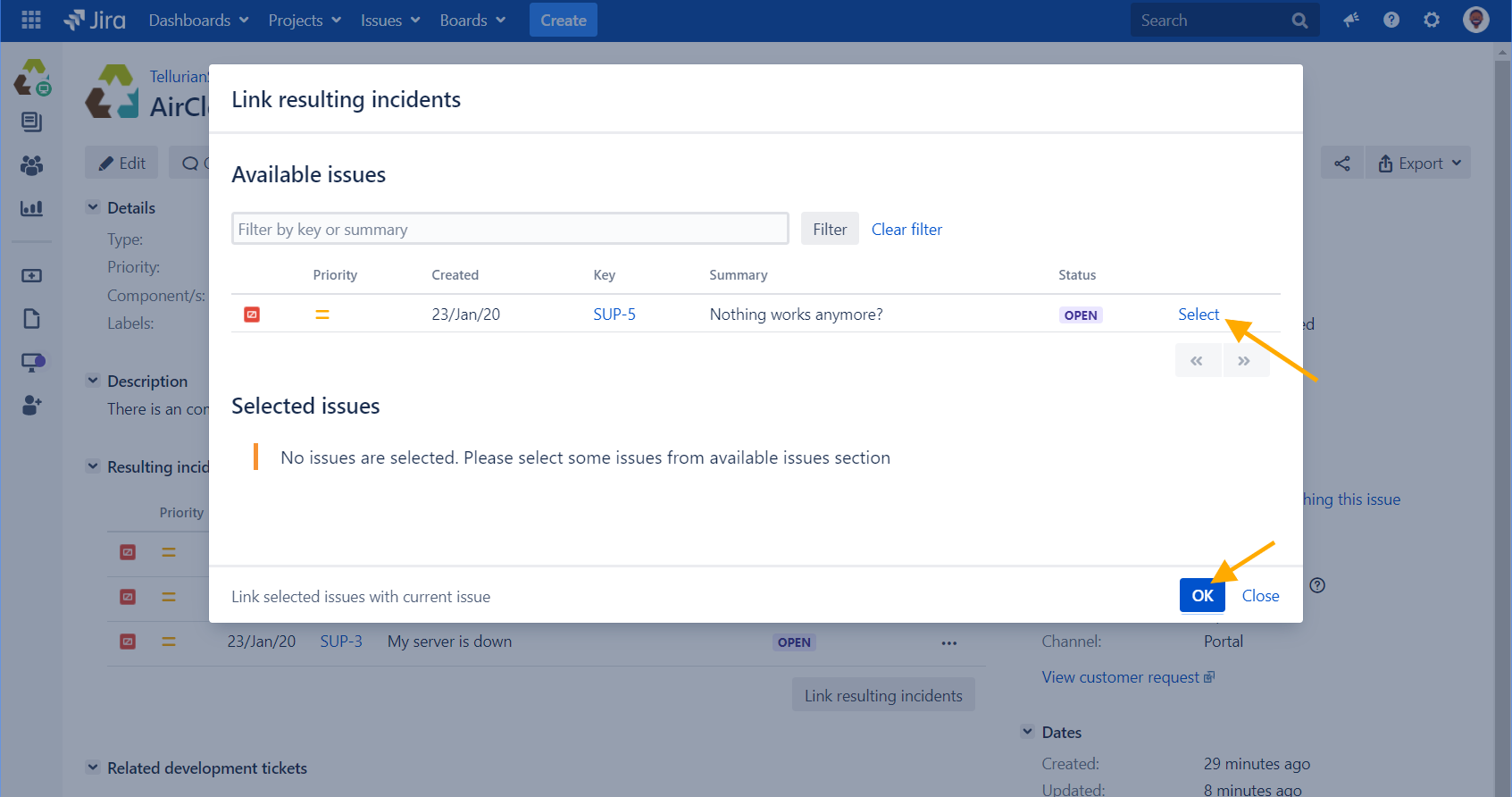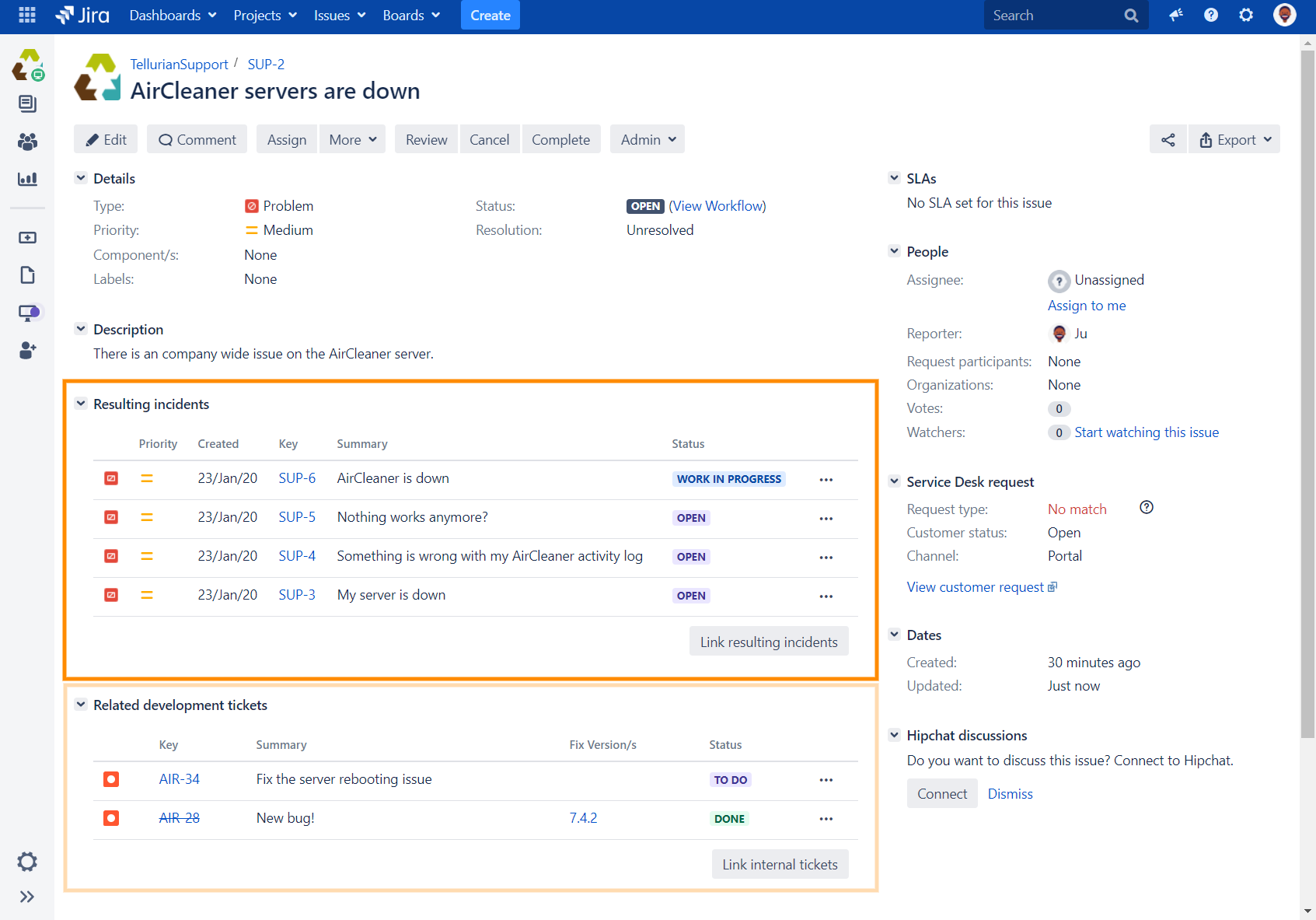Control precisely how users link issues in your Jira Project
Problem
As a Jira administrator, you don't want your users to be overwhelmed by options.
Sometimes, the Jira native tools are simply too powerful when you need your users to perform specific tasks, and despite the best intentions they often make mistakes which can result in a messy Jira.
Let's say your working on an ITSM Jira Service Desk portal where your clients can raise "Incident" tickets.
As a manager, you would like your JSD agents to link issues with the type "Problem" to all the incidents caused by this problem, so that you can get a better understanding of the scope of the situation. You would also like these agents to link their issues to the corresponding "Bugs" in your Jira Software project, so as to be able to measure progress on the resolution.
And that's it. You do not want them to link other requests or tasks within your projects, and you do not want them to create links of any other type.
The "Link" option, native to Jira, cannot satisfy this use case:
This option:
- is too permissive (all types of links can be created)
- cannot be limited to specific types of issues (in our example: linking issues with the type "Problem" to issues with the types "Incident" or "Bug").
So, how can you make sure your team members know which link types they should use, or how they can find the issue to link among the thousands of thousands available in your projects?
Solution
With Elements Copy & Sync, you can control precisely how issues can to be linked with each other in your Jira Project, all thanks to our customizable Data Panels.
With an easy configuration of our Elements Copy & Sync app and a quick edition of your project's permissions, a user with no linking authorization will see the "Resulting incidents" Data Panel below appear in all your "Problem" issues.
By clicking on the "Link resulting incidents" button, a pop-up will open which will allow your JSD agent to search incidents by key or summary, and to select the ones they want to link to the current issue:
The Data Panel will then be updated to list all the new incidents linked to the issue:
Thanks to Elements Copy & Sync, your JSD agent was able to create a link "causes" between your problem and its resulting incidents, despite not having any linking permission in your project.
In the same way, the "Related development tickets" Data Panel let them create links "is blocked by" between the problem and the corresponding bugs in your Jira Software project.
With a simple configuration, you were able to give them precisely the authorizations you need them to have, without risking any potential mistakes.
Tutorial
In the next pages, we will show you the configuration steps required to reproduce this use case.
This tutorial has two steps:
- Edit your project's permissions
- Configure the "Resulting incidents" Data Panel
- Configure the "Related development tickets" Data Panel