Step 2 - Create the target parent page
All of our pages created with Elements Copy & Sync will be the children of one parent page. This parent page will contain reports on all our ongoing user stories. In the previous step we introduced the Page Properties Report macro, so this is exactly what we are going to set-up here.
Here we created 3 sections: Backlog, In progress, and Delivered, with three Page Properties Report macros. This reflects the statuses of our user stories. Of course this example can be adapted according to your needs.
The macro configuration is done through a label filter. Here we want to build three reports based on the user story status. However, we cannot specifically differentiate them from the status property, that cannot be achieved with the Page Properties Report macro. But, we can build a filter based on the labels.
So the trick here is that we are going to inject the story status into the label fields of the new page. In this case, the Page Properties Report macro has the key information to filter among pages.
So now Confluence is properly set-up to accept the pages that will be pushed by Elements Copy & Sync. Let's now set-up Elements Copy & Sync in the JIRA environment.
•••
Looking to implement this on Jira Cloud?
This feature is available on Cloud as a stand-alone app : Elements Publish.