Activate/deactivate a category?
Context
When you initially installed Elements Pulse, your SLAs weren't fully defined, so you chose not to track those indicators. Now that everything is in place, you're ready to start monitoring them? Don’t worry, you can modify the indicators you want to track.
Please note that any change regarding projects scope will restart initial computation.
Tutorial
This guide explains how to add/delete a category of indicators from the Elements Pulse analysis.
The example will focus on activating a new category (SLAs).
Prerequisites
A first analysis has been computed, with 1 to 3 activated categories.
At least one category is inactive and contains data that can be analyzed.
Configuration steps
As a Jira Administrator, click on the “Access settings” button
Go the the 'Categories” section. It will show you current scope of the analysis.
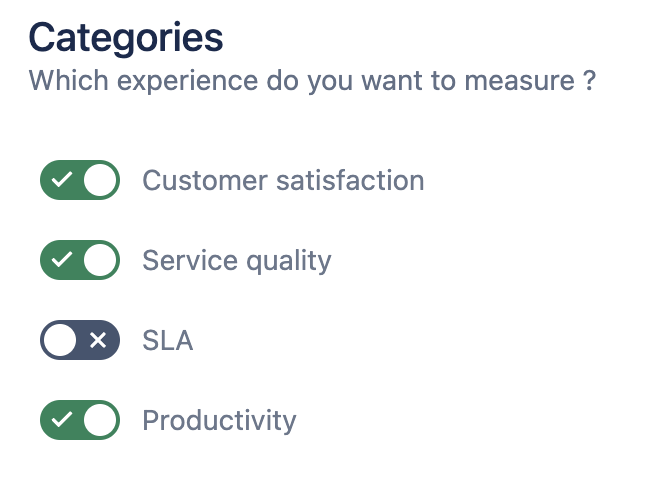
Activate the category you need to measure.
Save your changes
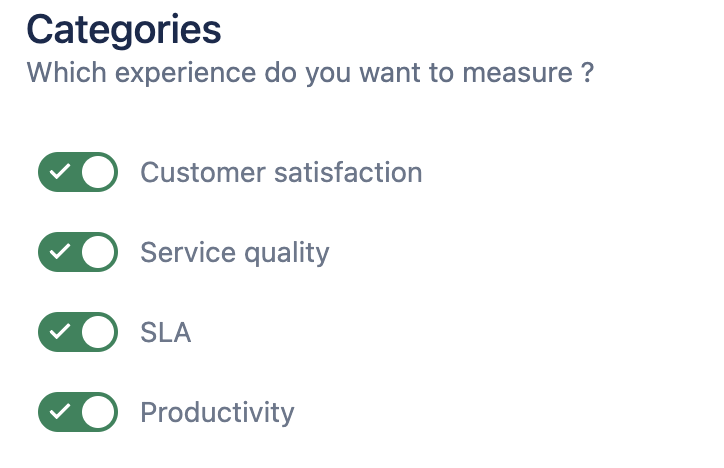
Results
Project data will be recomputed, expect loading times (depending on project size).
The freshly added category will appear on the analysis scope. Your new category score will also be computed retroactively. This may lead to a null score if data was not available in the past.
You’ll be able to set goals on indicators of this category.
In order to avoid new computation for each change on project scope, we recommend you change simultaneously: projects, time scope and categories