Context
As a Jira administrator, you want to automate as many steps as possible so that your users don't waste time on repetitive tasks. When adding articles to a knowledge base, it is often useful to link the Confluence article to the Jira issue it references.
As Elements Publish to Confluence can create links automatically between Jira and Confluence when a page is created, it will always be clear which page refers to which issue.
Tutorial
In this example, we will create a Confluence page from an issue with the key SUP-1.
This guide explains how to configure your recipe so that a link is automatically created between SUP-1 and the Confluence page created from it.
Prerequisites
A recipe called "Add to Knowledge Base" has been created, activated, and is available on issue SUP-1.
This recipe is configured to create pages in a specific Confluence space, with a specific parent page.
Configuration steps
1 - As a Jira administrator, go to the "Elements Publish to Confluence" administration and click on Recipes in the navigation bar.
2 - In the Recipes listing page, select "Add to Knowledge Base" in the Active Recipes list.
3 - In the Recipe configuration page, click on the Target tab.
4 - In the "Monitoring" section, enable the Create a link in source issue option.
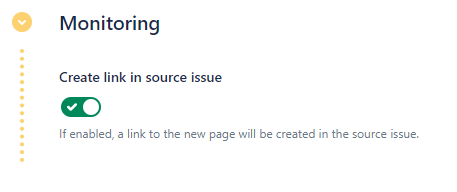
5 - Click on the Save button.
Result
With this configuration, when a user applies the "Add to Knowledge Base" recipe from issue SUP-1, Publish to Confluence will automatically create a link SUP-1 and this page.
•••