You can copy a Spreadsheet document from a page to another, or to another Confluence instance. First you need to export your Spreadsheet document from its page, then import it to the new location.
This operation is manual. Spreadsheet doesn't provide an automatically way to export and import document.
Exporting the Spreadsheet document
First, go to your Confluence page containing the Spreadsheet document and open the page attachement :
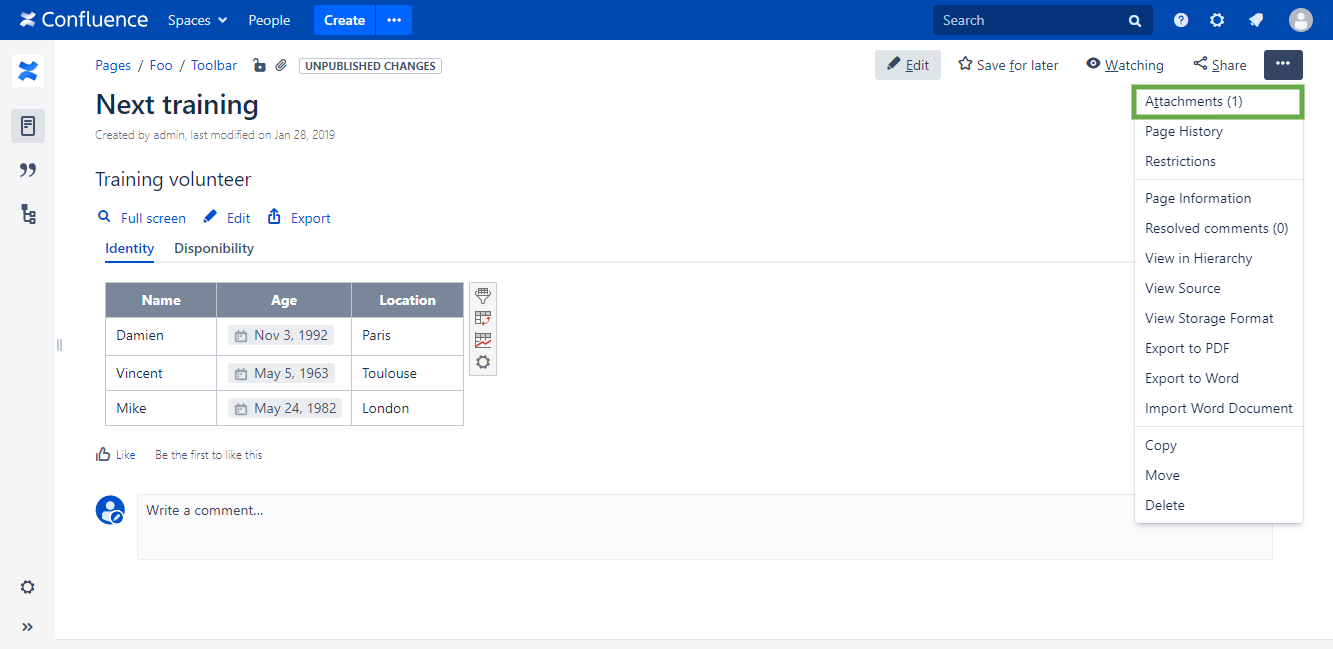
Then, click on the attachment which has the same name as your Spreadsheet document:

Spreadsheet documents have a .scc extension
Finally, click on the "download" button :
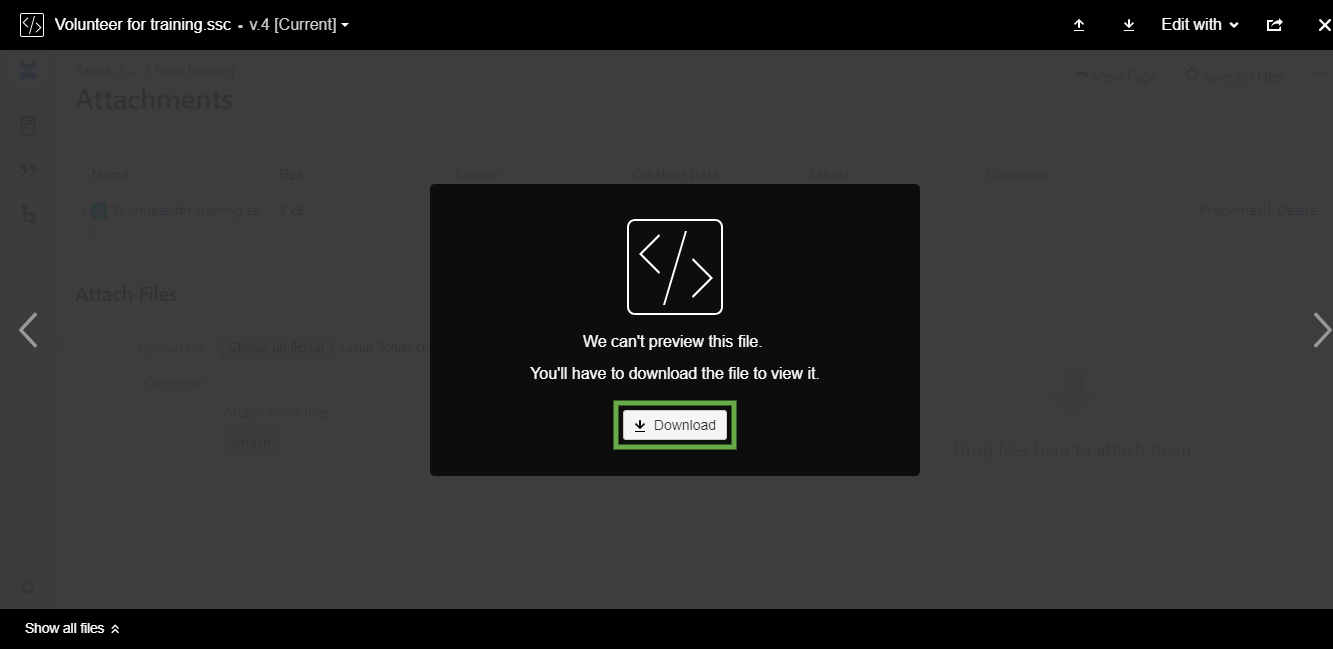
You Spreadsheet document is now exported on you computer.
Import a Spreadsheet document
You can import a Spreadsheet document in two ways.
Import via the Spreadsheet wizard
First, go to your Confluence page where you want to import your Spreadsheet file and insert the spreadsheet macro. Select "Import file", then click on the "Browse" button to select you Excel document on your computer.
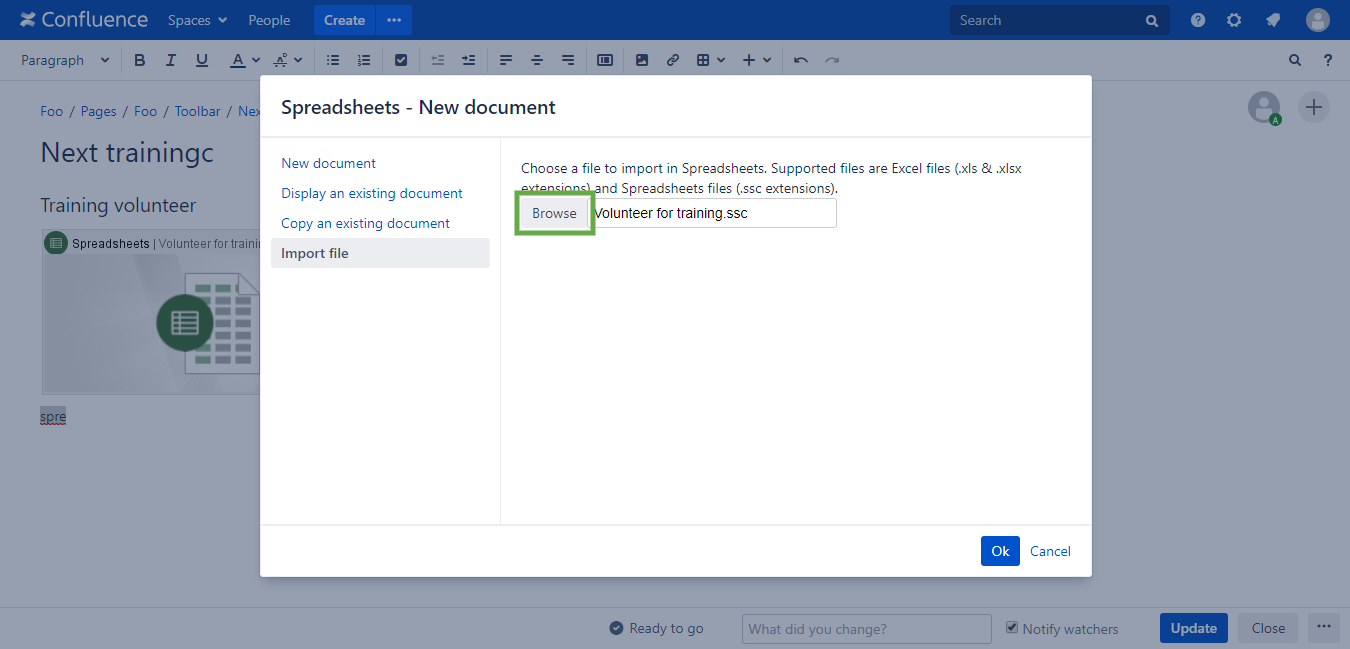
Finally, click on the "Ok" button to start importing your document. Once the import finished, you document is ready to be edited in the Spreadsheet editor.
To be available on your Confluence page, you have to save your imported document in the editor (even if you don't edit it)
Import via the Confluence page attachments
Open the Confluence page where you want to import you Spreadsheet document, then open the page attachments.
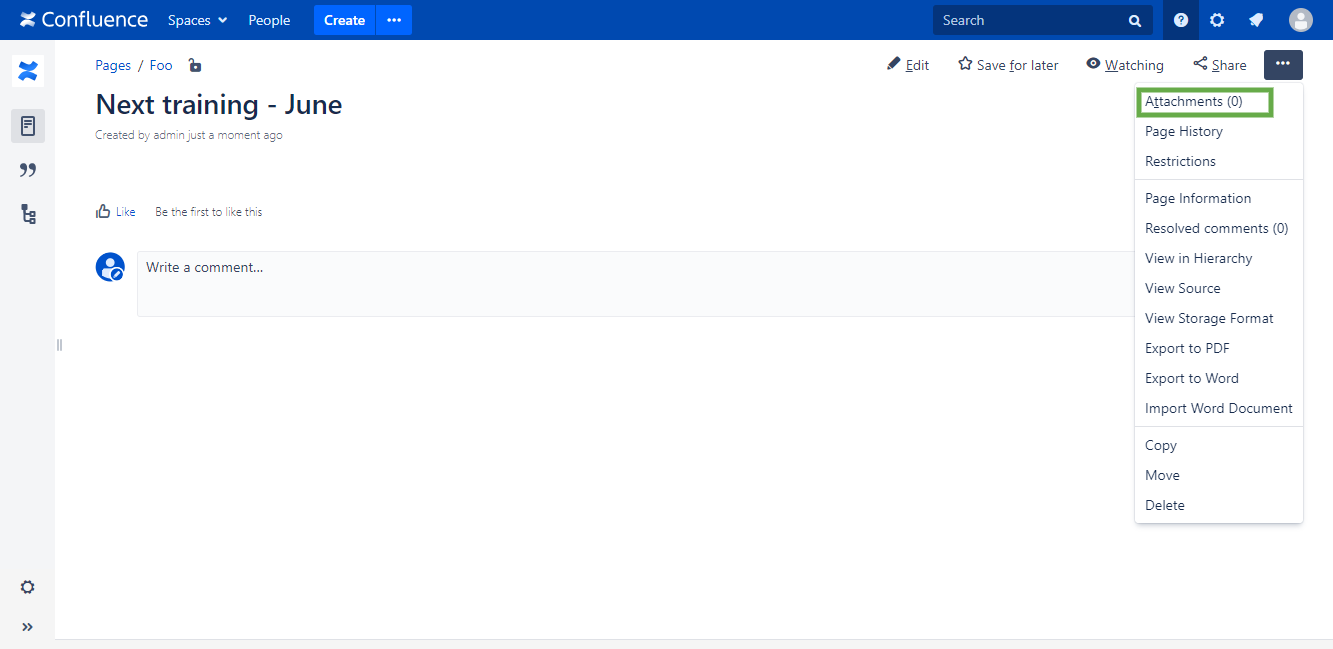
Upload you Spreadsheet document by using the upload file form, or by drag and dropping you document on the dedicated area.
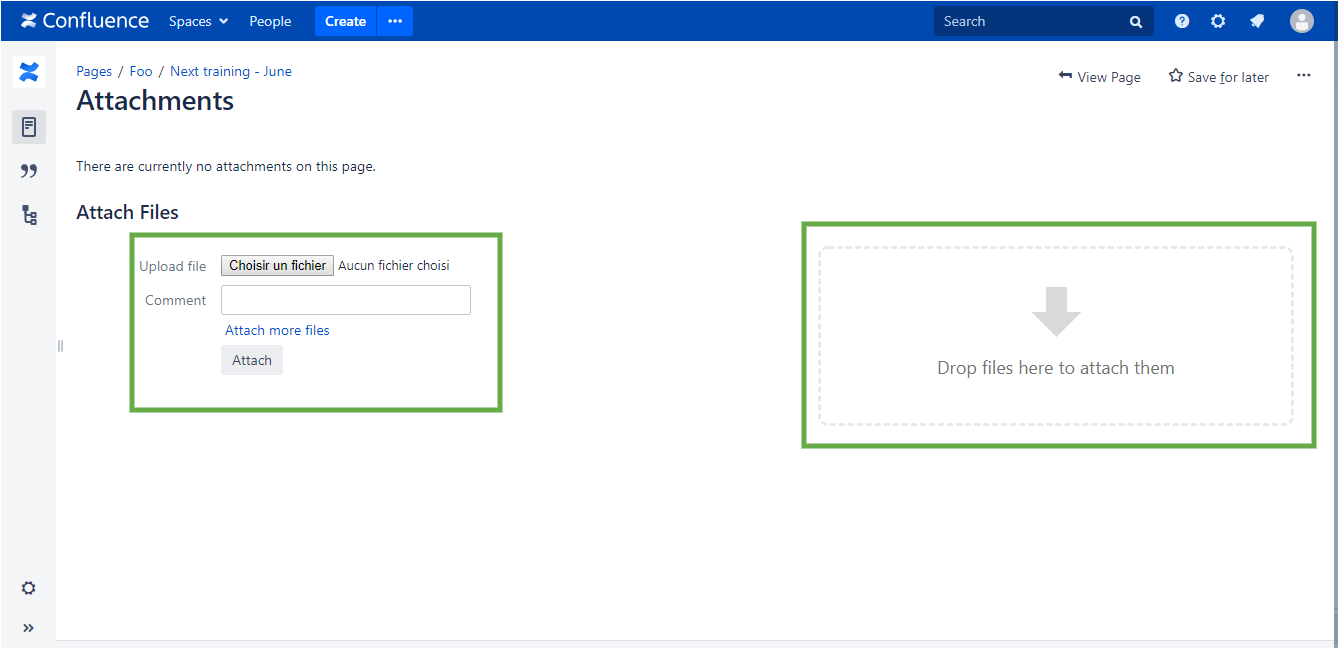
Go back to your page by clicking the top-right "View page" button. Then, edit the Confluence page and insert the spreadsheet macro. Finally, select the "Display an existing document" option.

You imported document should be visible. Select it and click on the "Ok" button. You document is ready to be edited in the Spreadsheet editor.
To be available on your Confluence page, you have to save your imported document in the editor (even if you don't edit it)