The sort feature in Elements Spreadsheet allows you to sort a data grid by a given column.
The sort is possible only when area to be sorted does not contain vertically merged cells.
How to use it
You can sort in ascending or descending order.
To sort by a required column, place your mouse on the cell of the column label, right click to open the contextual menu then select the sort order you need, in the displayed menu:
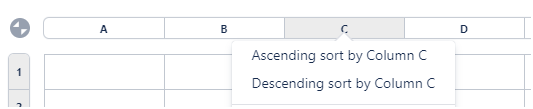
All rows in the sheet are now sorted. You can revert the applied sort actions by using the classic undo function.
You may need to define headers and footers in your sheet, expecting to do not sort these particular rows.
Fortunately, the Spreadsheet sort feature acts only on the rows between the defined header and footer areas.
Furthermore, when a header is defined, the sort function is available on each cell of the last header row:
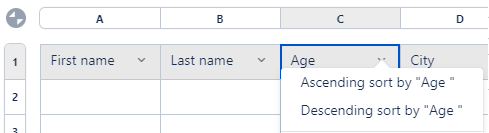
Recommandation
To prevent sorting by a specific column, you can merge the header cell of the preceeding column with the header cell of this column.
Usage on the rendered page
The sort feature is available when using the "fullscreen" mode on the rendered Confluence page.
However, the document being in read only mode, the sorted result cannot be saved.