How to add a Spreadsheet in a Confluence page?
Adding Spreadsheet to your Confluence pages
Once the plugin is installed, Spreadsheet is available as a macro in a Confluence page.
When your are creating or editing a page, if you want to add a Spreadsheet, simply follow these instructions:
Click "+" in the action bar to open the "Insert more content" menu. Then click on "Other macros".
In the search box at the upper-right start typing "Spreadsheet", when you see the Spreadsheet macro, select it.
From here you can choose to start a new document from a template or a blank workbook, display an existing document, copy an existing document, or import an existing Spreadsheet/Excel document.
Optionally, on Server / Data Center, you can trigger this screen (below) by typing directly "{spreadsheets" in your page to activate Confluence's macro insertion syntax and selecting the Spreadsheets option. Confluence Cloud works the same way, except you will need to type "/spreadsheet".
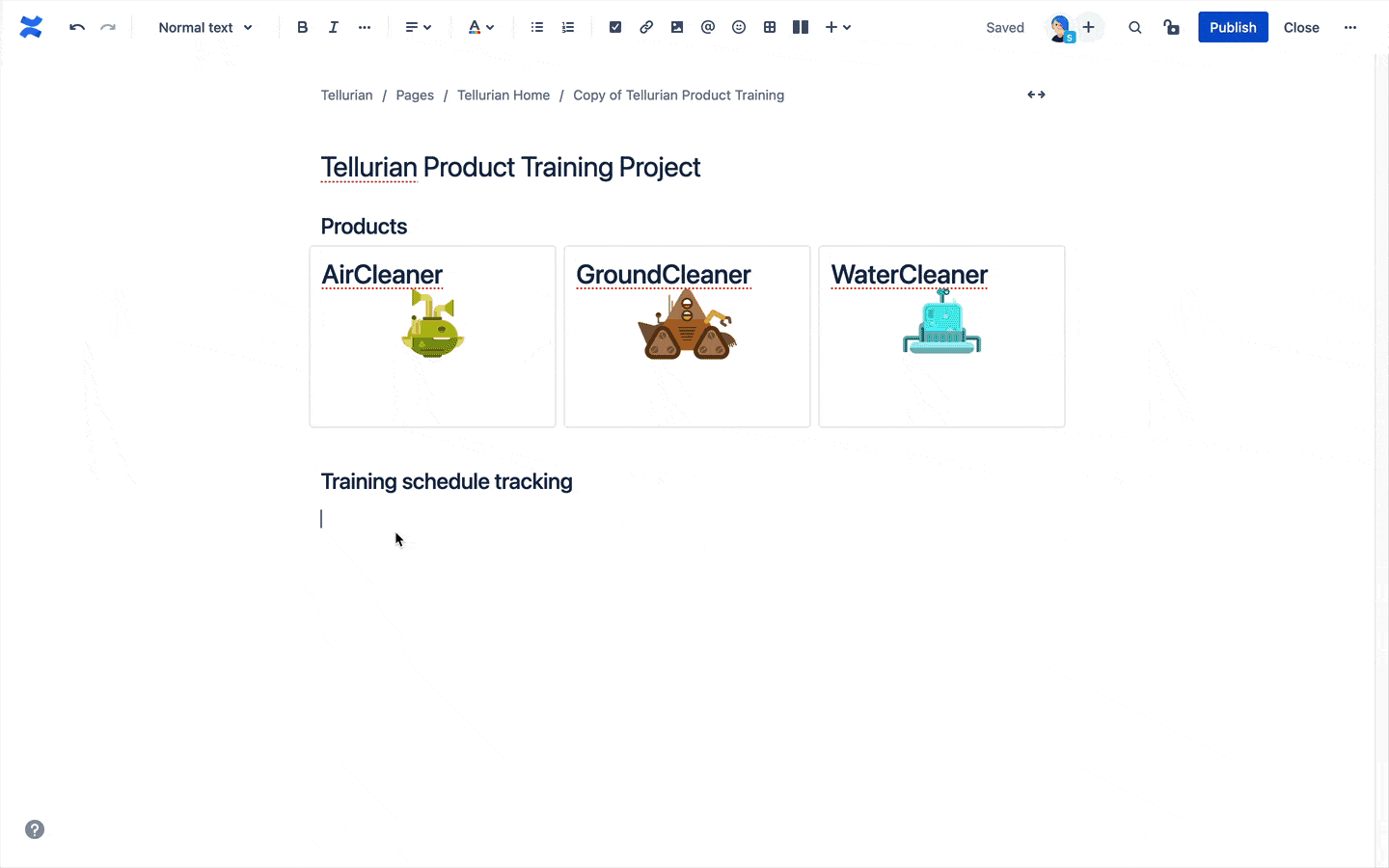
Cloud

On-premise
Using cloud platform, you are now able to create a Spreadsheet workbook from a template that we provide. Any further template ideas? You can easily create a request from the support portal or directly book a call with Juliette, the Product Manager to share your business case(s).
Saving and exiting Spreadsheets
To save your document you must give it a name.
Name your Spreadsheet document
Once your document has a name, save it by clicking the Save icon in the editor toolbar OR clicking on the validation icon in the top-right of the header bar OR typing the shortcut CTLR+S.
Saving a spreadsheet
Each spreadsheet is saved as an attachment. Learn more...
After you've named and saved your document click the Close icon in the top-right of the header bar to leave full screen editor. Then you will be able to edit your Spreadsheet document either on view mode, either on edit mode of Confluence page.
Close Spreadsheet
Want to share your experience on Elements Spreadsheet to help us make our app better?
We'd love hearing from you, please take time to fill this quick survey.
