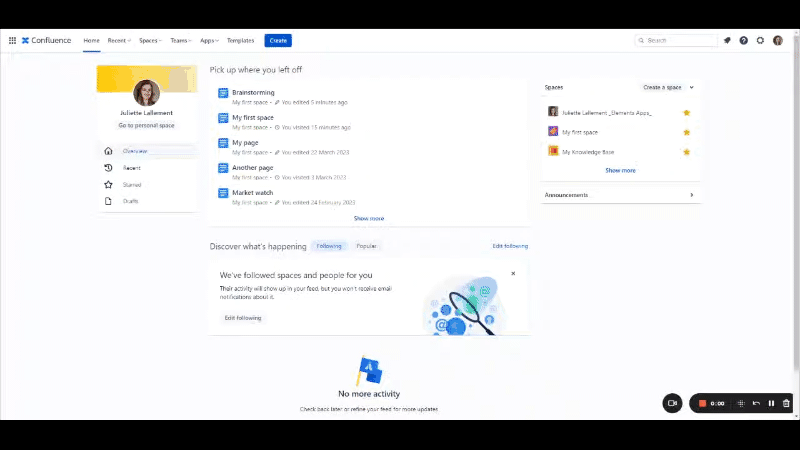Import your company's templates in Confluence
Problem
Many companies use pre-baked branded templates for managing their projects, such as risk tracking, project follow-up, action plan, and so on.
If your company uses Confluence as their collaboration wiki solution, you probably don't want to create all of your templates all over again from scratch. Besides, every time a project starts for example, you'd like to be able to easily set up a tracker based on your company's template.
Solution
Elements Spreadsheet allows you to create custom templates by importing all of your favourite Excel templates. You'll be up and running in a few clicks!
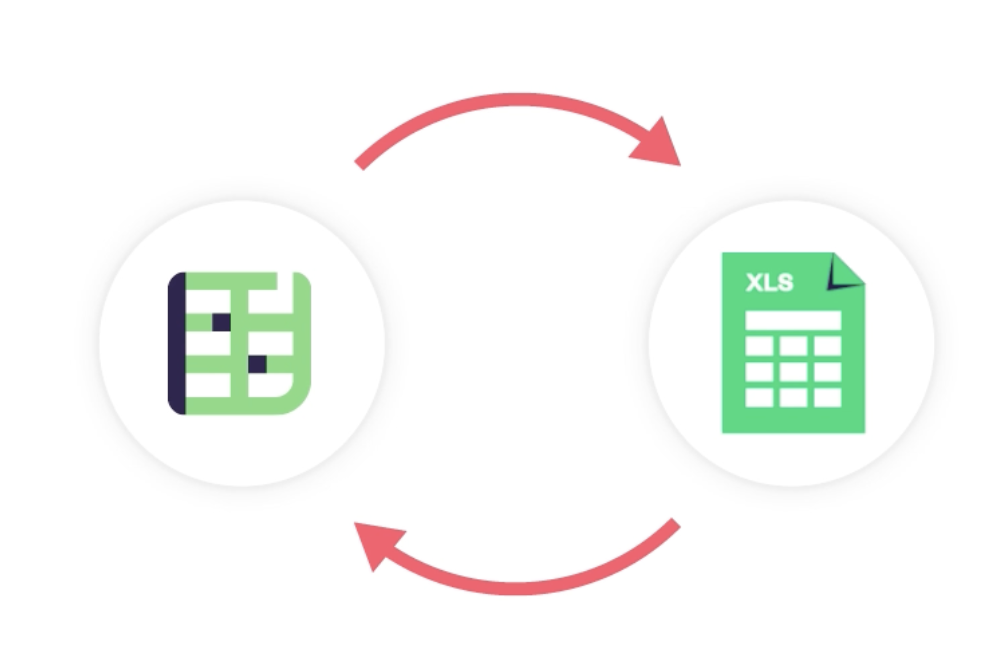
Tutorial
This tutorial has 2 very simple steps:
Create a custom template from your original template
Create a Spreadsheet document from your custom template
Create a custom template from your original template
From the space sidebar, go to Elements Spreadsheet
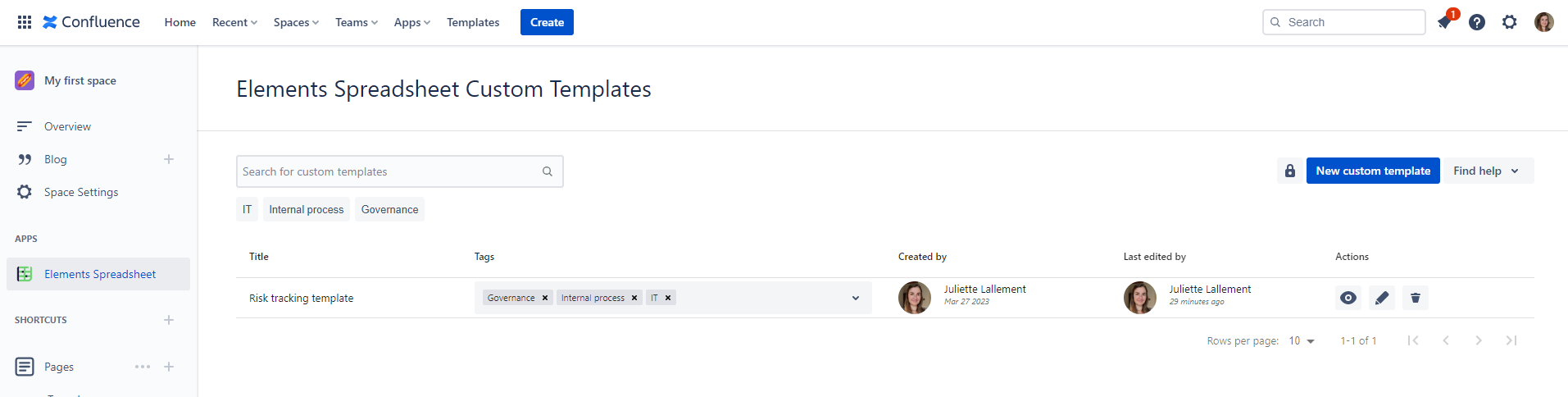
Click “New custom template”
Import your Excel template
Provide your custom template with a name and save it.
Associate it with some relevant tags (this helps to search for documents created from custom templates further down the line)
Create a Spreadsheet document from a custom template
Navigate to your Confluence page
Edit it
Call the Spreadsheet macro by typing /spreadsheet
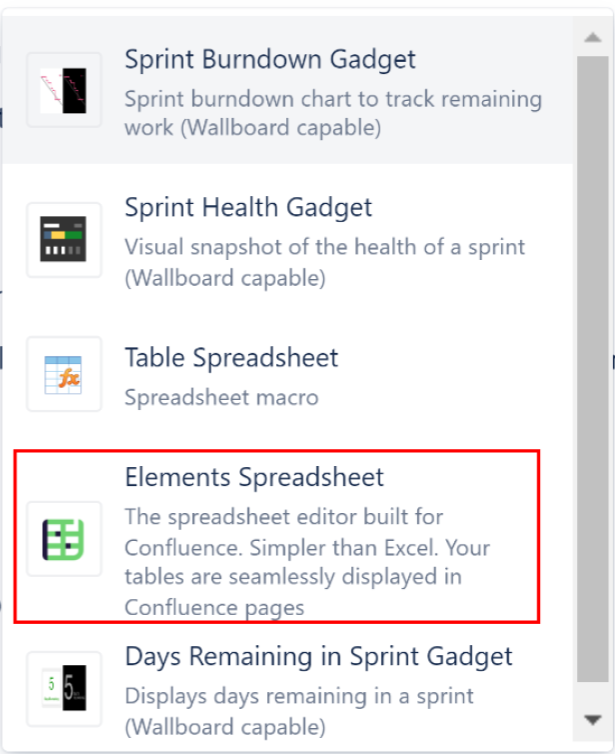
The Spreadsheet creation macro opens.
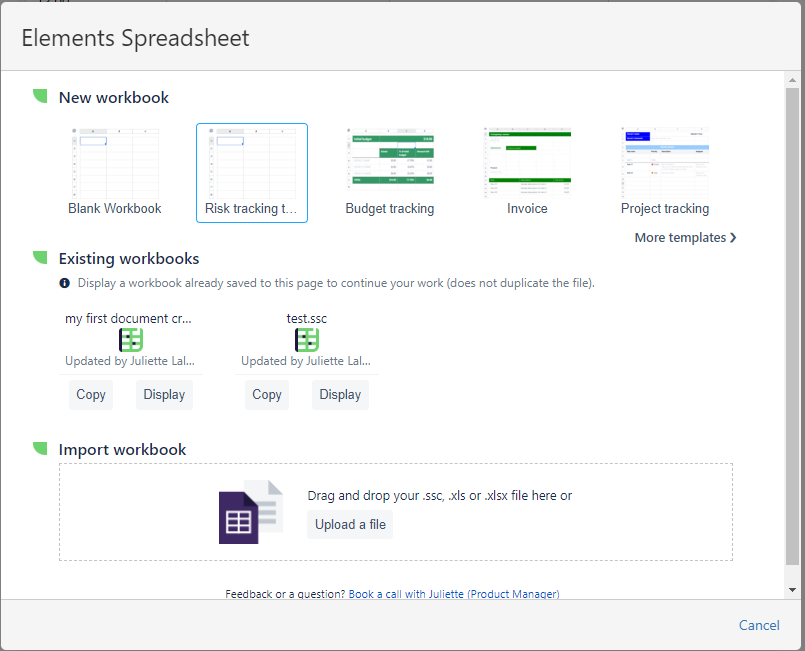
Under “New workbook”, select the template you created.
Tips
You can also find templates by topic of interest using tags. Find more information here.
Your spreadsheet document will open. You’re all set!