Embed a spreadsheet in your Confluence sprint retrospective
For agile teams working on sprints, most of your time is spent in Jira, and rightly so: that’s where the progress on the sprint is tracked. But once the sprint is finished, you might shift over to Confluence to prepare your sprint retrospective. Sharing data, comments, and input from colleagues on a Confluence page can help organize the process, and you might already be using one of the many Confluence Blueprints available to structure your Agile retrospective page. But if you want to export your sprint data from Jira to calculate finished story points on your Confluence page or filter by colleague, the native Confluence options are probably not enough. That’s where Elements Spreadsheet can help.
Export from Jira and import into Confluence with Elements Spreadsheet
When you’ve finished your sprint and want to analyze the issues for your retrospective, the first step is to export the issues from Jira.
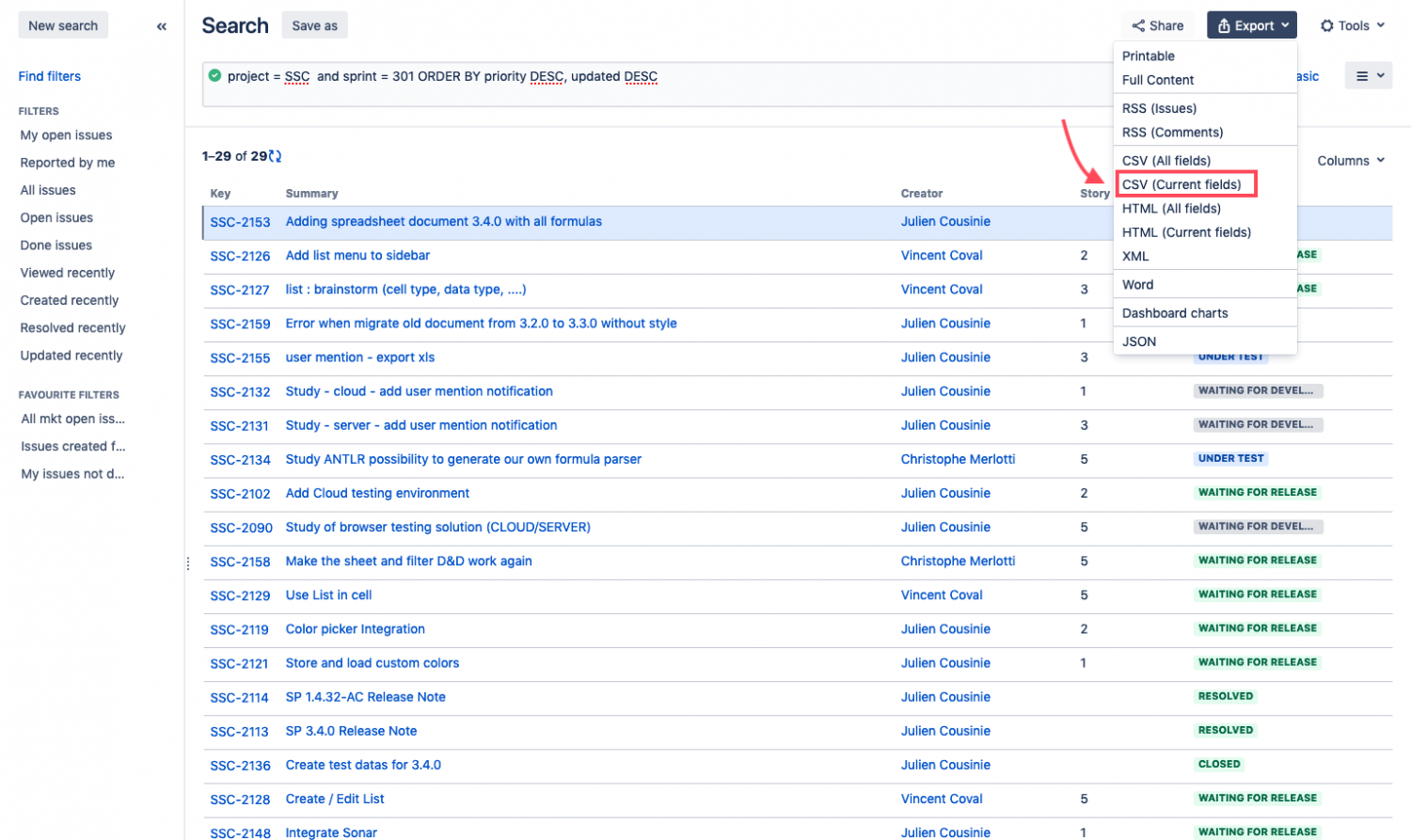
This creates a CSV file, which you can convert into a basic Excel file, and then import it to your Confluence page using Elements Spreadsheet. Your Jira export will be embedded right on your Confluence page.

Since the Elements Spreadsheet is embedded in your Confluence page, you can get started on all the calculations or filtering you want to do without switching back and forth between the rest of the retrospective content, like your burndown chart from Jira, and an external spreadsheet solution.
Filter and calculate your sprint data right in Confluence
With your Jira issue export on your Confluence page, you can use Elements Spreadsheet to quickly filter or calculate what you need for your retrospective, like the number of story points finished. Similar to native Confluence tables, you can also list colleagues with user mentions, making it easy and error-free to enter members of your development team to the Spreadsheet. Each sheet can be displayed separately, so you can have the information you need where you want it on your page.
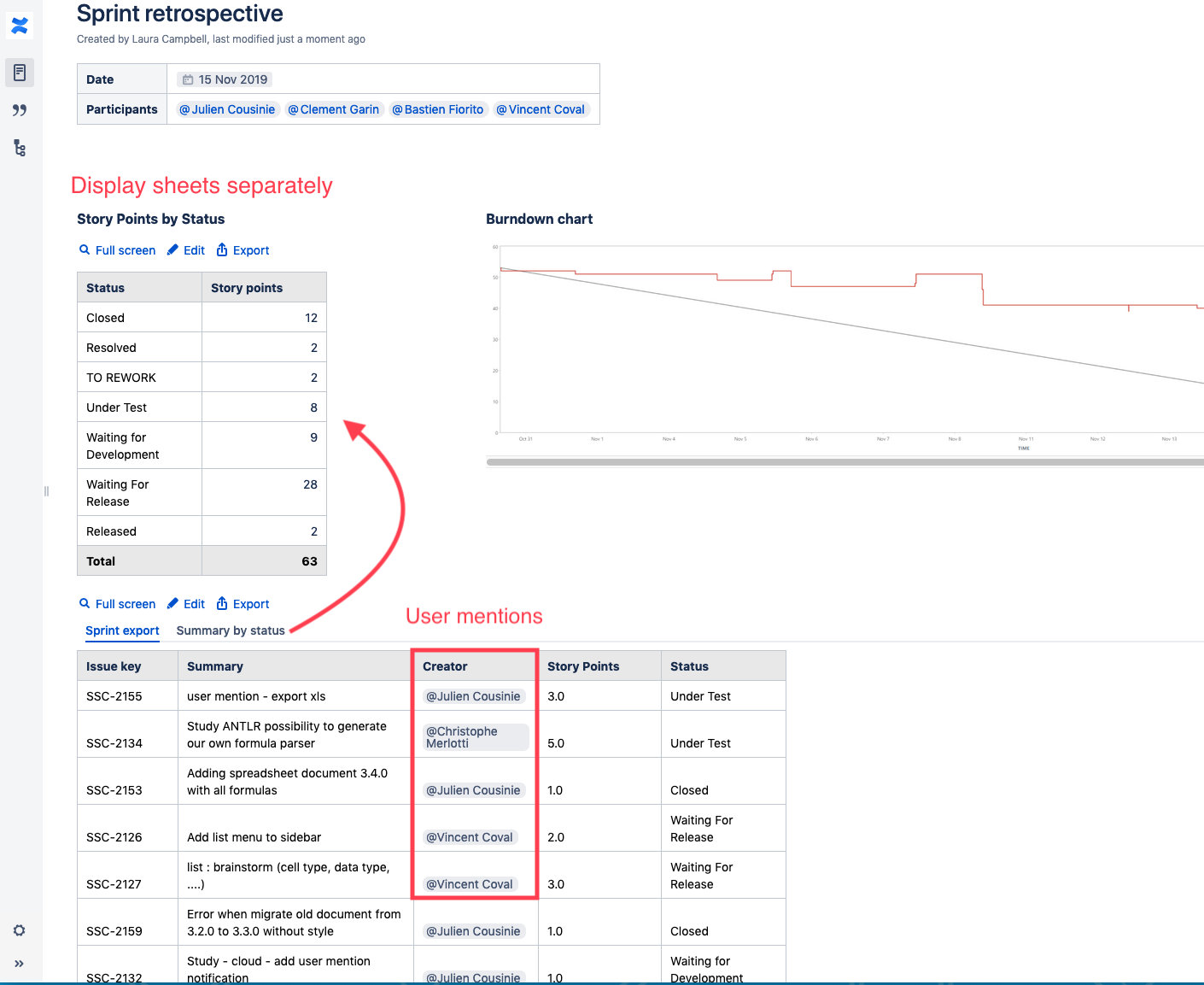
To get an easy summary of the number of story points per status, you can easily create a second sheet in your Elements Spreadsheet, and use a Sumif formula to reference the first sheet.
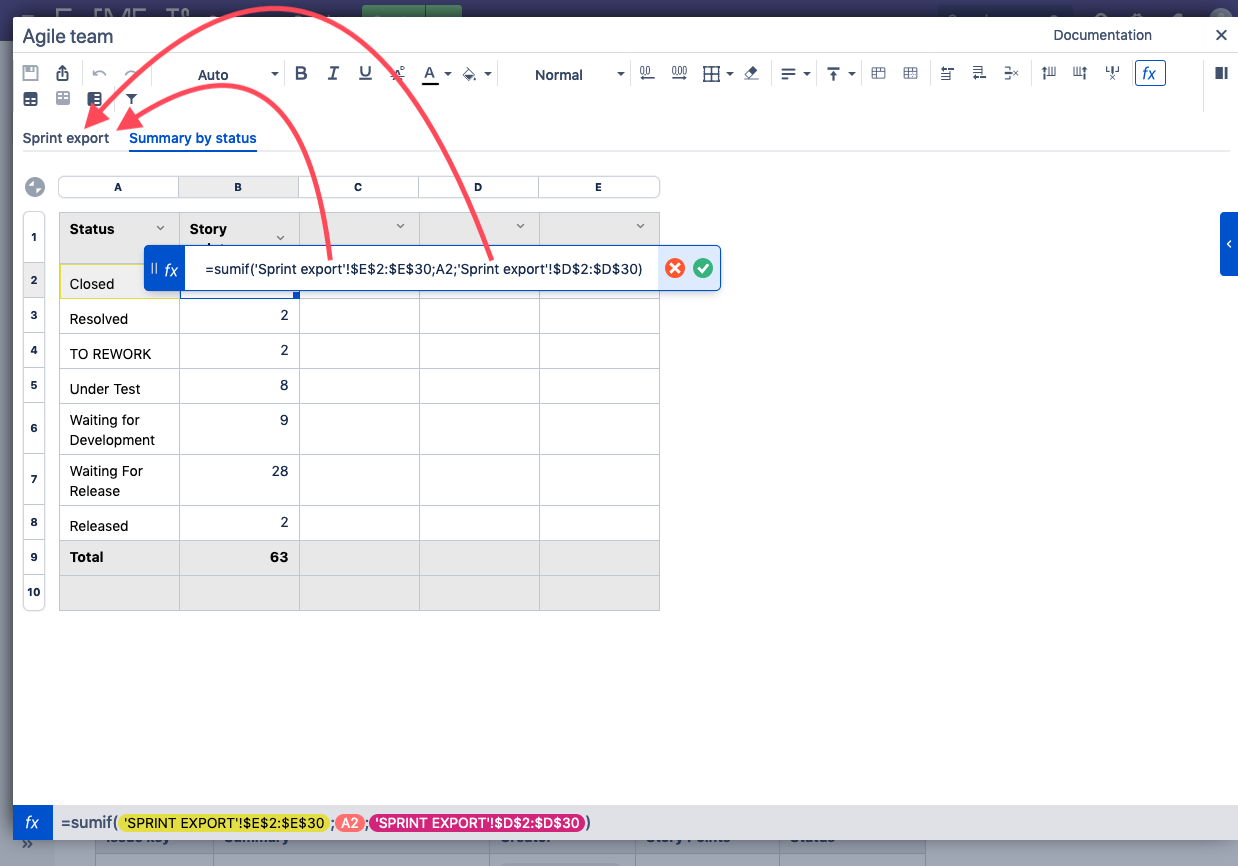
Want to add some percentages, colors, or additional tabs? Elements Spreadsheet will let you do all of that and more since there are over 400 formulas available.
Start adding advanced tables to your Confluence sprint retrospective
Confluence is where your team is collaborating, so skip the headaches of trying to embed Excel files or Google Sheets and maintain the advanced table functions you need with Elements Spreadsheet. Exporting issues from Jira and importing them to your Confluence page with Elements Spreadsheet is easy, and lets you organize your sprint data like you want without leaving Confluence.
