How to import a Confluence table into a Project Table macro
We know that many of you work with Confluence tables, so to make it easier for you to switch to Project Tables, we designed an import wizard which will import your Confluence tables and their data to Project Tables macros.
Note that the table structure and the data will be copied across, you will not loose any of your existing Confluence tables. Any unsupported content will be ignored during the import.
From the page view mode, click the page's top right menu:
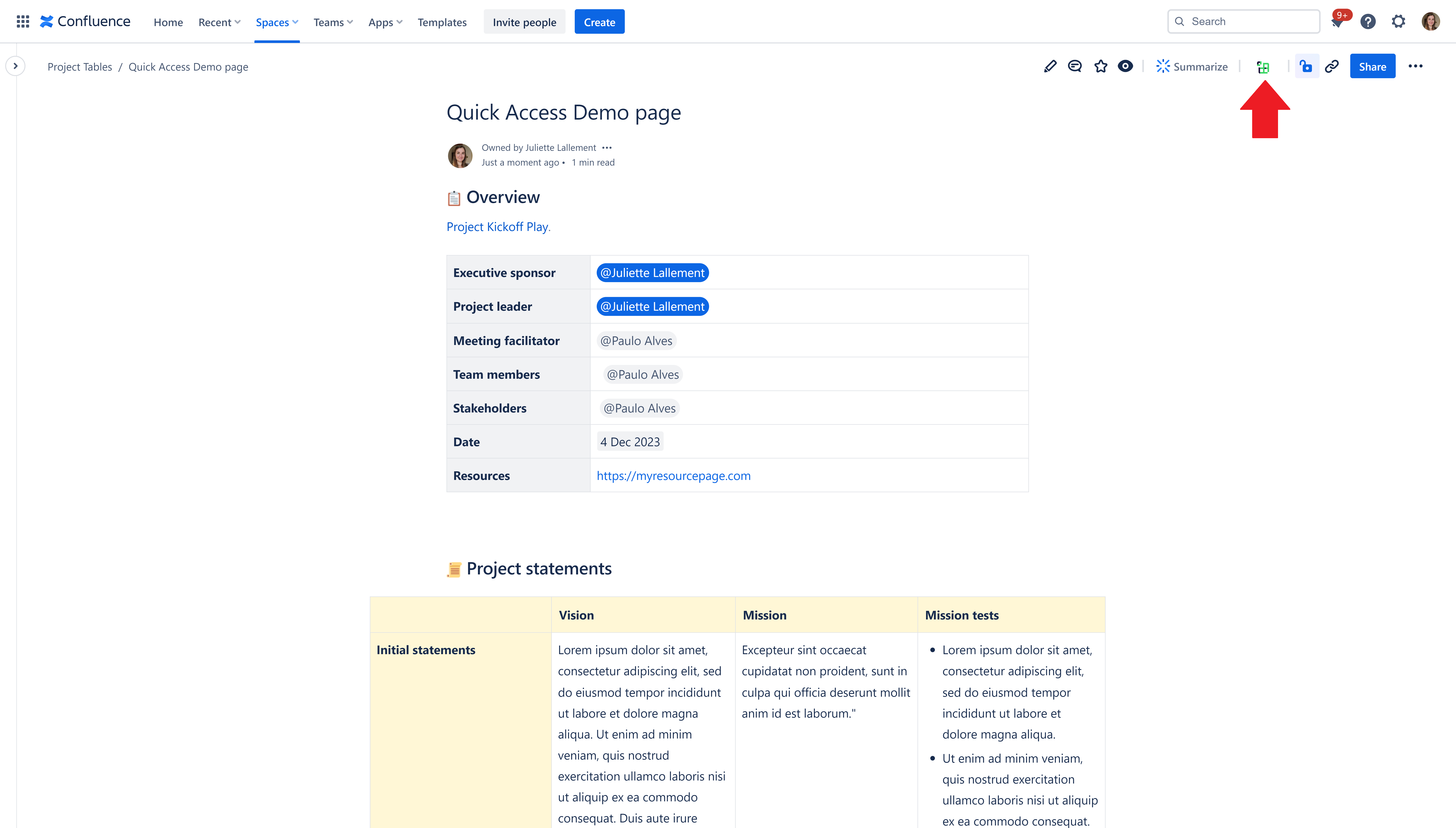
After clicking the quick access, the creation dialog will open.
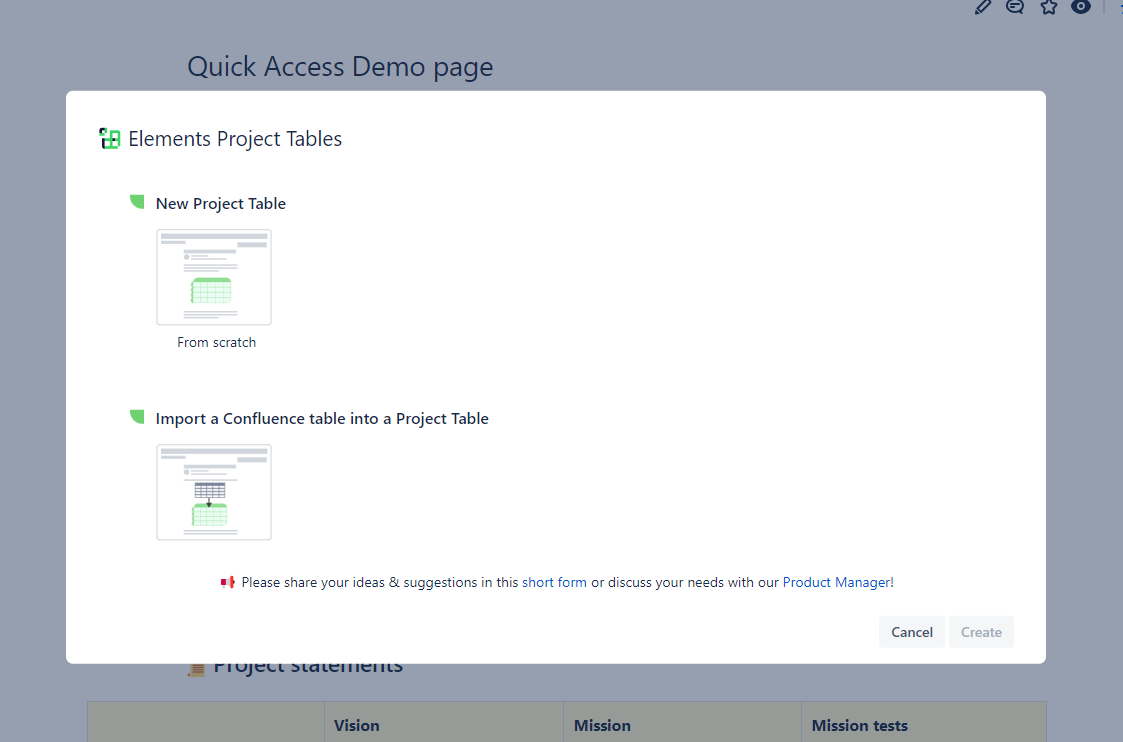
Choose the Import a Confluence table into a Project Table option and click "Next".
The Project Tables importer wizard will open.
Confluence tables from the current page are displayed on the left side. You can identify which table is which by using the preview viewport on the right-hand side.
You can either select one table, several or all tables for import.
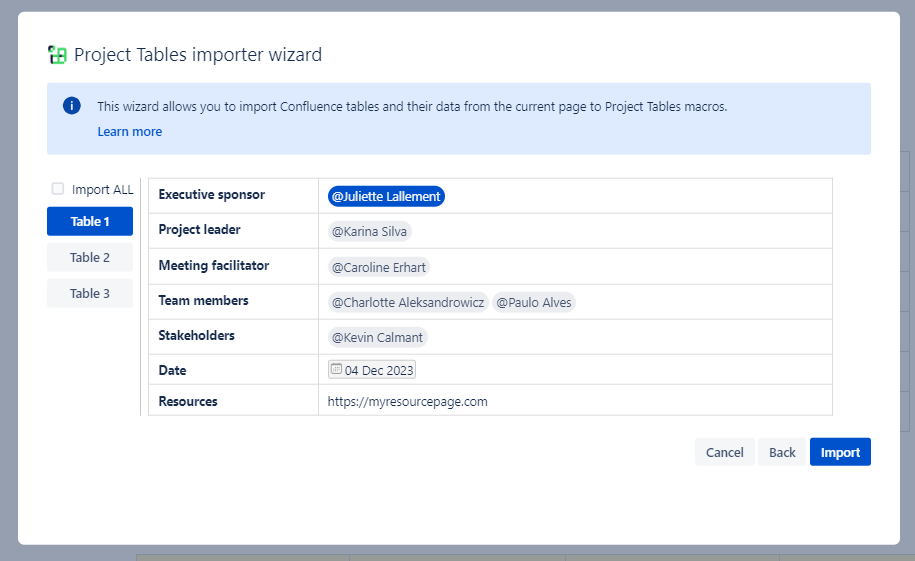
After clicking "Import", Project Tables macros containing the selected tables will be inserted at the bottom of the page.