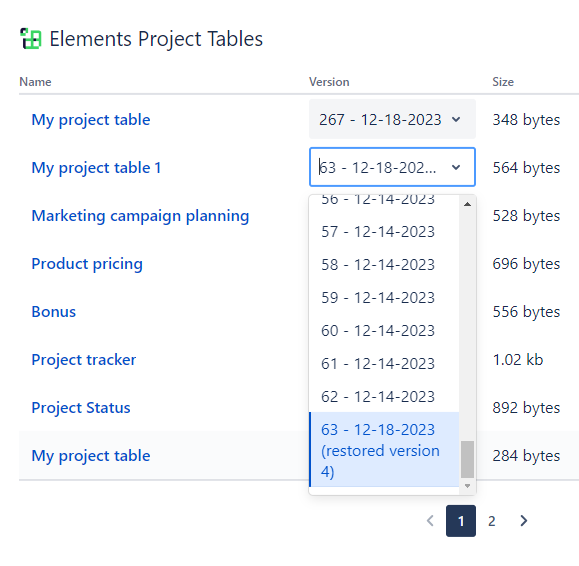How to manage Project Tables macros
As a reminder, Project Tables macros are saved as custom contents of Confluence pages. Refer to Storage format [PT] for details.
View all Project Tables macros for the active page
In order to view the list of all Project Tables macros saved on the current page, follow these simple steps:
- Go to the page settings
- Click Attachments
- Select Custom Contents
All Project Tables macros will be displayed, along with some default metadata such as creator and creation date.
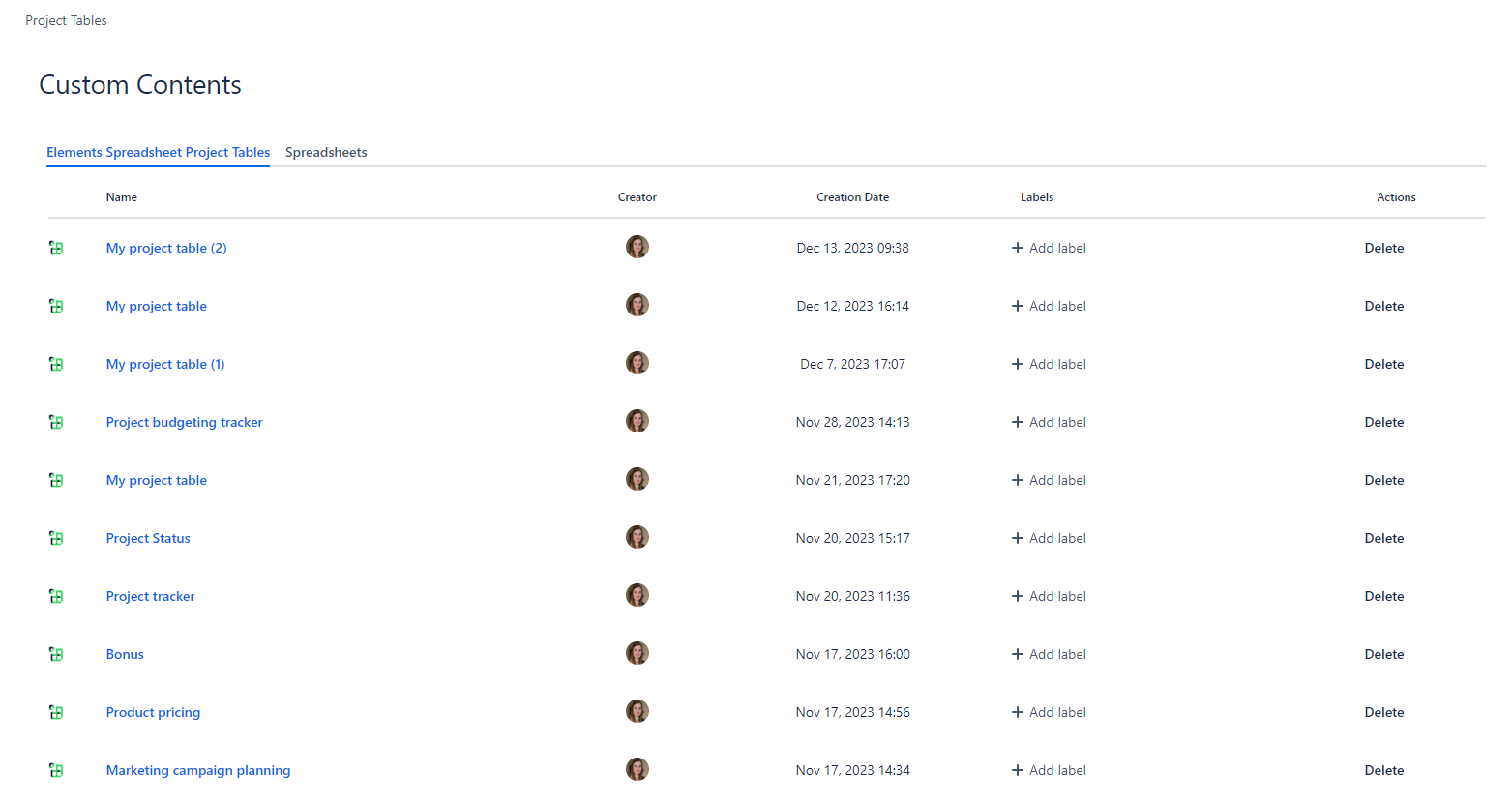
Project Tables macro titles can be clicked. Doing so will open the latest version of the actual macro.
If you would like to access Project Tables macro versioning history, you can refer to Browse and restore Project Tables versions.
Delete Project Tables macros
From the Custom Contents page, simply click the "Delete" option for the relevant macro.
Browse and restore Project Tables versions
Because all changes are auto saved, we provide a Project Tables macro versioning management user interface in order for you to be able to browse through different versions of a macro and view the changes made for each of them.
To access the Project Tables versioning management user interface, go to the page settings and click the "Manage Project Tables" option:
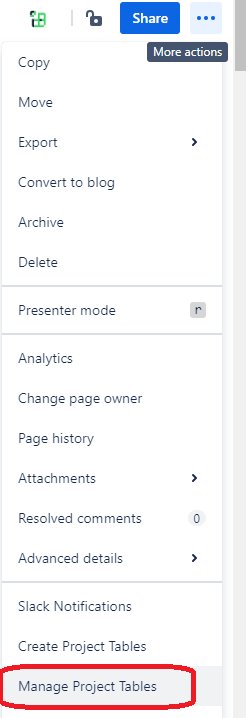
All Project Tables macro for the current page will display, along with metadata such as version, size, created, and edited.
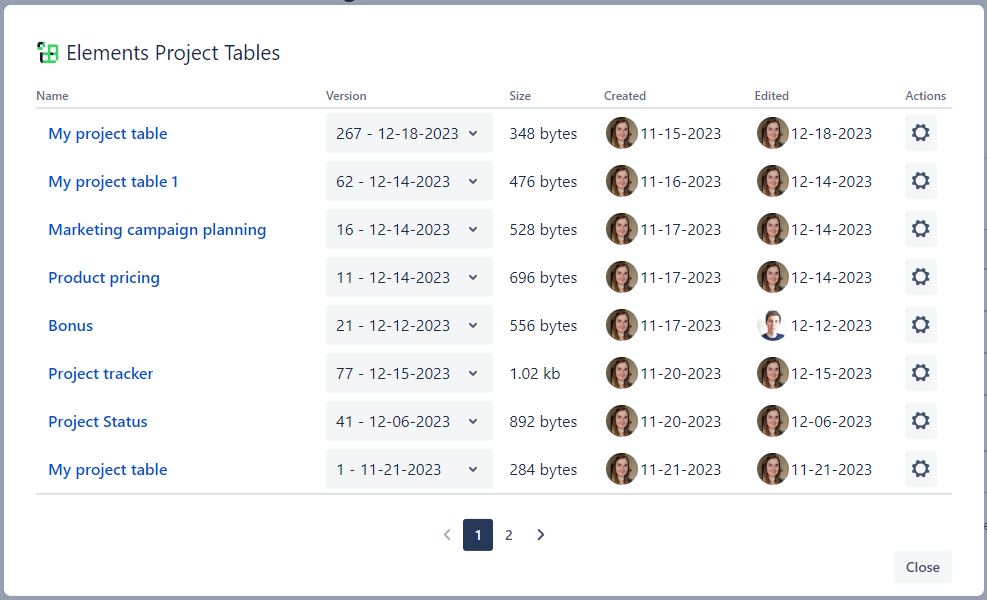
At the present time, you can perform two actions:
View a Project Tables version
Simply select a version from the version dropdown. Each version follows this naming convention: "positive integer + date" and click "View" from the Actions column.
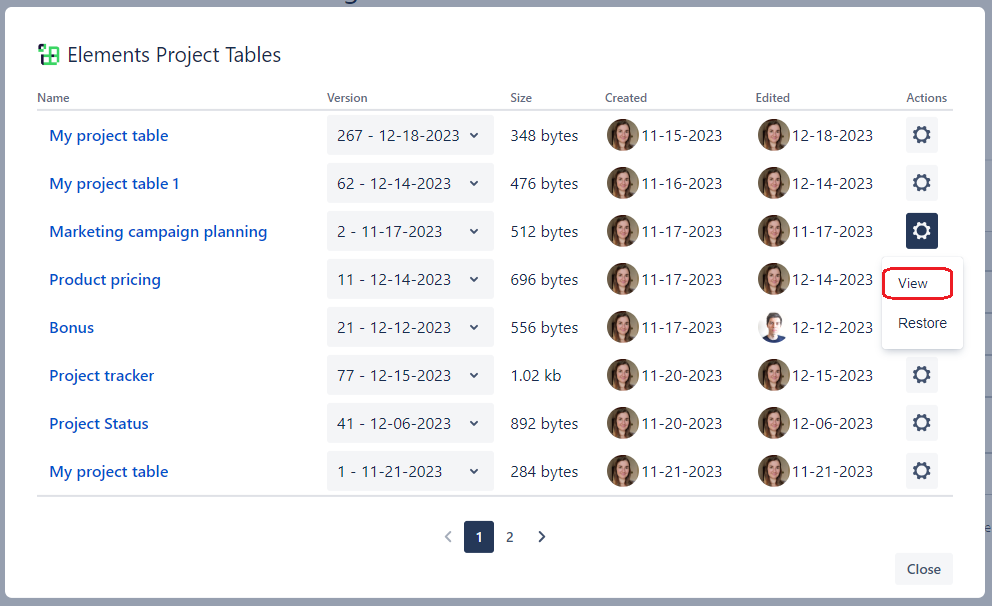
The selected version will open in a separate tab in read-only mode.
Restore a Project Tables version
Simply select a version from the version dropdown and select "Restore" from the Actions column.
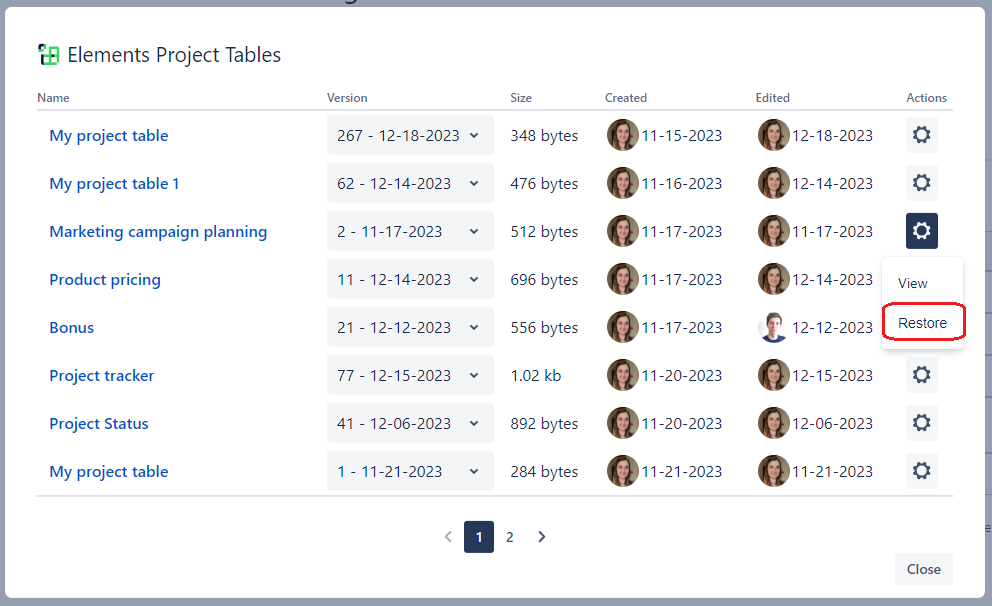
You cannot restore the latest version of the Project Tables.
Restoring a version restores a historical version to be the latest version. That is, a new version with the content of the historical version is created with the following naming convention: