Copy an issue and all its comments (or attachments) at the same time
The need: copy comments or attachments from one Jira issue to another
When working on a Jira issue, important information is often in comments and attachments. When copying an issue, it's crucial those comments and attachments are copied, without struggling with complicated rules or configurations.
The solution: automatically copy comments and attachments with Elements Copy & Sync
With Elements Copy & Sync, copying comments and attachments from an issue is just a couple of clicks away.
Tutorial
In this example, we will copy an issue with the key SUP-1. which contains many comments and attachments.
This guide shows how to configure your recipe so that the copy of this issue will have the same comments and/or attachments automatically when it is created.
Prerequisites
A recipe called "Escalate ticket" has been created, activated, and is available on issue SUP-1.
Configuration steps
1 - As a Jira administrator, go to the "Elements Copy & Sync Cloud" administration and click on Recipes in the navigation bar.
2 - In the Recipes listing page, select "Escalate ticket" in the Active Recipes list.
3 - In the Recipe configuration page, click on the Content tab.
4 - In the "Comments" section, activate the Copy existing comments toggle button if you want to copy the comments from the source issue to its copy.
5 - In the "Attachments" section, activate the Copy existing attachments toggle button if you want to copy the attachments from the source issue to its copy.
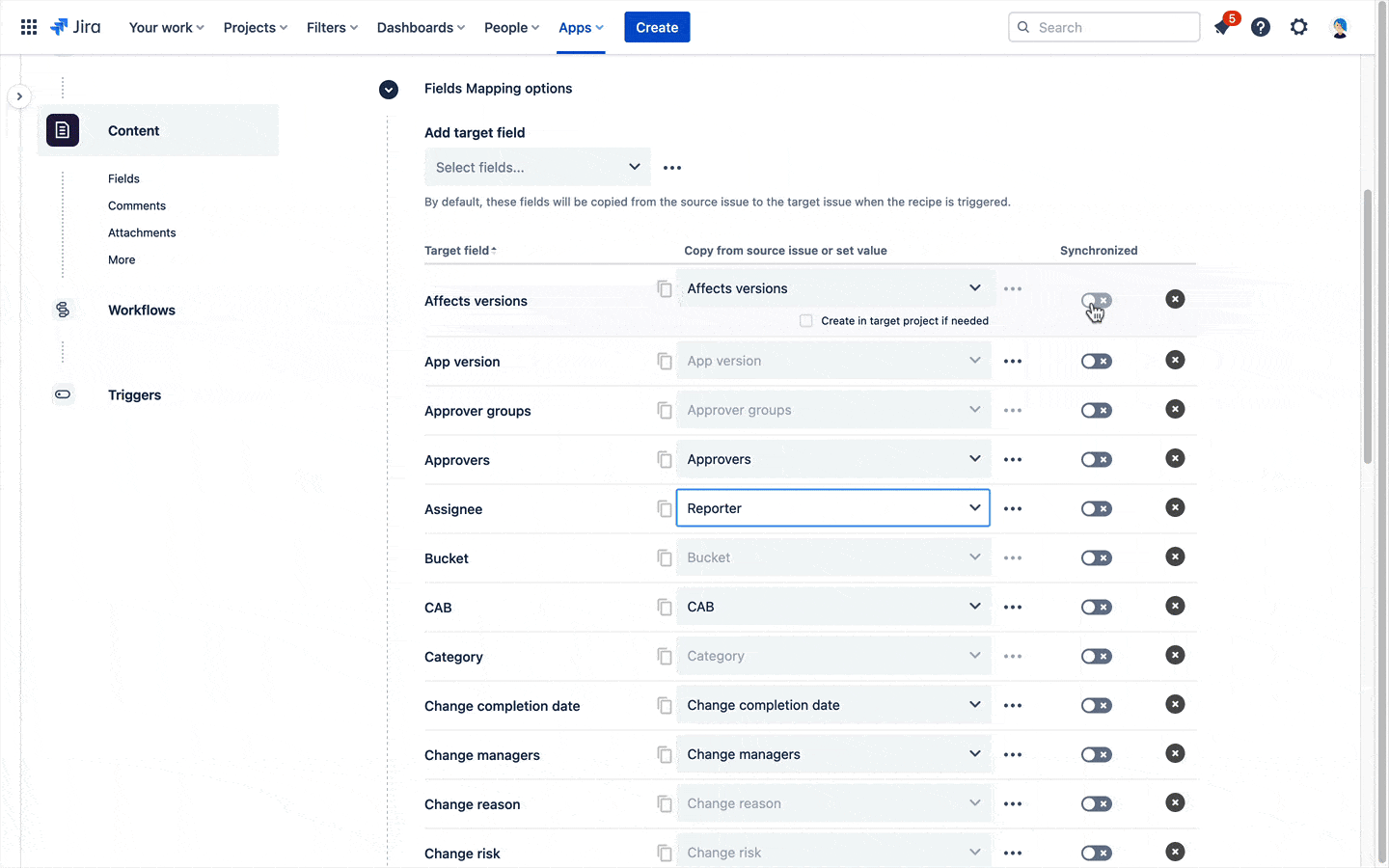
6- Click on the Save button.
Result
If you activate both options in this simple configuration, when a user applies the "Escalate ticket" recipe from issue SUP-1, the copy created by Elements Copy & Sync will contain copies of all the comments and attachments existing in SUP-1.
Attachments must be under 50 MB each to be copied or synced.
•••
New to Elements Copy & Sync?
If this tutorial has stirred your imagination, why not give it a try?
• Try Elements Copy & Sync for free •
