Create and activate a copy recipe
Context
As a Jira administrator, you have just installed Elements Copy & Sync on your Jira Cloud instance and you don't know where to start!
There is absolutely no need to panic. The first step in your configuration is to create and activate a copy recipe.
Elements Copy & Sync recipes are highly customizable tools that allow Jira admins to create copy templates that can be applied to many specific use cases. Admins can create as many recipes as they need for any given situation, and make them available to their users directly from the relevant Jira issues.
Tutorial
This guide explains how to create a single recipe and to activate it.
Prerequisites
Elements Copy & Sync has been installed on your Jira Cloud instance.
Configuration steps
1 - As a Jira administrator, go to the "Elements Copy & Sync" administration and click on the "Create a new recipe" button.
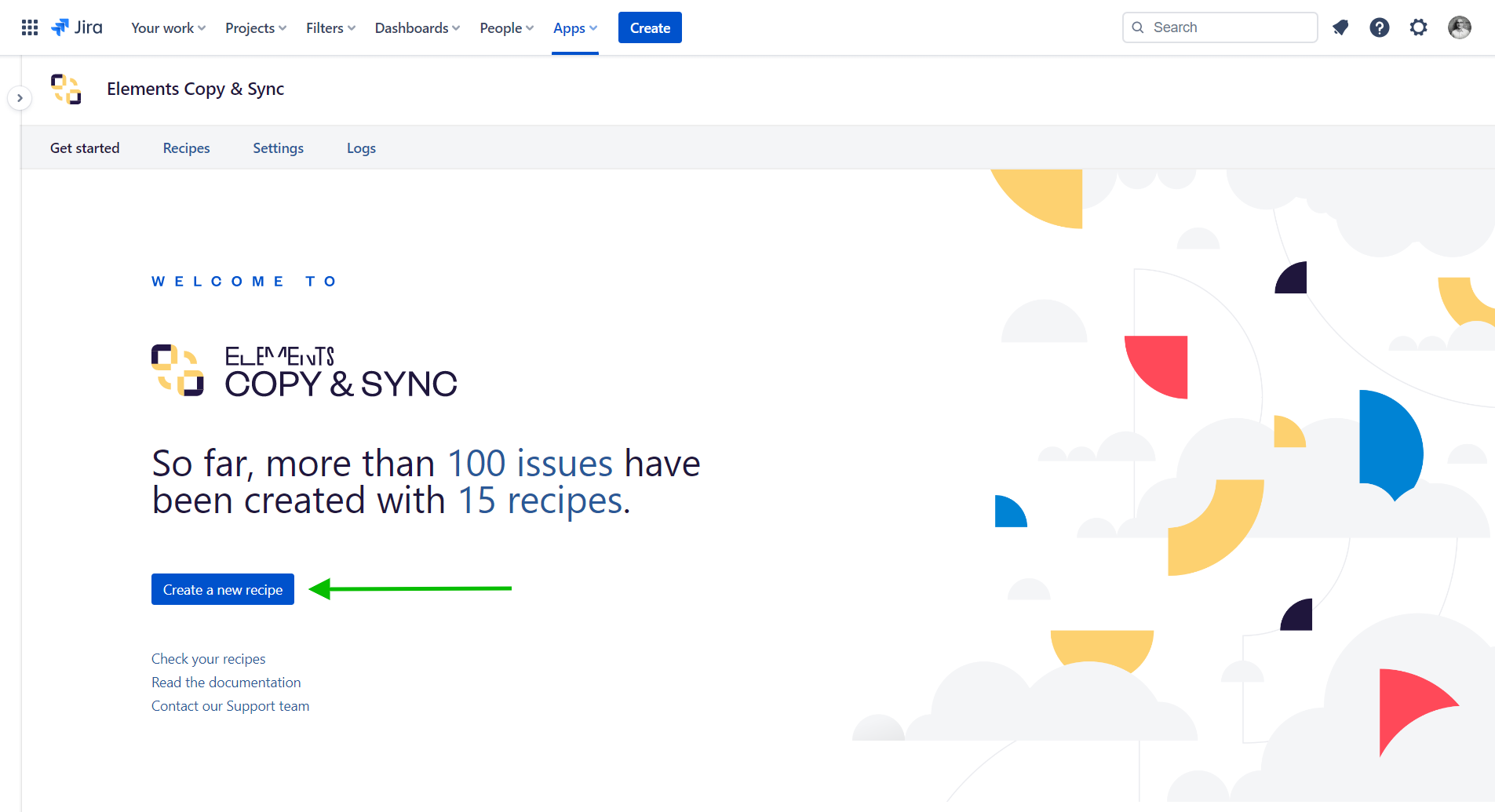
2 - In the dialog, select Copy and synchronize Jira issues and click on the "Next" button.
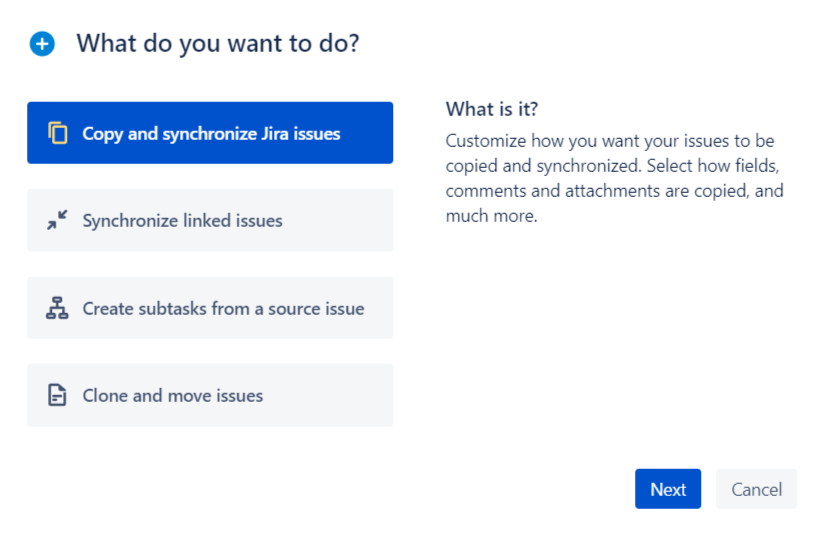
3 - In the next screen, enter a Name and a Description. They will be used to identify your recipe.
4 - Click on the "Create" button.
5 - For now, you don't have to configure your recipe, click on the "Close" link at the right of the page.
At this point, your recipe has been created, and it is now visible in the "Drafts" section of the recipe listing.
However, it won't be available to use on any Jira issue until it is activated.
6 - In the recipe listing, click on the "..." button related to your recipe in the "Drafts" listing, and select the Activate option.
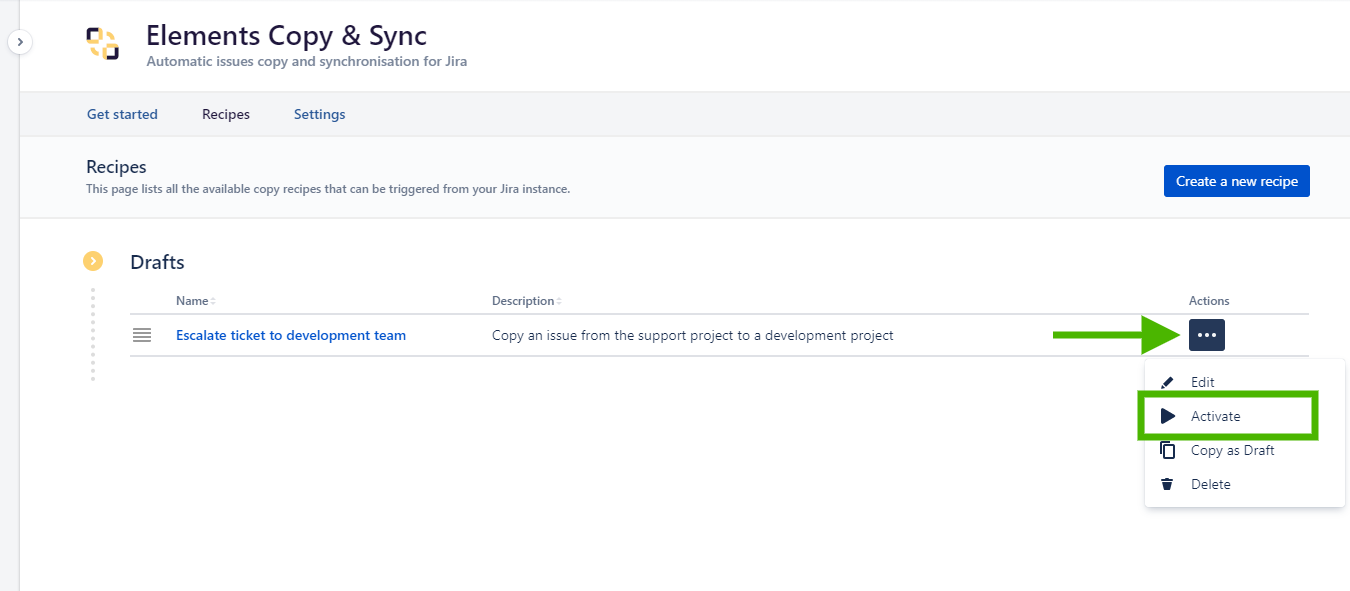
7 - In the confirmation window, click on the "Activate" button.
Result
With these steps, you have created and activated your first recipe. By default, it will be available to all users on every Jira issues in your Cloud instance.
Clicking on this recipe in the Jira issue view will let users select the issue context of their copy, before accessing the native Jira issue creation dialog.
Learn more
- How to specify on which issues a recipe is available
- How to limit the projects where an issue can be copied
•••
New to Elements Copy & Sync?
If this tutorial has stirred your imagination, why not give it a try?
• Try Elements Copy & Sync for free •