Installation guide
Elements Copy & Sync for Jira Cloud can be installed from the Atlassian Marketplace or directly from a Jira Cloud instance.
Installing from the Atlassian marketplace
1 - Go to the Elements Copy & Sync page on the Atlassian Marketplace.
2 - Click on the yellow Try it free button.
3 - Under "Cloud", click on the Get it now button.
4 - On the following screen, select the Jira instance where you want to install Elements Copy & Sync for Jira Cloud and click on Install app.
5 - Finally, after being redirected to the target Jira instance, click on Get it now.
Installing from a Jira Cloud instance
1 - Go to the Jira instance where you want to install Copy & Sync.
2 - Go to "Apps > Find new apps" in the top menu.
3 - Search for "Elements Copy & Sync".
4 - Click on "Elements Copy & Sync".
5 - Click on the Get app button.
6 - Click on the Get it now button.
Pricing
For more information about this topic, please read FAQs .