Specify on which issues a recipe is available
The need: limit the issues where a recipe is available
Jira administrators need to be sure that powerful copy tools, such as Copy & Sync recipes, are always used in the appropriate context.
Solution: select the projects, issue types, or status for a recipe
With Elements Copy & Sync, you can specify the projects, issue types, and statuses where a recipe is available. You will always know that your customized copy recipes are used where they are supposed to.
Tutorial
This guide explains how to make a recipe available only in two projects called "AirCleaner" and "WaterCleaner". The recipe will be invisible to the users in all the other projects on the Cloud instance.
Prerequisites
A recipe called "Escalate ticket" has been created and activated.
Configuration steps
1 - As a Jira administrator, go to the "Elements Copy & Sync Cloud" administration and click on Recipes in the navigation bar.
2 - In the Recipes listing page, select "Escalate ticket" in the Active Recipes list.
3 - In the Recipe configuration page, click on the Source tab.
4 - In the "Source issues" section, use the Project field to select the projects "AirCleaner" and "WaterCleaner".
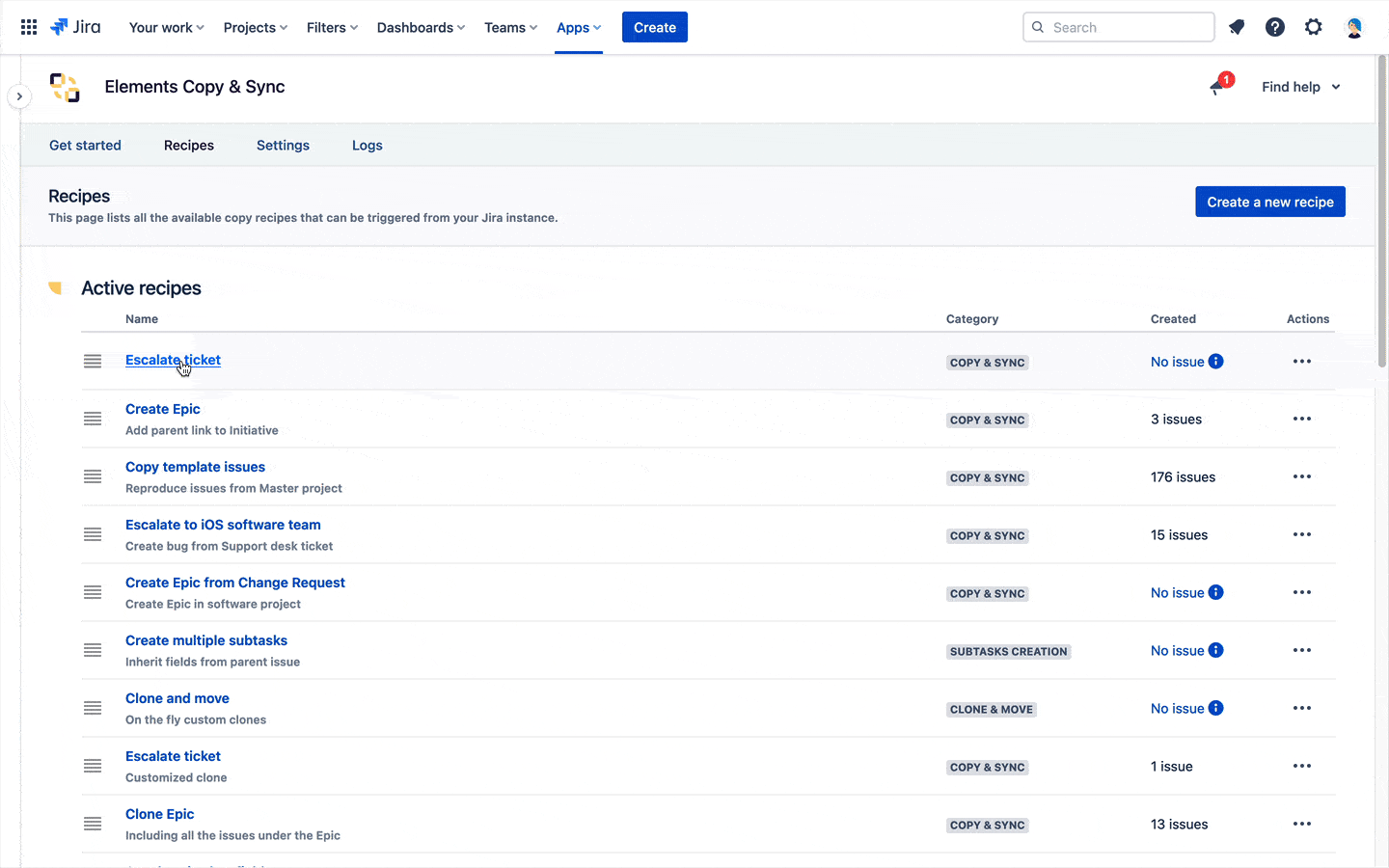
5 - Click on the Save button.
Result
With this setting, when users are working on either the "AirCleaner" or "WaterCleaner" project, they will be able to use the "Escalate ticket" recipe directly from the "Elements Copy & Sync" action menu of the issue. The recipe is unavailable in all the other projects.
Need more?
The Issue type and Status fields in this setting page can be used in the exact same way to limit the availability of a recipe even more precisely. You can also combine them to create more complex rules.
Learn more
•••
New to Elements Copy & Sync?
If this tutorial has stirred your imagination, why not give it a try?
• Try Elements Copy & Sync for free •