Export and import recipes configuration
The need: copy recipe configurations between instances
As a Jira administrator, you may want to export your recipe configurations for backup purposes and be able to import them back when the time comes. Or, because you installed Elements Copy & Sync on your staging or sandbox environment, you now want to transfer all your recipes to your production environment.
The solution: export and import Elements Copy & Sync recipes
You can easily export your recipe configurations and import them to the instance of your choice; don't waste time re-creating all your recipes from scratch.
Tutorial
This guide explains how to export and import your recipe configurations.
Prerequisites
Elements Copy & Sync has been installed on your Jira Cloud instance.
Configuration steps
1 - As a Jira administrator, go to the "Elements Copy & Sync" administration and click on the "Settings" tab.
2 - In the Export configuration section, click on "Generate file" button to generate the export.
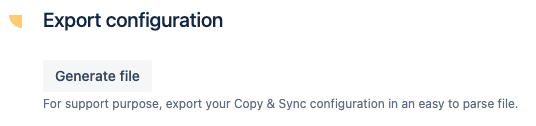
3 - Once the .zip file is generated, you can download it by clicking on "Download file".
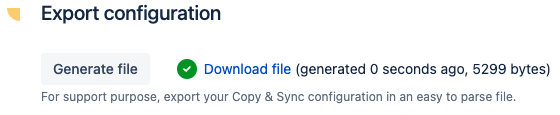
Once you have extracted the .zip file, the folder contains 3 files:
A .json with all your recipes (this is the one you will need for the import)
A .json with all associations
A .csv with all the edit logs
If you want to import the configuration on a Jira instance, follow the steps below.
4 - Go to the "Elements Copy & Sync" administration of the Jira instance to which you want to import the configuration and click on the "Settings" tab.
5 - In the Import configuration section, click on the field "Please select a file to import", choose the .json file ending with recipes.json and click on the Import file button.
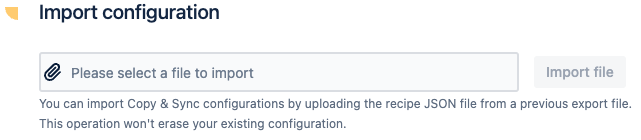
6 - To verify if your recipes have been imported correctly, go to the Recipes tab. Note that all the imported recipes will be in the Drafts section, you will need to activate them manually once your are sure they are ready to be activated.
Result
With these steps, you have exported your recipe configurations and imported them in another Jira instance (or the same if this is a just a backup).
•••
New to Elements Copy & Sync?
If this tutorial has stirred your imagination, why not give it a try?
• Try Elements Copy & Sync for free •
