The need: create a child issue to an Epic, an Initiative or any issue
Jira Premium users have the ability to customize the number of hierarchical levels.
So you can have several levels above the Epic like Initiatives or Themes. In a usual process, the Parent field (former Parent Link or Epic Link) must be initialized manually each time a new issue is created, in order to associate it to its parent.
The solution: set the Parent field with a Copy & Sync recipe
Thanks to Elements Copy & Sync, Jira users can automatically create child issues from any issue and link them in one click, thus saving time on this repetitive task. Once this is done, everything can be synchronized between the child issue and its parent, including fields, comments and attachments.
Tutorial
In this example, we will create a Story from an Epic with the key WTR-12.
This guide explains how to configure your recipe so that the "Parent" field is automatically created between WTR-12 and the Story created from it.
Note that you can create a child issue of any type: a Task from an Epic, an Epic from an Initiative, an Initiative from a Theme, an so on.
On the contrary, you can create a parent issue of any type: an Epic from a Story, an Initiative from an Epic, a Theme from an Initiative, and so on.
Prerequisites
A recipe called "Create Child Issue" has been created, activated, and is available on issue WTR-12.
This recipe must have the Issue Type "Story" in its Target tab.
Configuration steps
1 - As a Jira administrator, go to the "Elements Copy & Sync Cloud" administration and click on Recipes in the navigation bar.
2 - In the Recipes listing page, select "Create Child Issue" in the Active Recipes list.
3 - In the Recipe configuration page, click on the Target tab.
4 - Select Issue Type "Story" and set the project as “Same as source issue” to make it quicker to create issues.
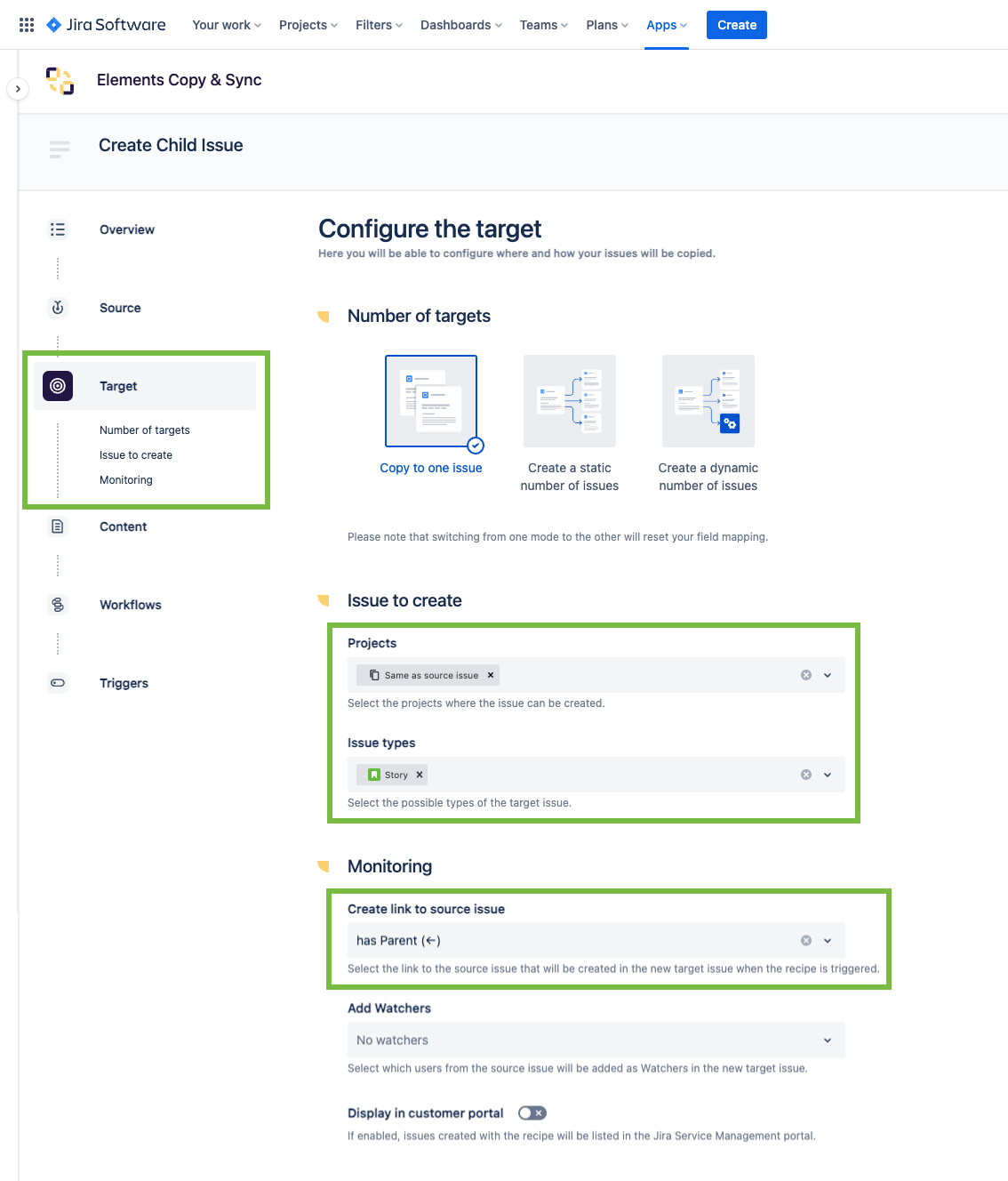
In the "Monitoring" section, use the Create a link to source issue field to select "Has parent".
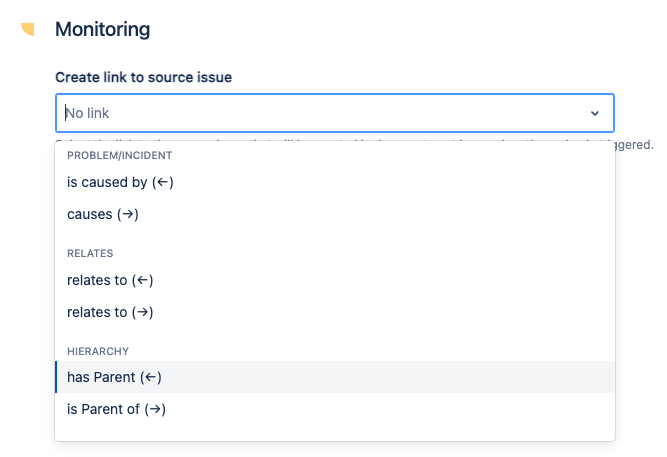
5 - Click on the Save button.
6 - Open issue WTR-12 and trigger the recipe from it.
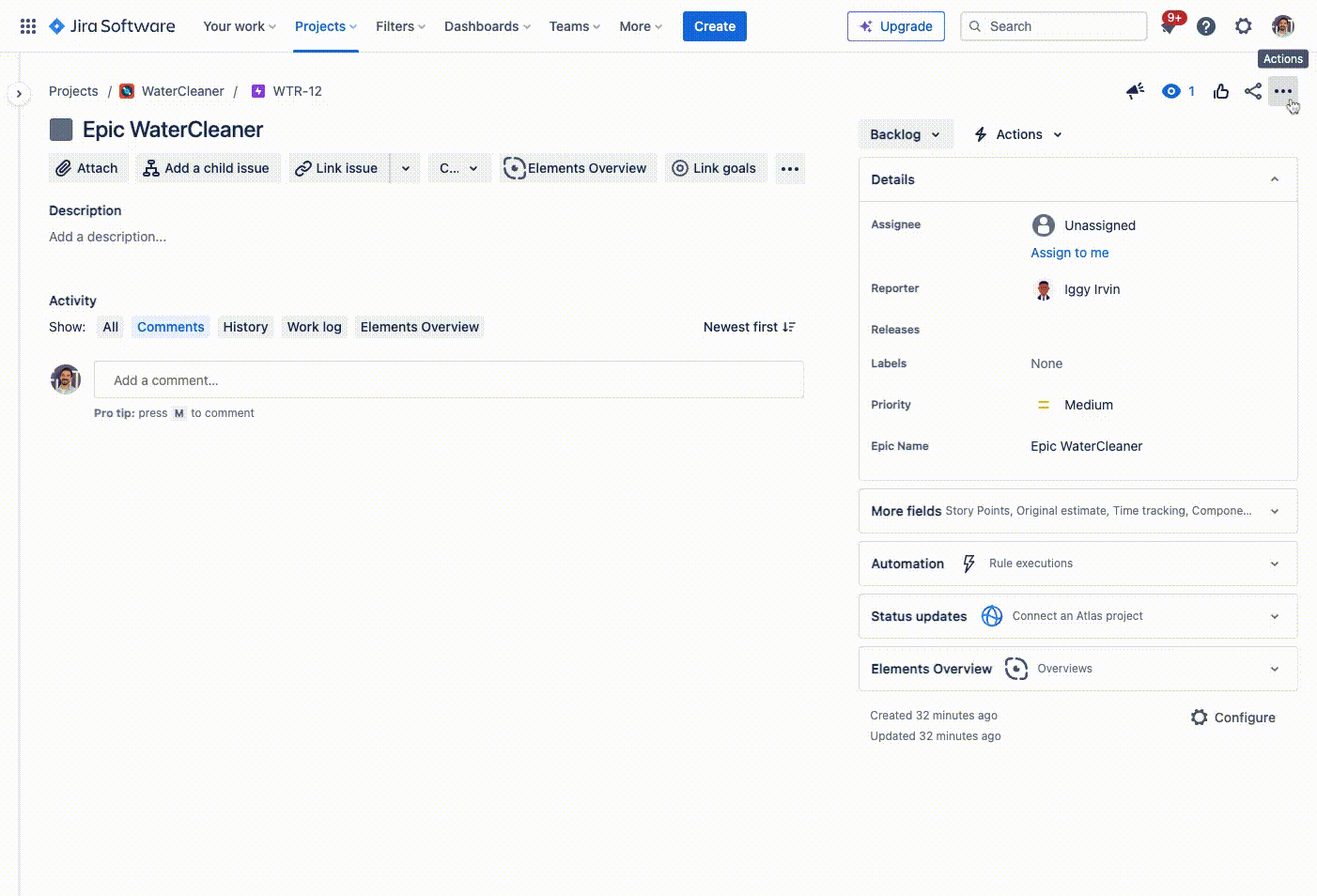
Result
With this configuration, Copy & Sync creates a Story and automatically links it with WTR-12 with a "Parent" field.
It is then possible to synchronize WTR-12 and its child, depending on what is configured in the recipe.
•••