Quick start
Quick Start provides a simple guide to help you create a basic recipe in just a few steps, allowing you to get up and running quickly. This is the most straightforward way to experience how Copy & Sync functions in a real-world scenario, making it ideal for uncovering the possibilities it offers.
The Quick Start uses only main settings to help you get started quickly. You will be able to get back to your recipe at any time after creation to add other options.
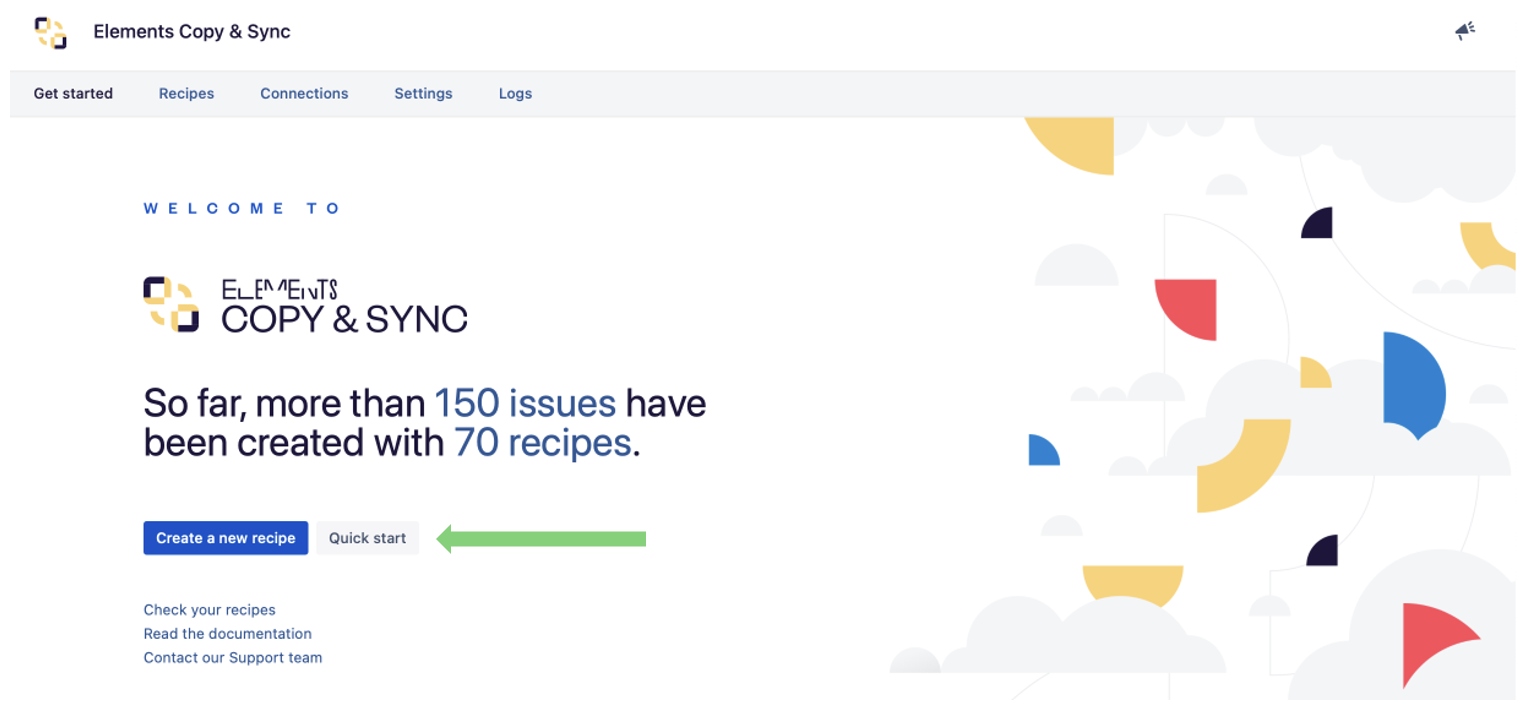
In the Quick Start setup, the configuration is designed to escalate work items from JSM to Jira, while synchronizing key elements such as fields, comments, and attachments. It's a practical example that showcases how integrations work in a real-life context.
To use this feature, make sure you have active instances of both the JSM and Jira apps, with at least one JSM project and one Jira project available.
Quick start includes two main steps:
Recipe Creation - At this step you select from which JSM project to which Jira project you will escalate requests. You also define the content of the request to be copied and synchronized. At the end of this step, the recipe is created, activated, and will appear in the recipe list. It’s now ready to be used for escalating JSM work items.
Recipe Execution - This step lets you see the recipe in action by manually triggering the escalation from a JSM request : choose a request from the selected JSM project and confirm the target Jira project and work type. As a result, a new work item is created in the Jira project, based on the settings defined in your recipe.
If you skip the “Recipe Execution” step in the Quick Start, you can always return to it later. Just go to the Recipes page and use the available “Execute” action for your recipe.
To be able to execute your recipe, ensure there is at least one issue in your JSM project.
The Quick Start demonstrates how to manually trigger a recipe.
To automate escalation - via Automation rules or status transitions - navigate to the recipe's target settings and ensure only one target project and one target work type are defined.