How to optimize service requests and eliminate shadow IT with Elements Catalyst
Context
IT teams waste valuable time clarifying unclear or incomplete service requests, leading to delays, repetitive queries, and unnecessary workload. Employees often bypass Jira Service Management (JSM), sending emails or Teams messages instead—causing disorganized, untracked IT work and making it harder to measure performance.
Without proper structure, shadow IT processes emerge, leaving IT managers with poor visibility into workload distribution and missing data for reporting.
With Elements Catalyst, IT teams can analyze request trends, identify recurring issues, and refine request forms—ensuring all IT work flows through the JSM portal. This means fewer distractions, faster resolutions, and improved service efficiency.
The Need
To optimize IT service request forms in Jira Service Management (JSM) and minimize:
✅ Repetitive queries due to incomplete or unclear requests.
✅ Untracked IT work caused by side-channel requests.
✅ Emails and Teams messages disrupting IT teams.
✅ Shadow IT processes, ensuring full visibility into IT workload.
The Solution
Use Elements Catalyst to analyze, optimize, and enforce structured request submissions, leading to:
✅ More accurate service requests, reducing back-and-forth clarifications.
✅ Higher portal adoption, keeping IT requests within JSM.
✅ Better workload visibility, helping IT managers track and report efficiently.
Tutorial
Prerequisites
🔹 Jira Service Management (JSM) is installed.
🔹 Elements Catalyst is installed.
🔹 You are a Project Administrator for the JSM project.
📖 Refer to the Installation Guide for details
Configuration Steps
1. Run a Service Catalog Analysis
Start by running a service catalog analysis on your JSM project.
📖 Refer to this knowledge article for details.
2. Analyze Request Patterns
Open Elements Catalyst and go to the Analytics tab for a request type.
In this example, we will analyze the "New Employee Onboarding" service request.
Key indicators that suggest form improvements are needed:
A high number of recategorized requests by the service desk.
Key fields like "Cost Center" and "Employee Assistance Program Qualification" are frequently left blank.
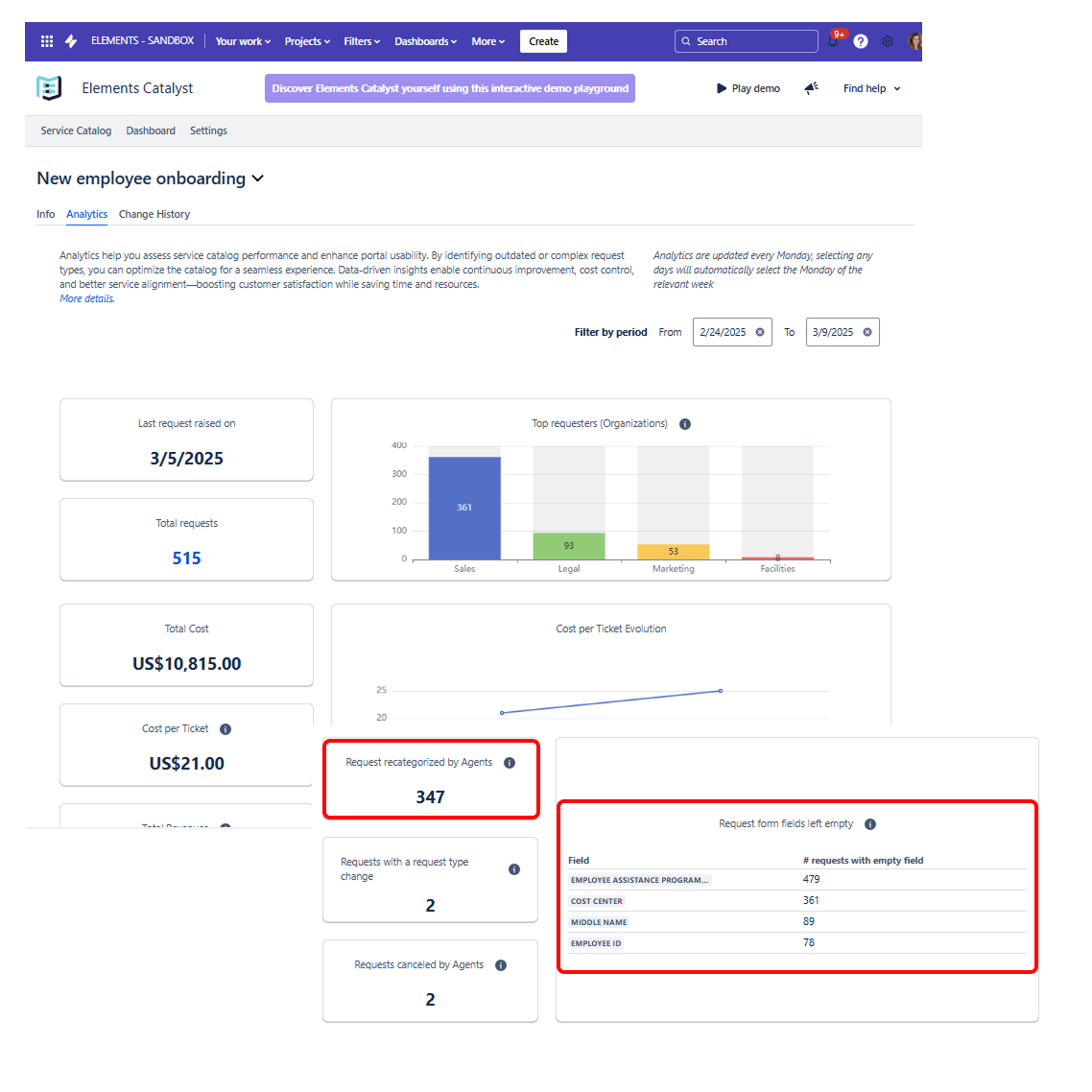
3. Improve the Request Form
To address these issues, the IT Manager conducted internal discussions and reviewed the request process with the Head of Sales, as Sales was the department submitting the highest number of onboarding requests.
Findings & Solutions
Issue | Root Cause | Solution |
|---|---|---|
Cost Center field left blank | Hiring managers in Sales didn’t enter a cost center because Sales had historically been treated as a profit center with no cost center assigned. | A new Sales Cost Center was approved and added to the financial system. The Cost Center field now auto-fills based on department selection. |
Lack of awareness about the Employee Assistance Program (EAP) | Employees were unaware of the program, so they skipped the field or selected incorrect options. | A new self-help article was featured on the Help Center portal, and HR launched an awareness campaign via email. Employees now complete the form correctly, reducing back-and-forth with IT. |
4. Measure the Impact of the Changes
The IT team tracked improvements over six months using Elements Catalyst analytics.
📊 Outcomes:
✅ Fewer submission errors, reducing unnecessary IT interventions.
✅ Faster processing times, improving resolution rates.
✅ Better user experience, with clearer form instructions.
Results & Business Impact
✅ +5% faster request resolution compared to the last quarter.
✅ Fewer interruptions from emails and Teams messages, improving IT team focus.
✅ +2% increase in service request submissions, allowing the IT Manager to justify hiring an additional support agent.
By optimizing IT request forms, the organization reduced service desk inefficiencies, increased self-service adoption, and improved IT resource planning.
Next Steps
🚀 Try Elements Catalyst for free on the Atlassian Marketplace.
For questions or feedback, visit our support portal.
