Associate a Connected item with a request type
Jira Service Management
Connected items created by Jira admins are only available for requests which type is associated with.
These associations are configured through Elements Connect Cloud project administration.
Elements Connect for Jira Cloud project administration is available from your JSM project administration menu:
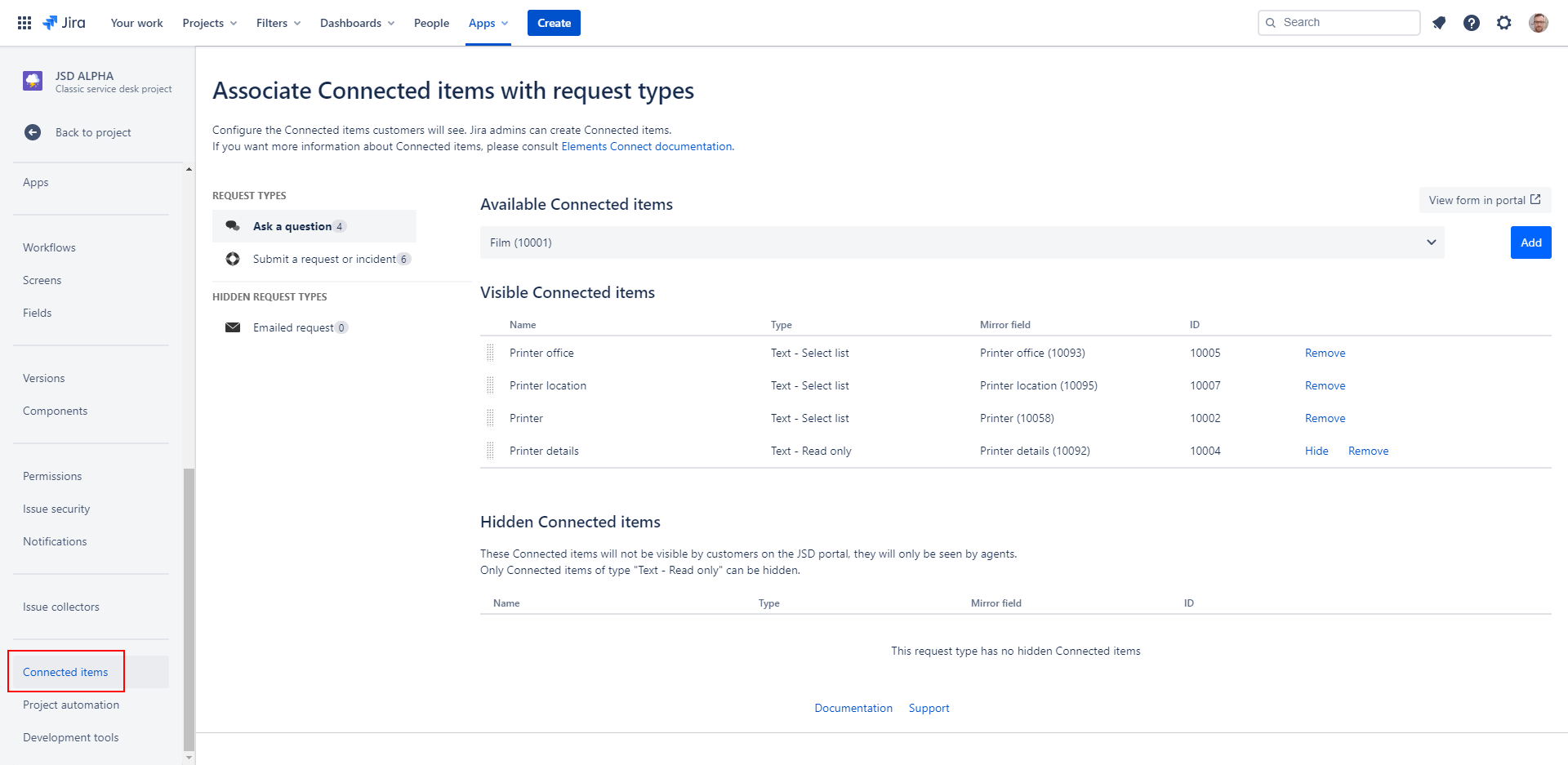
The project administration screen allows you to:
View Connected items associated with any request type available for the current project
Associate Connected items to a request type
Dissociate Connected items from a request type
Make Connected items hidden for customer on the JSM portal
Make Connected items visible back for customer on the JSM portal
Visible Connected items
From the Elements Connect Cloud project administration, select a request type on the left panel by clicking on its name.
Associated Connected items are displayed in the table on the right panel in the Visible Connected items section.
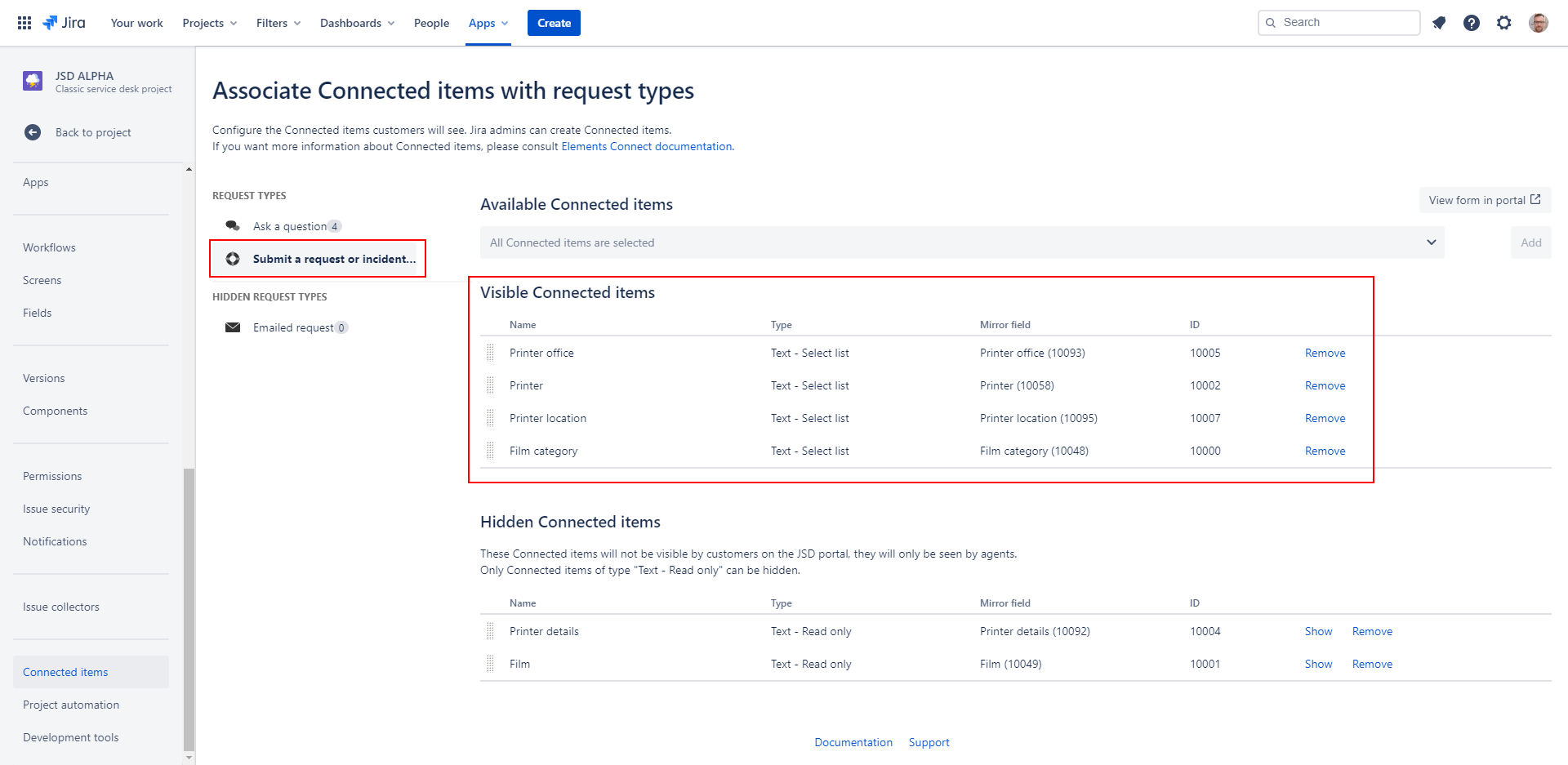
Connected items association
To associate a Connected Item to a request type, first select your request type on the left panel.
Then, in the dropdown at the top of the right panel, select the Connected item you wish to associate with it, and click on the Add button on the right side.
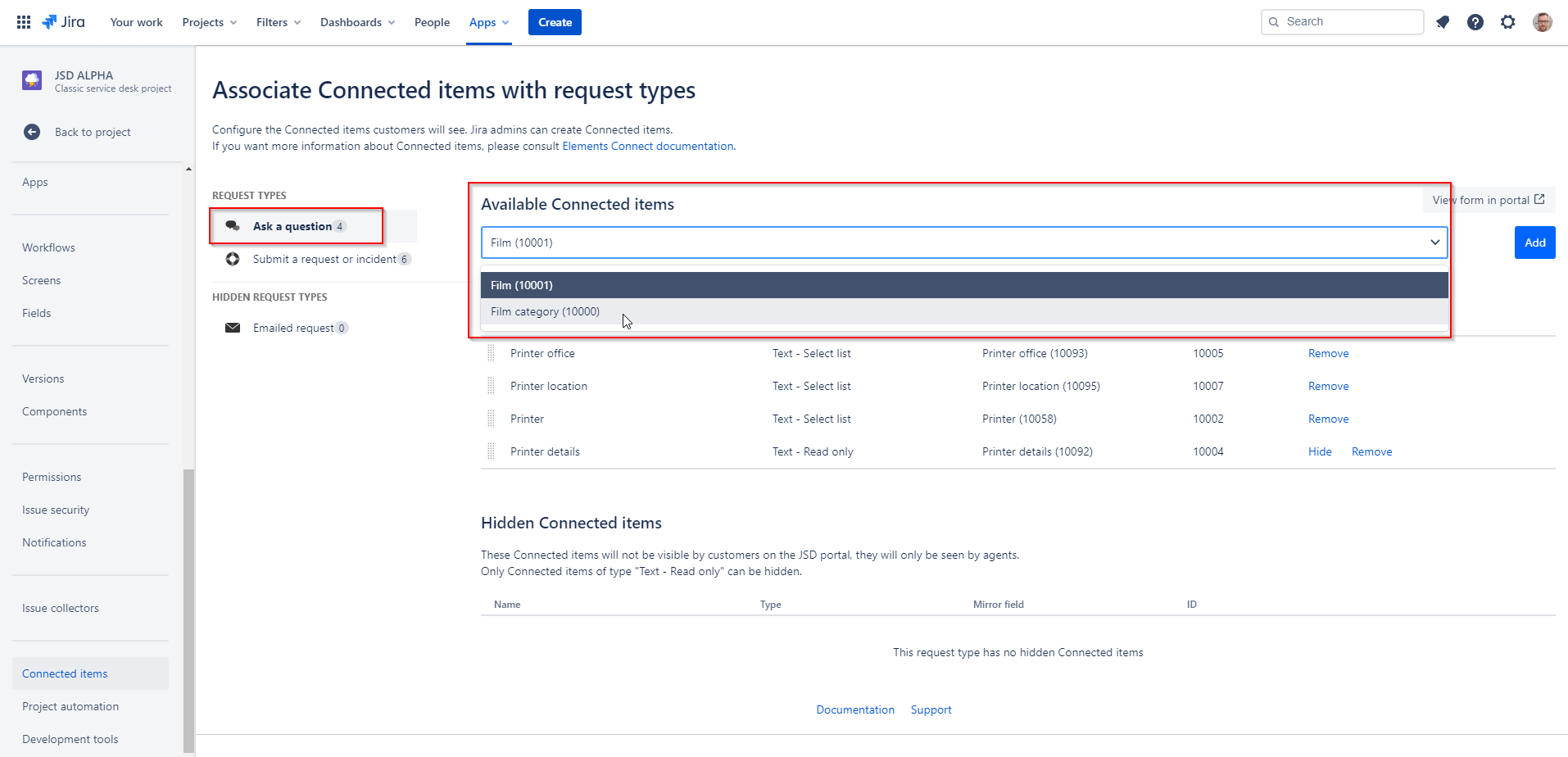
Once they have been added, Connected items can be reordered by dragging and dropping them inside the table.
150 Connected item / request type max
It is possible to add up to 150 Connected items to a single query request type.
If you need more, please contact us and tell us why.
Connected items dissociation
To dissociate a Connected item from a request type, first select your request type on the left panel.
Then, in the table on the right panel, click on the item's Remove link then confirm your choice by clicking on Yes when asked. The Connected item will disappear from the table.
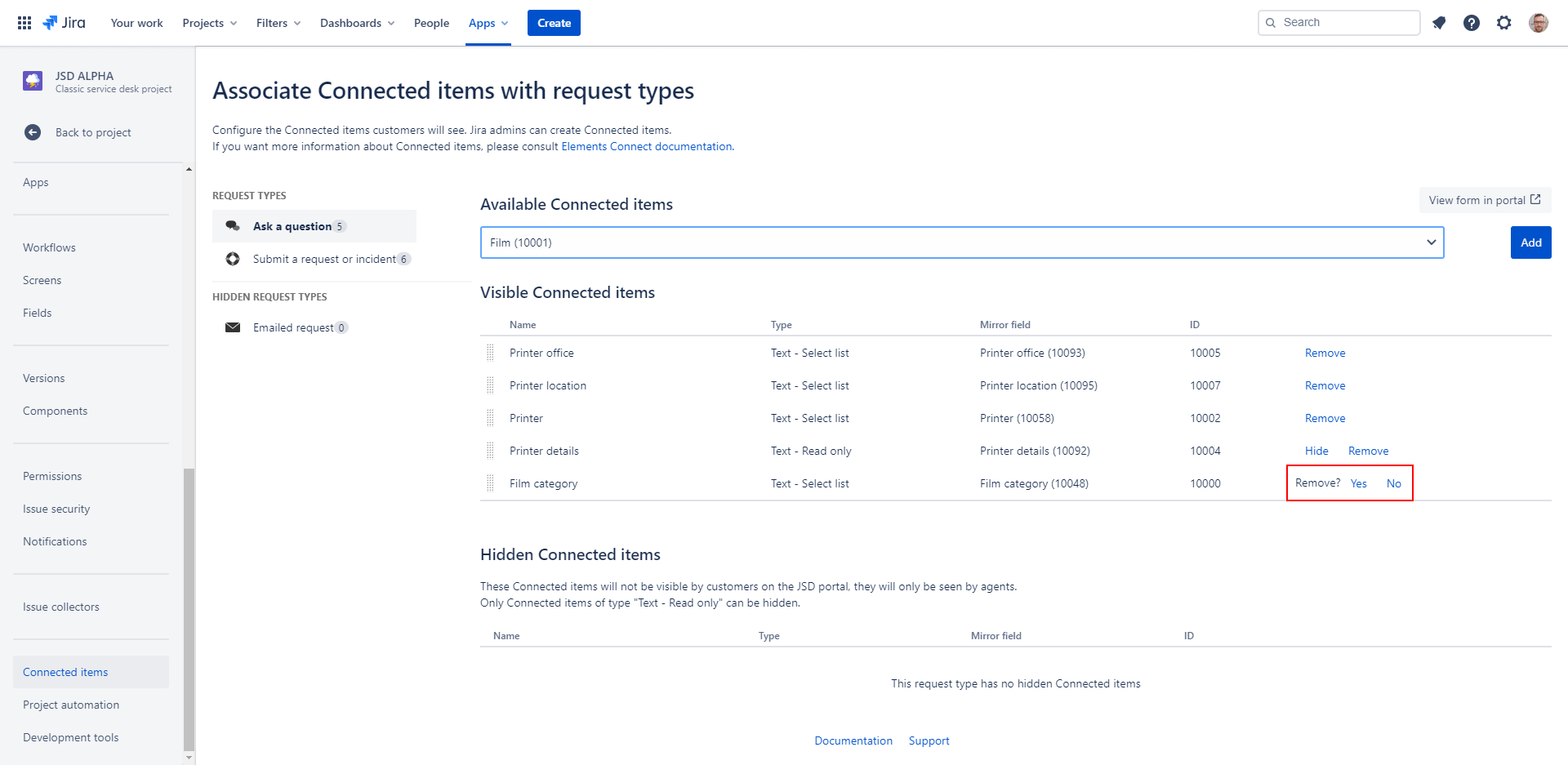
Hidden Connected items
You can make a Read only Connected item hidden so customers won't be able to visualize it in the JSM portal form. It will only be displayed for agents in the issue view.
To do that, click on Hide in Visible Connected items table and the selected Connected item will appear in the Hidden Connected items table just above.
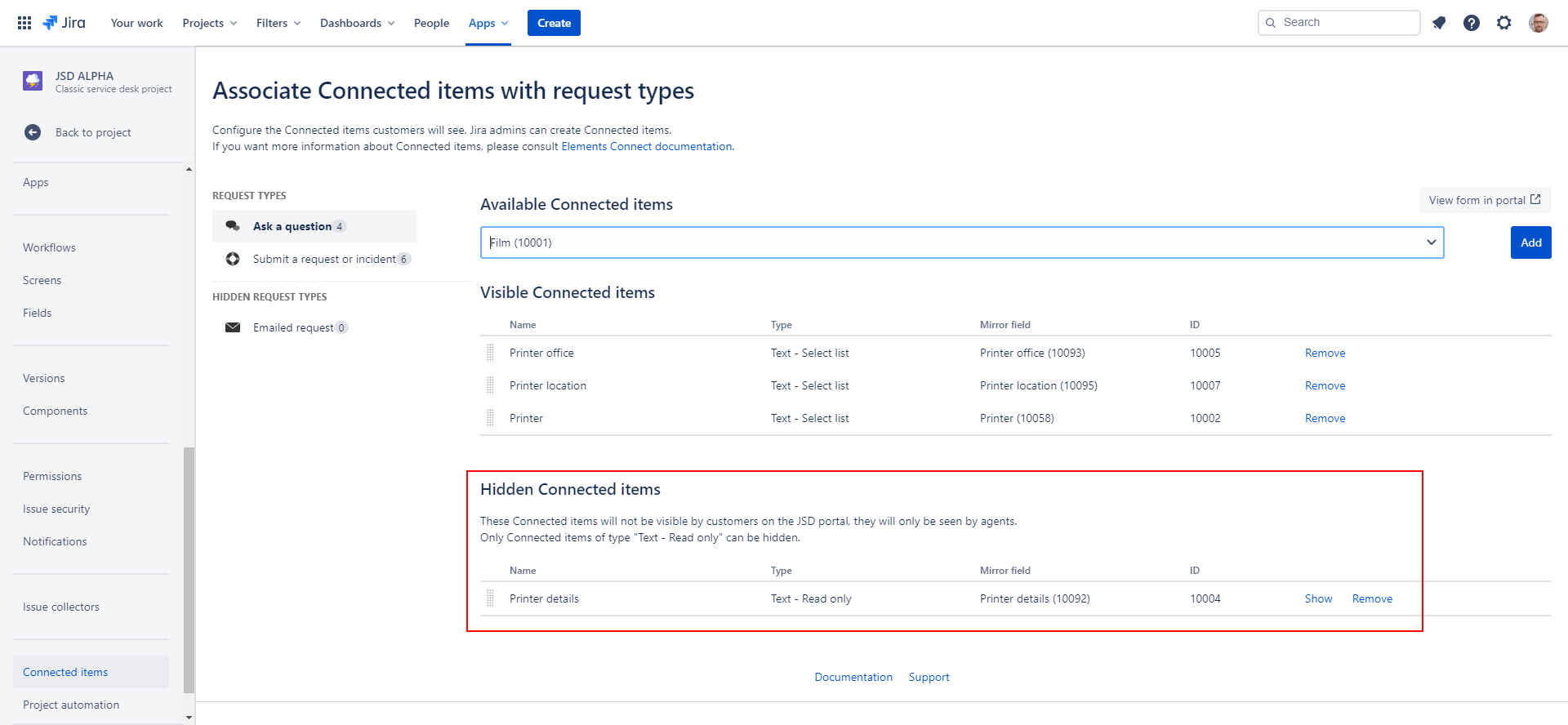
To make it visible again on the JSM portal form, you just have to click on Show link on the corresponding Connected item. It will be back on the Visible Connected items table.
This configuration is applied to all requests, even those created before the change.
Cache
AVAILABLE
In order to improve performance, a 5 minutes default cache is in place at the project association level. Cache duration is configurable at datasource or field level.
All entries evaluated at runtime that are older than the cache value set are removed from the cache.
If changes are made to the project association administration page (e.g. connected items are added to a project or removed from it), allow for your cache duration before they are taken into account at runtime.
