Using Connected items in Queues configuration
It's common to have to organize the tickets of a Service Management portal based on the value of a Connected item. The best way to organize tickets in Jira Service Management is to use queues.
Let's see how you can leverage the information stored in your Connected items to route the tickets to the appropriate queue.
Use case
To illustrate this feature, we'll use our printer example.
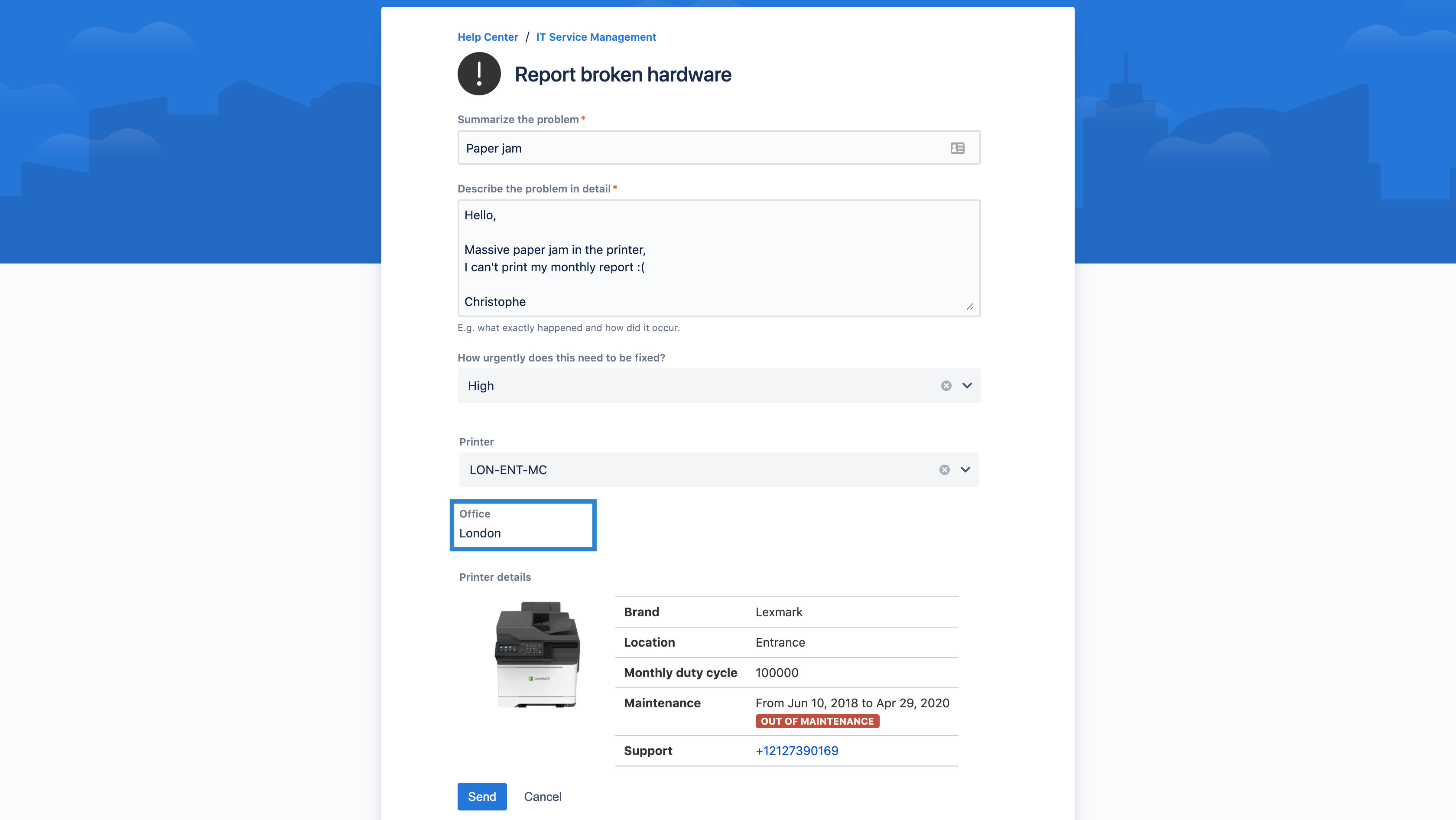
We have 3 Connected items connected to a CMDB:
- Printer a select list that lists all the currently active printers owned by the company
- Office a read only item that displays the office location of the selected printer - handy to organize requests in queues
- Printer details another read only item used to visualize details of the selected item
We can imagine a support team organized geographically. Therefore, we want to create a queue for each Office location:
- Dubaï
- Hong-Kong
- London
- New-York
- Toulouse
Configuration
Connected items cannot be used in queues configuration. But for each Connected item can be created what we call a mirror field. A mirror field is a read-only text field created automatically by Elements Connect where the value of the corresponding connected item is stored.
We can use this mirror field to configure our queues.
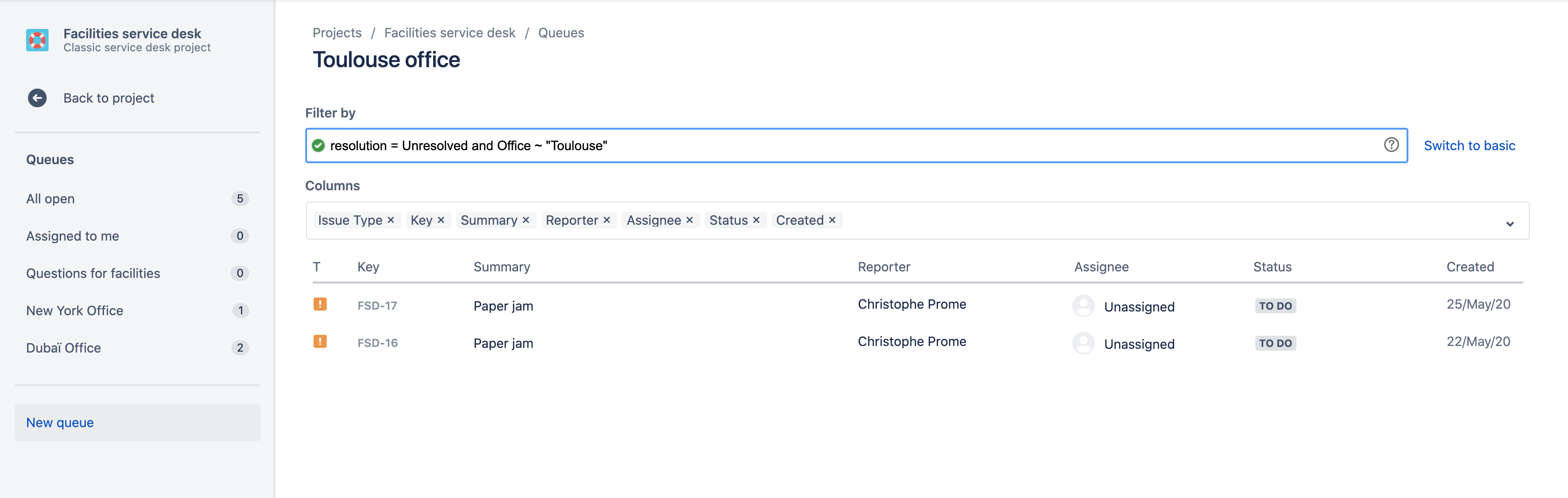
From the queue configuration screen:
- Switch to advanced mode (if not already selected)
- In the JQL filter add the mirror field associated to the Connected item. It should have the same name as the Connected item, but you can find it's name and ID from the Request type / Connected item association screen.
- Write the condition using the ~ operator
- Save the queue
Limitations
Next-Gen projects
Custom fields created at the global Jira level can't be used in Next-Gen projects, as a consequence mirror fields cannot be used in queue configurations
IT Service Management projects
Queues cannot be configured in an IT Service Management project.
