Error message on Elements Connect app install
Scenario
You look for a new app by selecting Find new apps from the Apps menu:
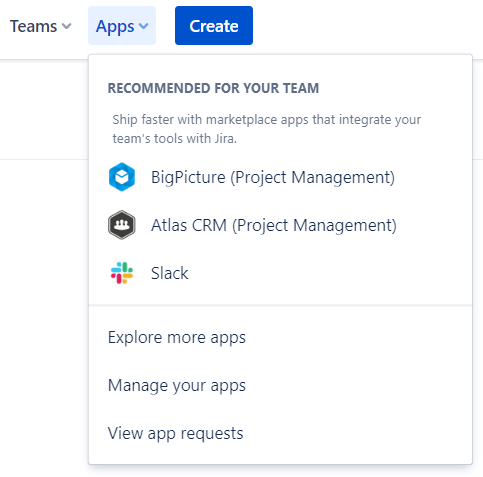
Having found an app, you press the Try it free button:
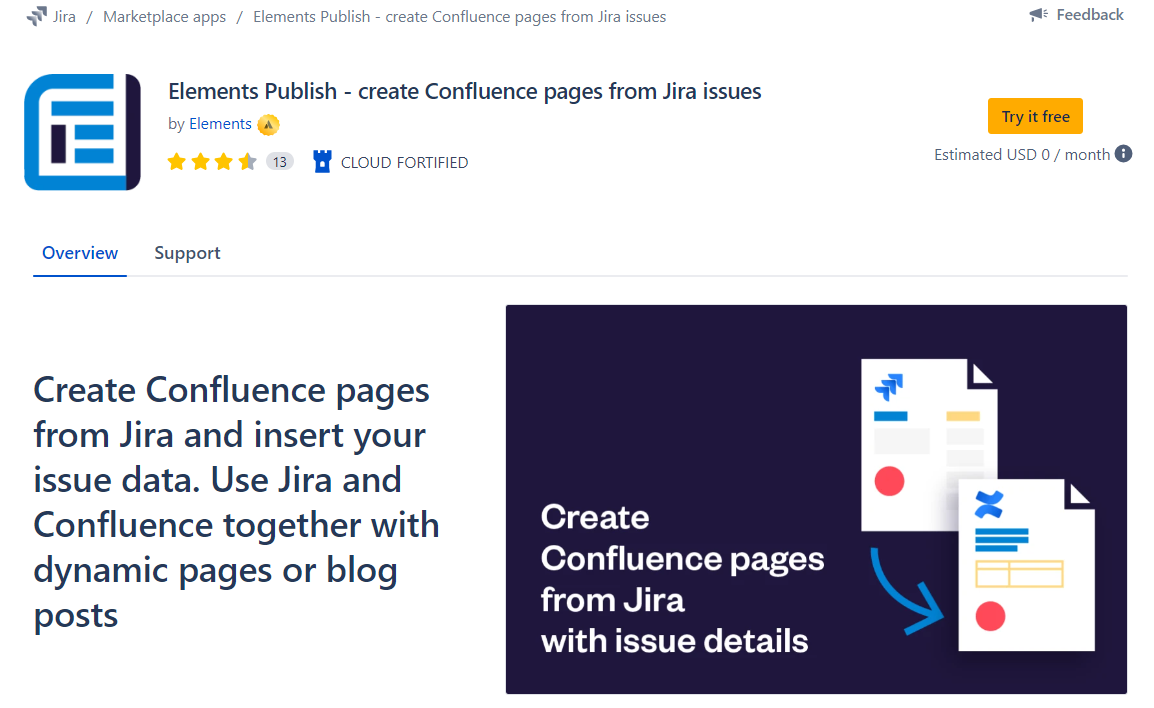
In the popup, you attempt to start a free trial by pressing the Start free trial button
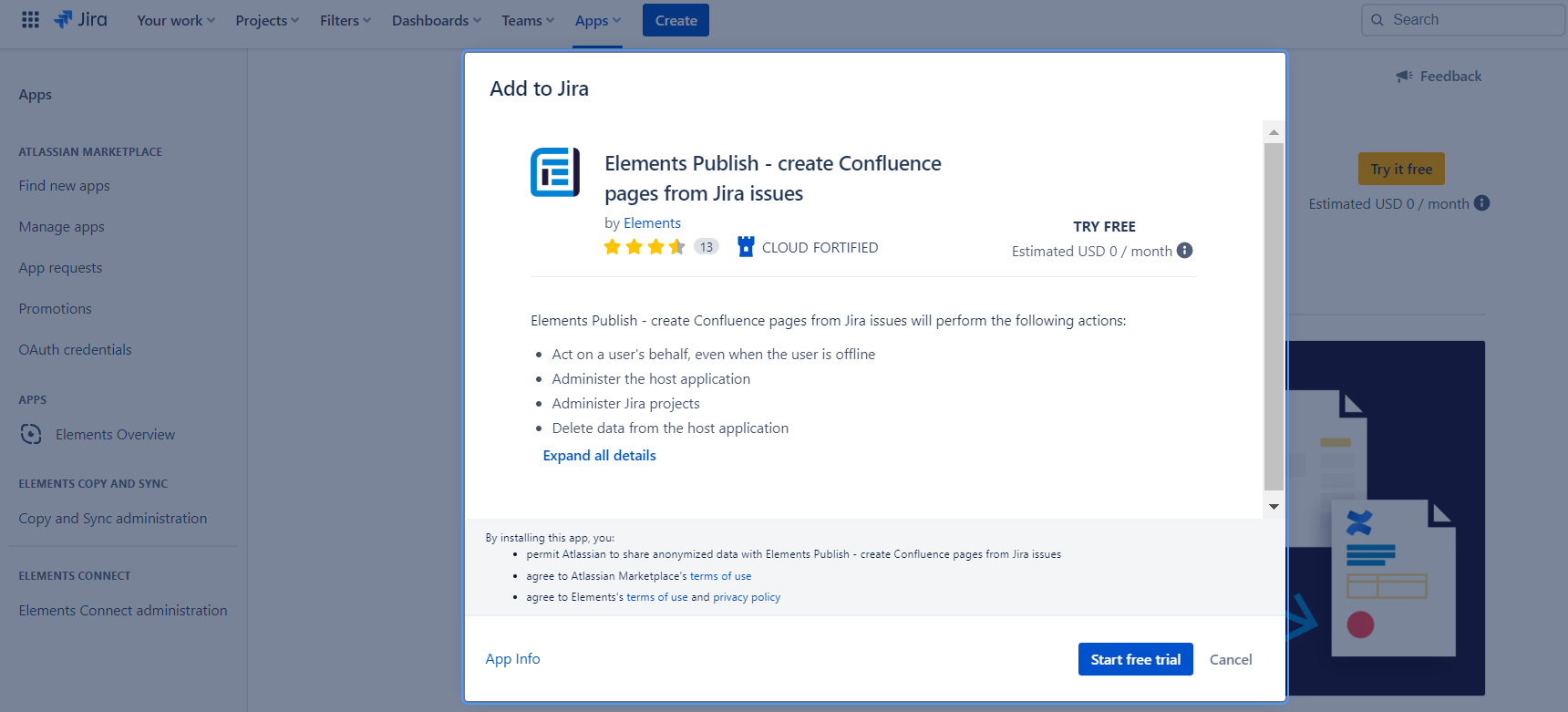
An attempt is made to install the app:
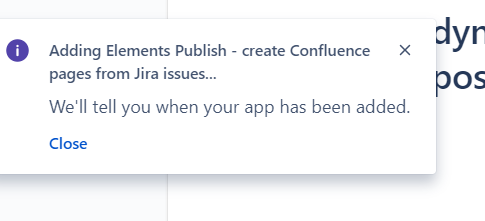
Adding [App Name]… We’ll tell you when your app has been added.
Then a generic error message is displayed:
.png?inst-v=afa6b621-d22c-454d-af80-bb26ff1c6cb1)
“We ran into a little trouble. It might be a hiccup. Try again in a bit.”
Troubleshooting
This rather generic error message can be displayed for a number of reasons.
Here are some of the reasons we currently know about:
1/ You have an inactive subscription for this app
If you’ve previously had a trial of this app which expired, then uninstalled and reinstalled the app, this error message may appear.
Check your subscriptions
In Jira administration, select Billing from the menu
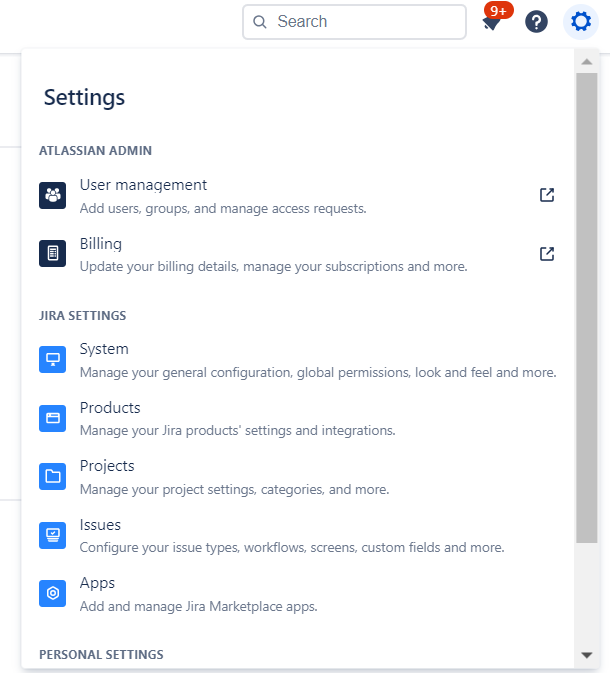
In Billing Preview, select the product you are using, e.g. Jira, and press the Manage link:
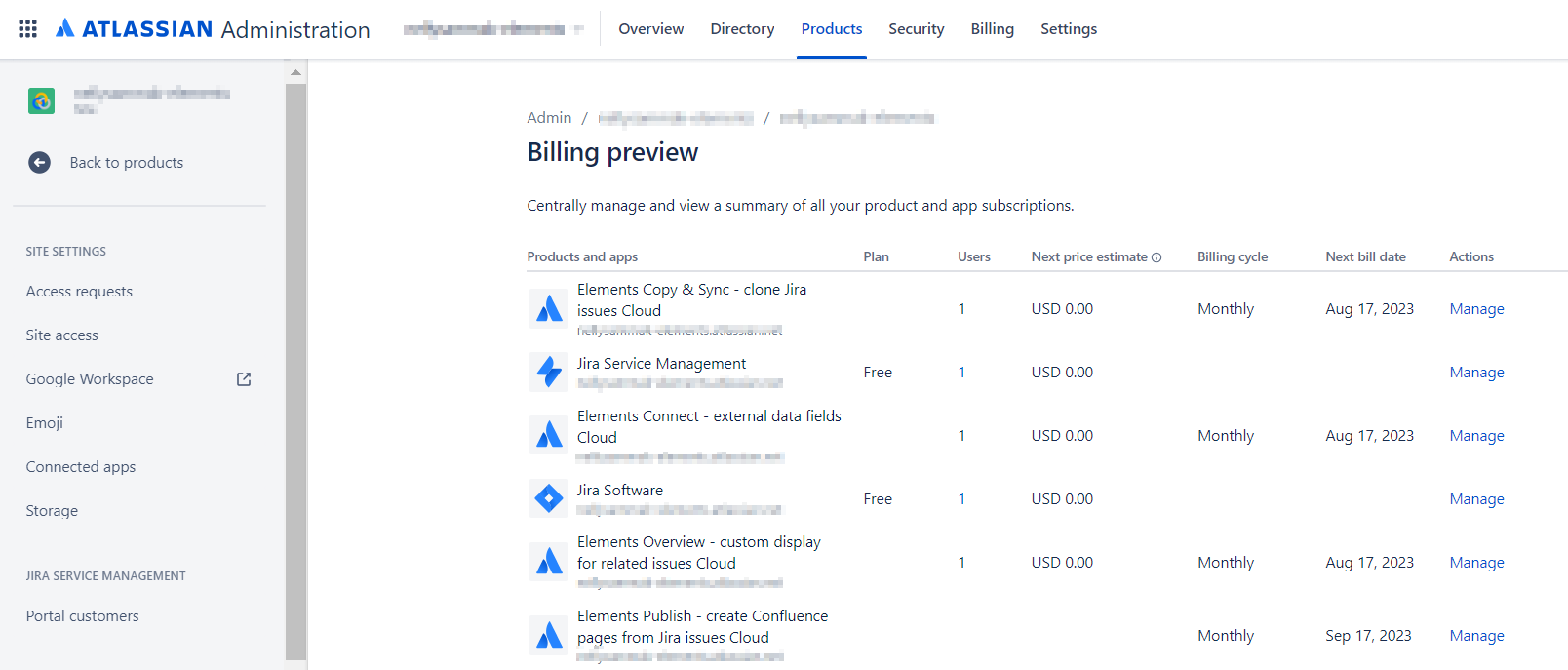
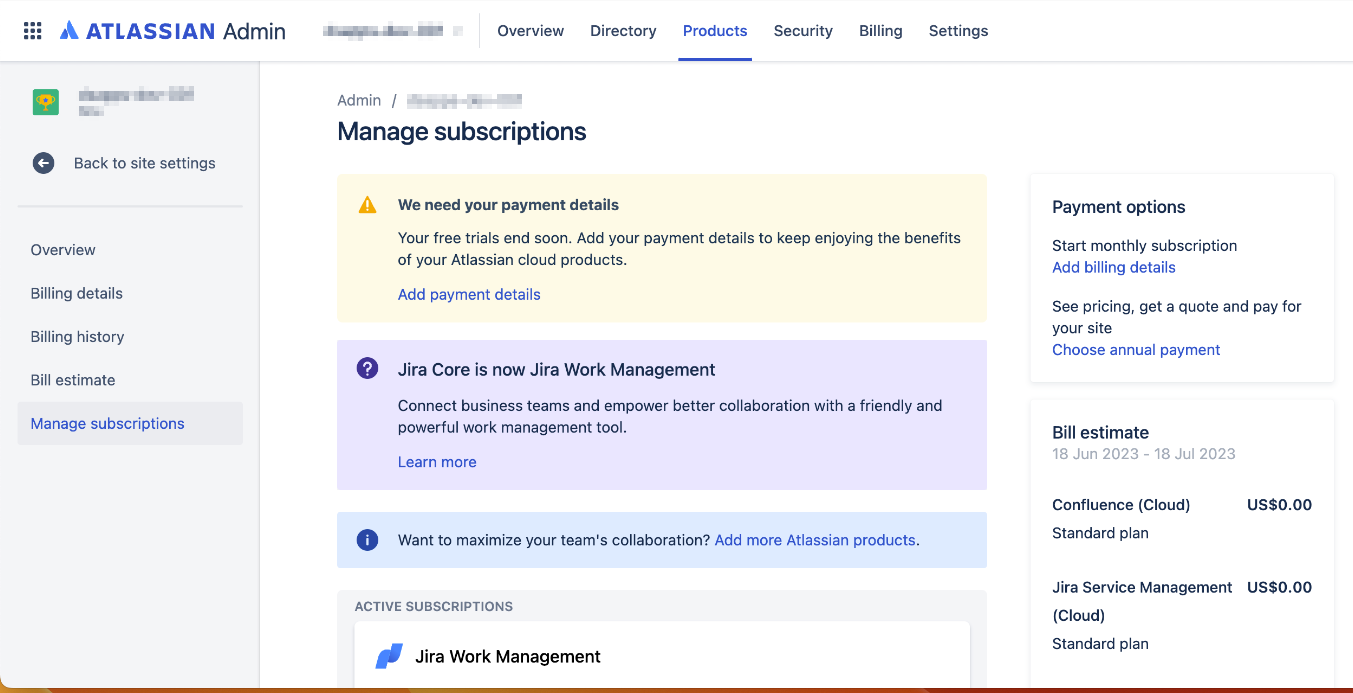
Scroll down and look for Inactive Subscriptions.
If the app is present there, then the only way to get it working again is to contact Atlassian’s customer support. Press the contact customer support link to discuss the issue with Atlassian
2/ You have an outstanding quote with Atlassian
Browse to https://my.atlassian.com/billing/quotes and check whether you have any outstanding quotes with Atlassian.
3/ Atlassian have no current payment details for you
There is no credit card on your account
Your credit card has expired
In Jira administration, select Billing from the menu:
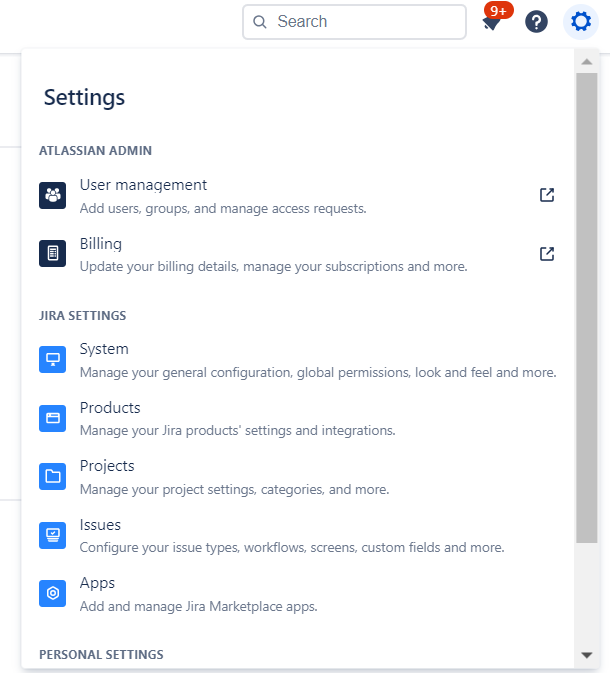
In Billing Preview, select the product you are using, e.g. Jira, and press the Manage link:
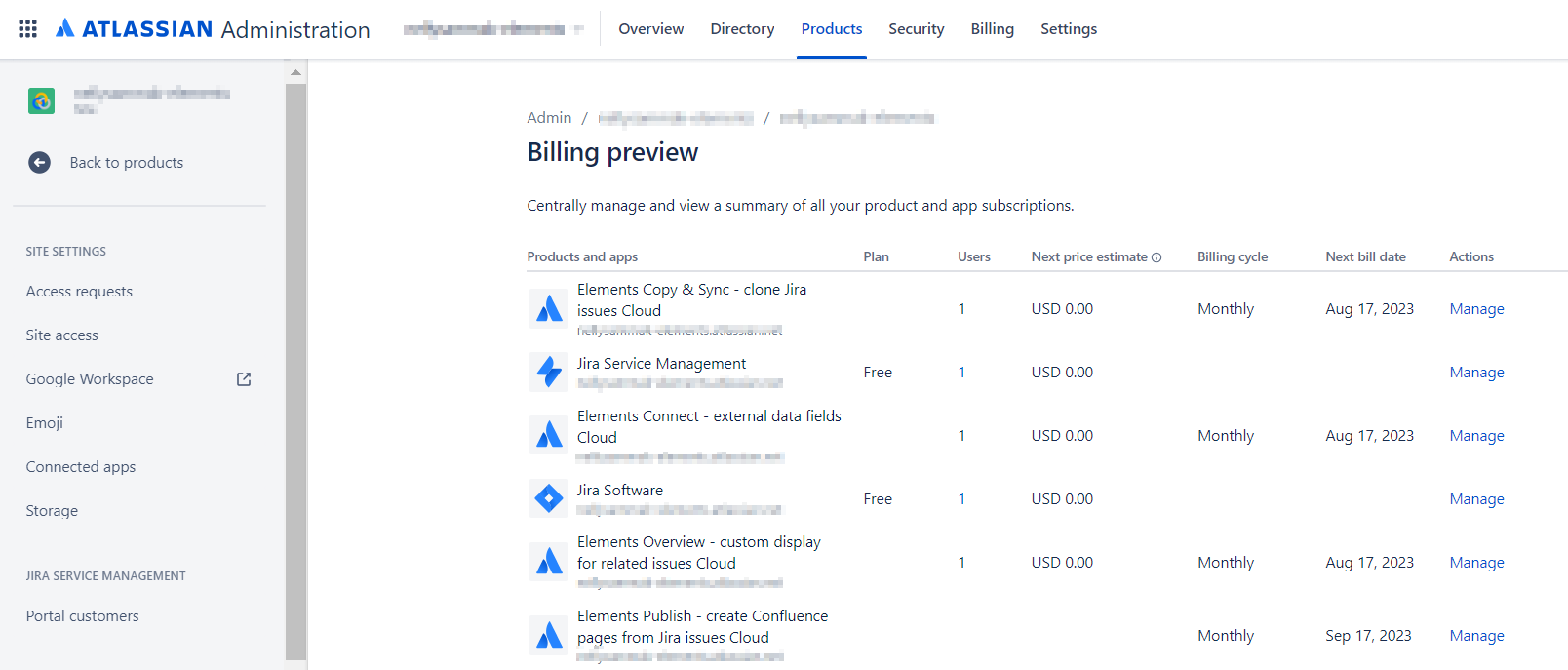
If there is a problem with your credit card, you will see the We need your payment details box:
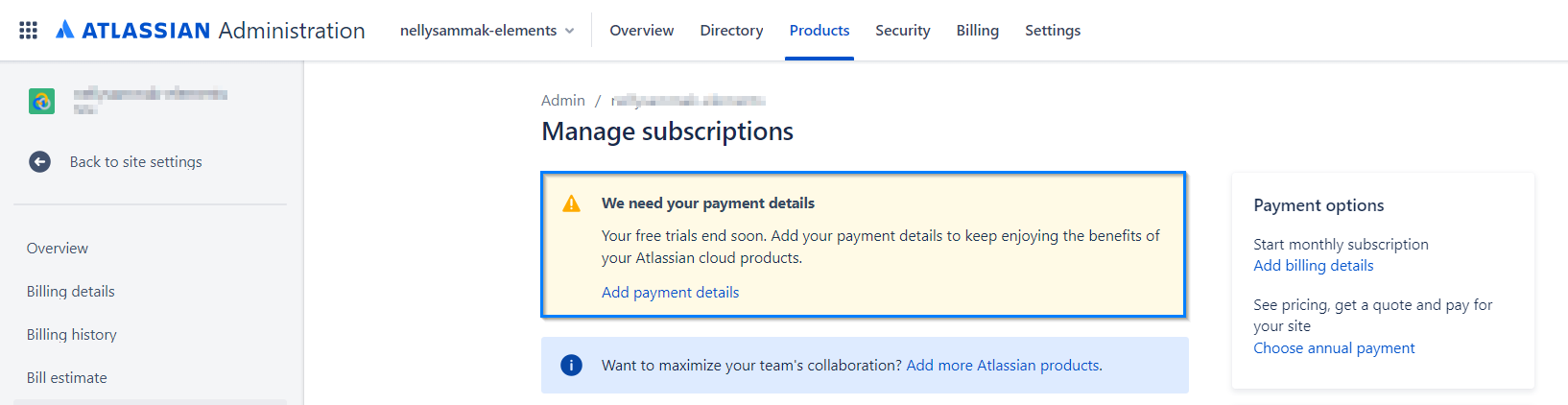
Click on the Add payment details link and update your details.
4/ The app you are installing has the same alias as an existing app on your Confluence instance
If 2 apps have the same macro aliases, then this error will potentially also be displayed.
Atlassian have documented what is supposed to happen here: https://community.developer.atlassian.com/t/prevent-connect-apps-with-macro-alias-conflicts-from-installing/45690
5/ Restore from backup was done, displacing the default application access group
After a Restore from backup is done on an instance, an incorrect default application access group may be present on your cloud instance. Due to this, apps/plugins are unable to identify the default group required for installation.
Fix
If it's related to Default Group, navigate to your Admin Management section on https://admin.atlassian.com
Click on Product Access you'll see the below popup box, then click on Review Imported groups
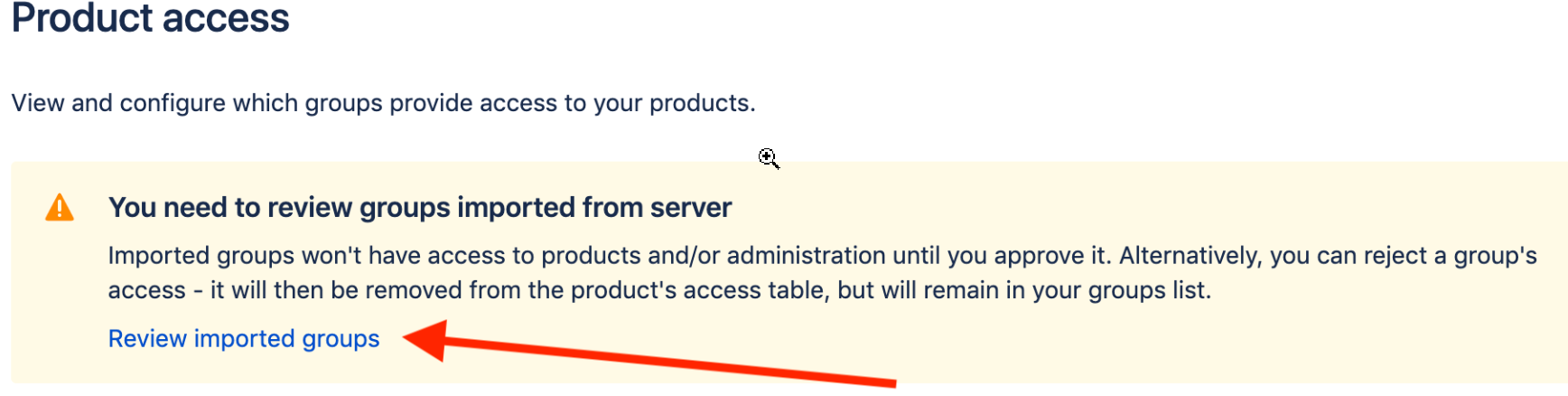
Click on Approve for all Groups
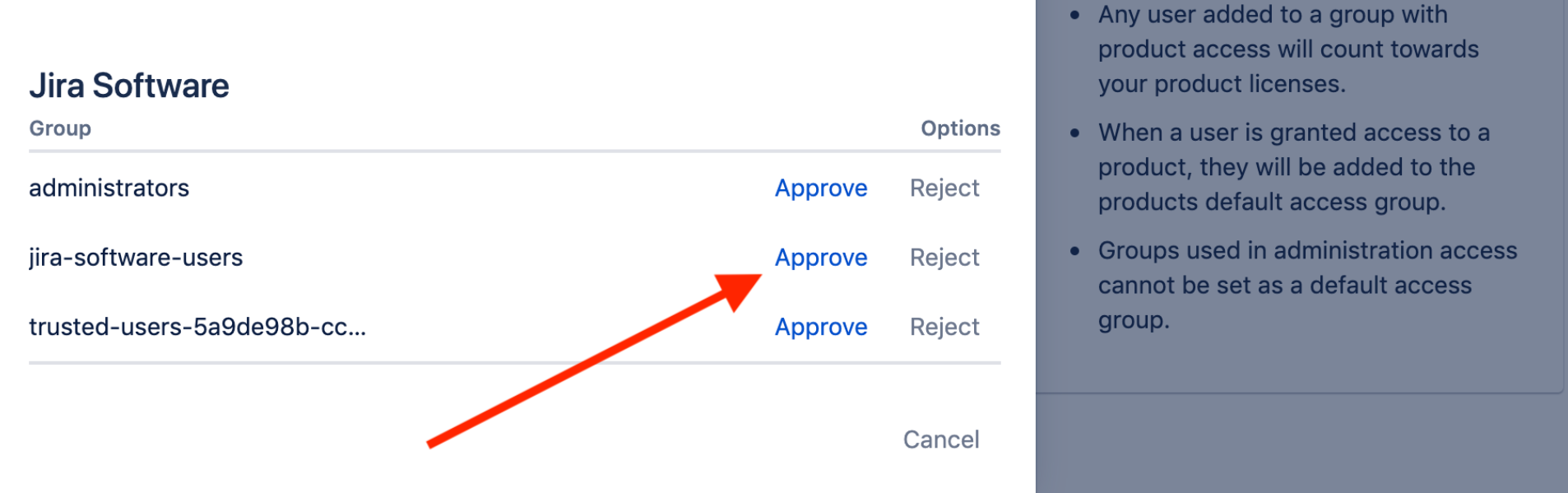
See related article from Atlassian: https://confluence.atlassian.com/jirakb/unable-to-install-any-cloud-add-ons-971608404.html
6/ Atlassian are experiencing a problem validating app descriptors
Sometimes, Atlassian’s app descriptor validation does not work correctly and prevents apps from being installed.
An example of this happening occurred on June 13, 2023:
At the time, Atlassian's status page did not show any message about this degradation of functionality for a few hours.
As this particular situation is pretty obscure and difficult for end users to troubleshoot, our advise here is to ask us (if it’s our app) or your app vendors, or perhaps open a ticket with Atlassian.
7/ Something has momentarily failed at Atlassian and you really should try again in a bit
We’re all human. Sometimes things really do fail.
You should take a look at Atlassian's status page and see if there’s any outage.
Alternatively, wait a while and try again.
For other Atlassian Marketplace vendors:
This page is licensed under Creative Commons Attribution-ShareAlike 4.0 (CC BY-SA).
Please link back to the original article as follows:
Error message on app install – We ran into a little trouble / It may just be a hiccup • David Simpson Apps
