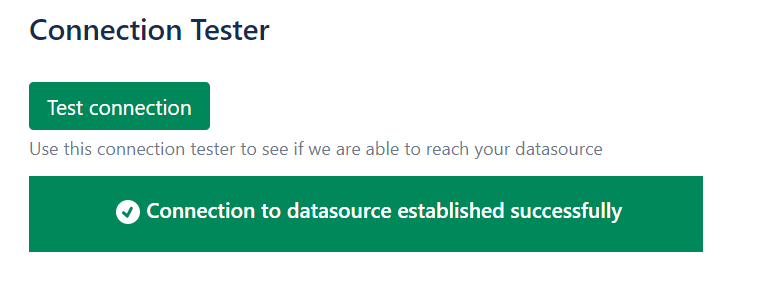Google API configuration
Elements Connect configuration
- Still in your project, go back to "APIs and services"
- Go to "Credentials"
- Click on "Create credentials" and select "API key".
- Copy the generated API key:

For security and privacy reasons, you can edit your new API KEY and perform the following actions:
- IP addresses restrictions:
- Set application restriction to "IP addresses"
- Add the IP addresses mentioned here:

- Key restrictions:
- Set "API restrictions" to "Restrict key"
- Select the "Google Sheets API":

Share your Google Sheet with the email address associated with your previously created project or make it publicly accessible.
- Go to the Elements Connect administration menu
- Go to the Datasources tab
- Create a new REST API datasource and configure it as follows:
- API Base URL:
https://sheets.googleapis.com/v4/spreadsheets/{SPREADSHEET_ID}/values/{SHEET_NAME}
CODE
 The Spreadsheet ID is the last string of characters in the URL for your spreadsheet. For example, in the URL
The Spreadsheet ID is the last string of characters in the URL for your spreadsheet. For example, in the URL https://docs.google.com/spreadsheets/d/1qpyC0XzvTcKT6EISywvqESX3A0MwQoFDE8p-Bll4hps/edit#gid=0, the spreadsheet ID is "1qpyC0XzvTcKT6EISywvqESX3A0MwQoFDE8p-Bll4hps". - Authentication:
- Mode: API Key
- Send in: Query parameter
- Parameter name:
- API Key: the API key you generated earlier in Google.
- Then, click "Save" and "Test Connection":