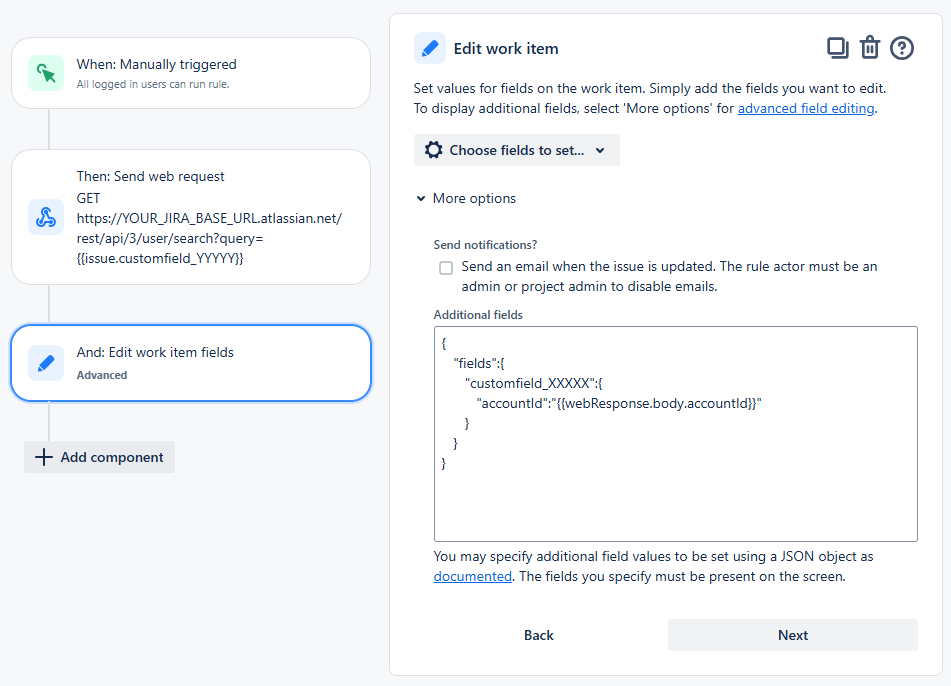Set custom field value in Automation rule based on a Jira Text field
Objective
Learn how to set the value of a Elements Connected custom field in Automation for Jira rule, based on a Jira Text field.
Tutorial
Prerequisites
Elements Connect is installed on your Jira Cloud instance
A Jira Text field (Single line) has been created and added to the relevant project/screen (let’s say the project is PM).
The ID of the created Jira Text field has been identified (follow this KB to find your custom field ID). Let’s say the ID is “customfield_yyyyy”
A REST API datasource has been set up, connected to the local Jira instance (tutorial explained here), and successfully tested in Elements Connect.
Steps
We need to set the value of a Connected custom field, Issue picker, plugged to local Jira REST API.
Case 1 - Set Snapshot custom field (single value)
Custom field configuration
Create a Connect custom field, Single Select List:
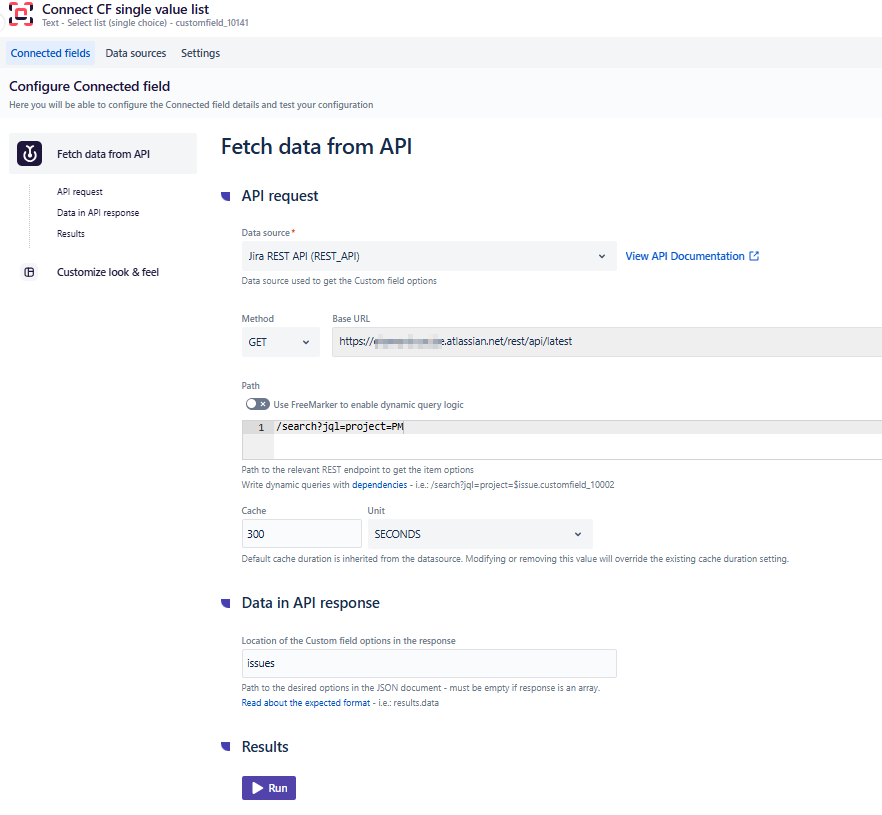
In the “Customize look & feel” section, set the custom field type as Snapshot.
Set the template as below (the field will display and store the issue key):
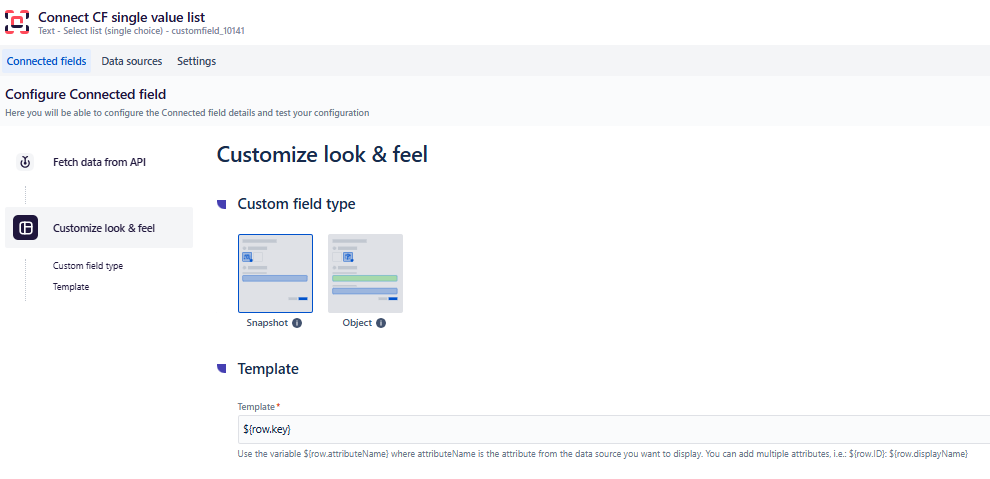
Save your field configuration
Add the field to a project/screen (let’s say the project is PM)
From the Elements Connect administration page, note the Connect custom field ID (let’s say it's customfield_xxxxx)
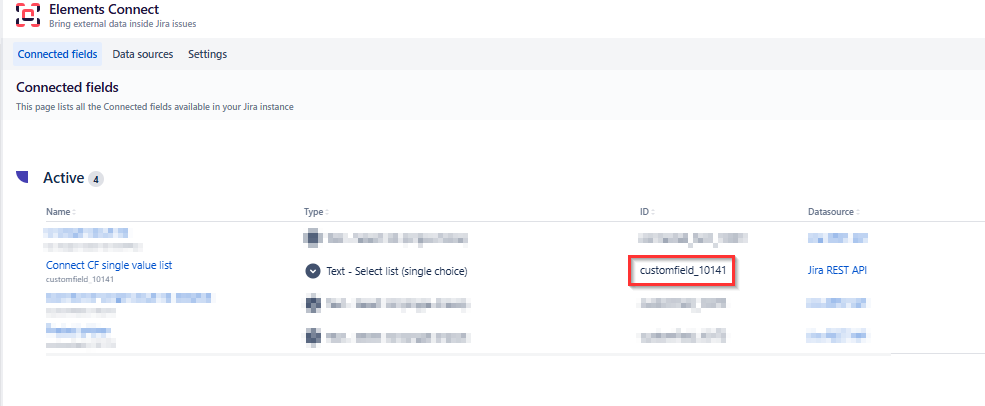
Automation rule configuration
In Automation for Jira, create a rule as below:
Trigger: Manually triggered (or any trigger of your choice).
Action: Edit work item fields
Select “More options” and in “Additional fields” section, paste the below
CODE{ "fields":{ "customfield_xxxxx":"{{issue.fields.customfield_yyyyy}}" } }Replace customfield_xxxxx by the ID of your Connect field, customfield_yyyyy by the ID of your Jira Text field:
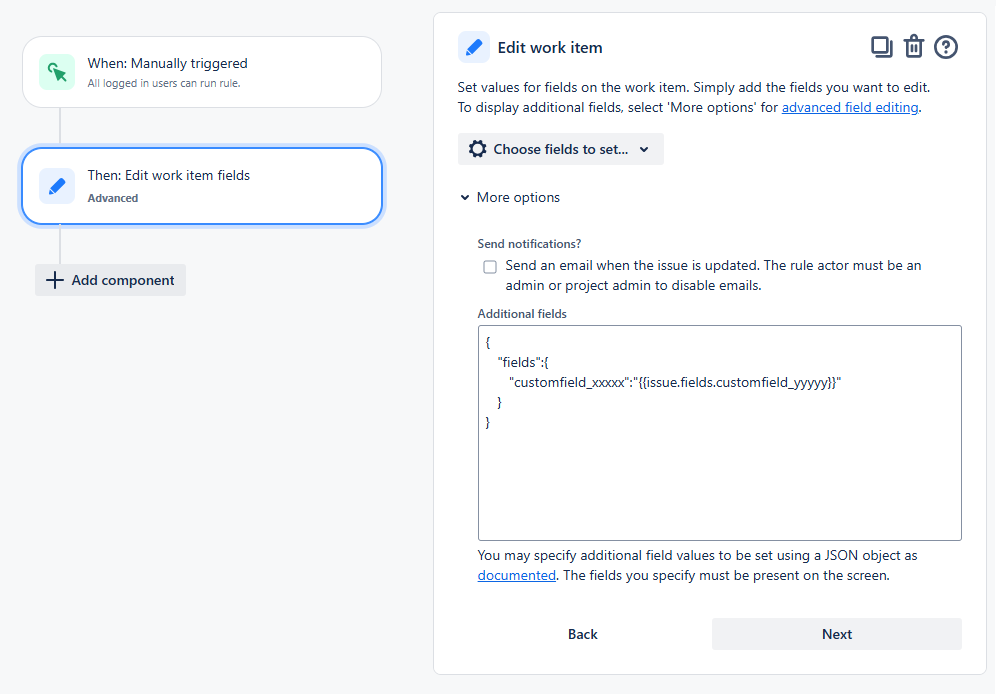
Set rule name and publish it.
Trigger the rule manually from the project where you’ve added the Jira text field and the Connect field (let’s say the project is PM) and the value of the Text field will be copied into the Connect field.
It’s mandatory that the value in the Jira Text field matches the value defined in the field Template.
Case 2 - Set Snapshot custom field (multi values)
Custom field configuration
Create a Connect custom field, Multi Select List:
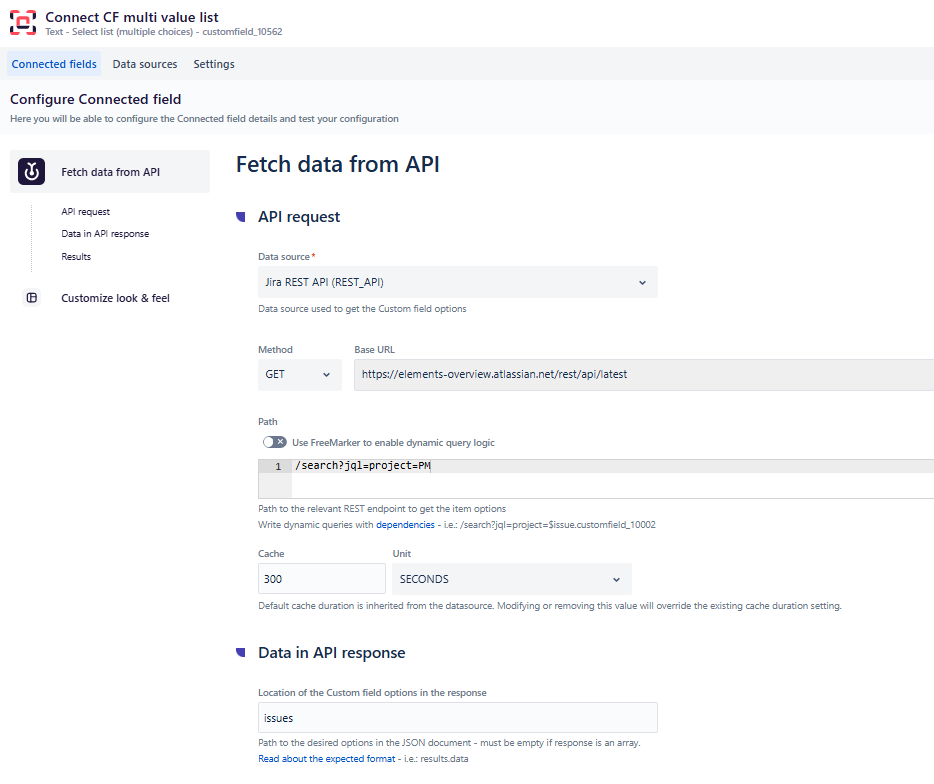
Set the template as below (the field will display and store the issue key):
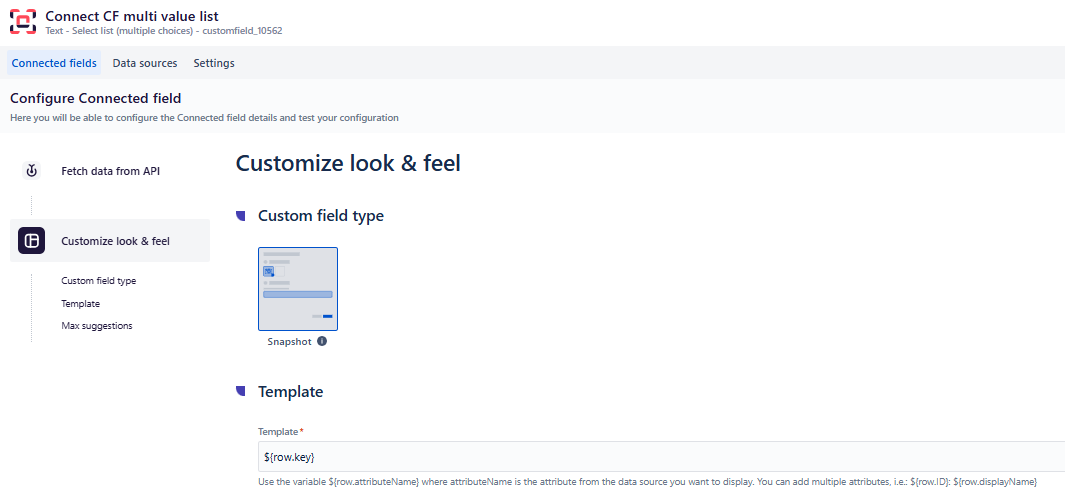
Save your field configuration
Add the field to a project/screen (let’s say the project is PM)
From the Elements Connect administration page, note the Connect custom field ID (let’s say it's customfield_xxxxx)
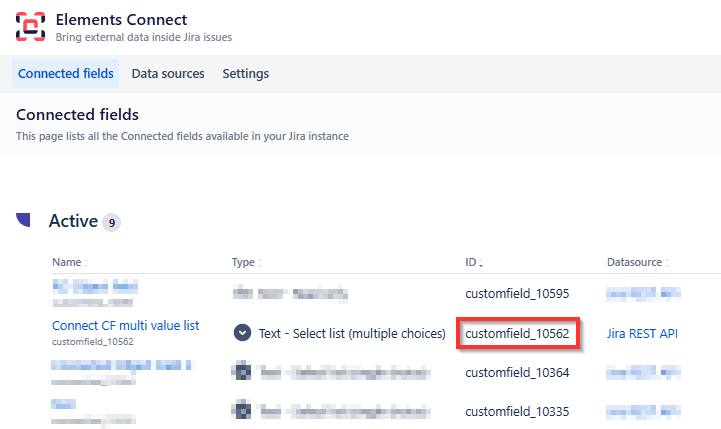
Automation rule configuration
In Automation for Jira, create a rule as below:
Trigger: Manually triggered (or any trigger of your choice).
Action: Edit work item fields
Select “More options” and in “Additional fields” section, paste the below
CODE{ "fields":{ "customfield_xxxxx":[{{#issue.fields.customfield_yyyyy.split(",")}}"{{.}}"{{^last}}, {{/}}{{/}}] } }Replace customfield_xxxxx by the ID of your Connect field, customfield_yyyyy by the ID of your Jira Text field:
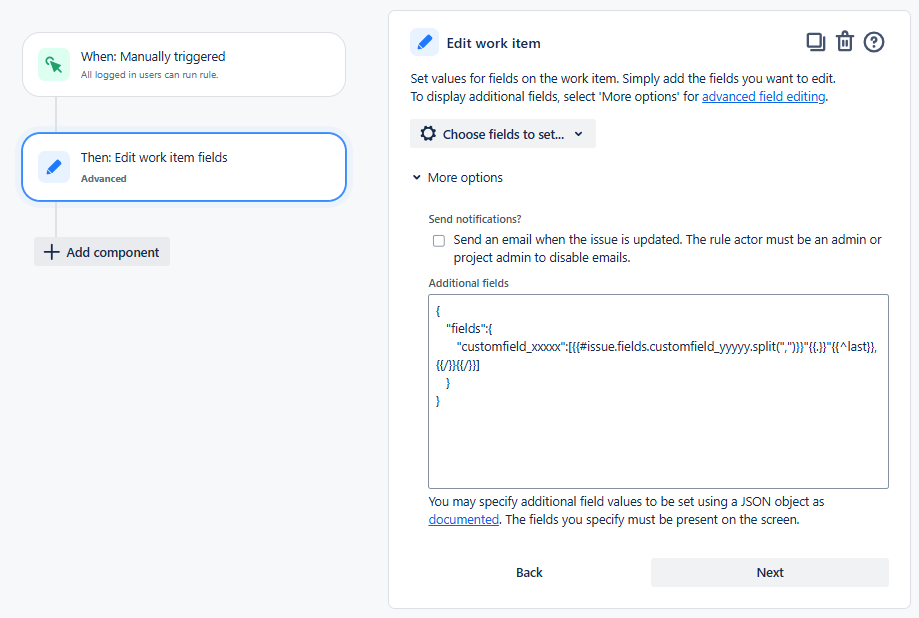
Set rule name and publish it.
Trigger the rule manually from the project where you’ve added the Jira text field and the Connect field (let’s say the project is PM) and the values of the Text field will be copied into the Connect field, as show below:
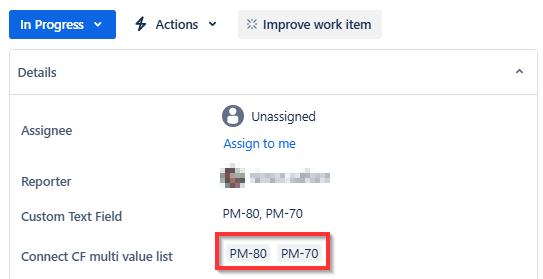
It’s mandatory that the value in the Jira Text field matches the value defined in the field Template.
Furthermore, the values must be separated by a comma. If a different delimiter is used, the Automation rule must be adjusted accordingly.
Case 3 - Set Single Select list Object custom field
Custom field configuration
Create a Connect custom field, Select list single value.
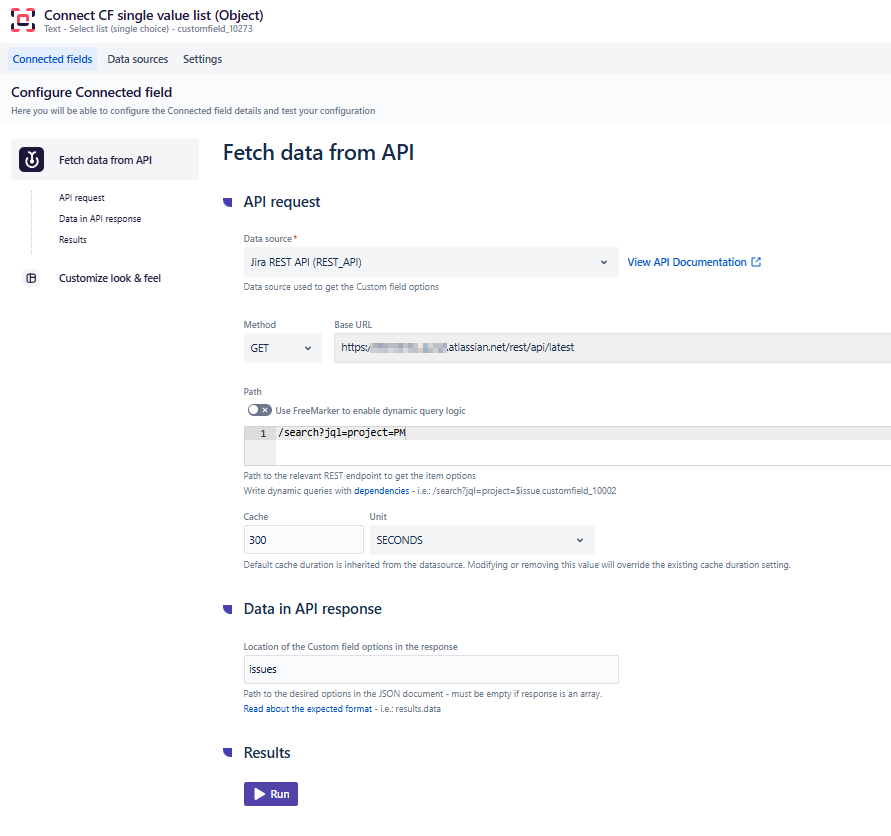
In the “Customize look & feel” section, set the custom field type as Object.
Check the option Recalculate displayed value on issue view
In the Live path section, use the below (where customfield_xxxxx is the ID of the current Connect custom field)
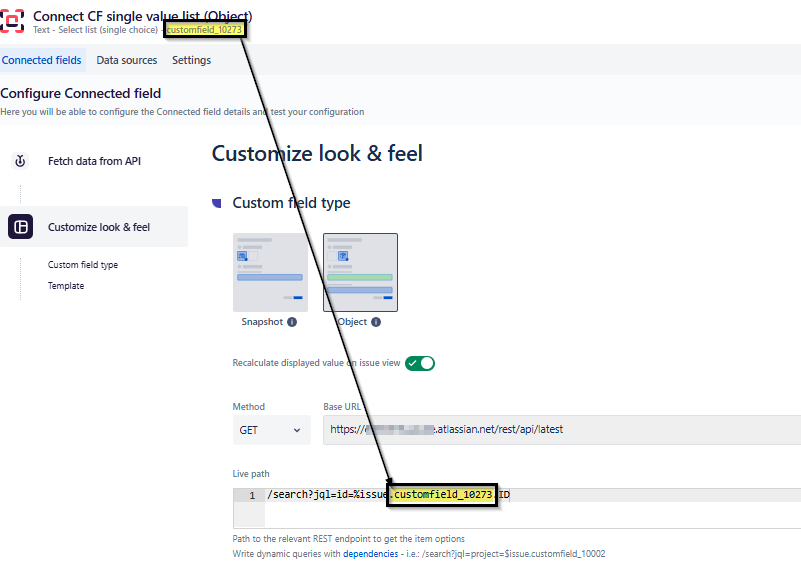
In the Template section (this means that for this object, we will store the issue id in its ID attribute, and issue key will be stored in the template attribute)
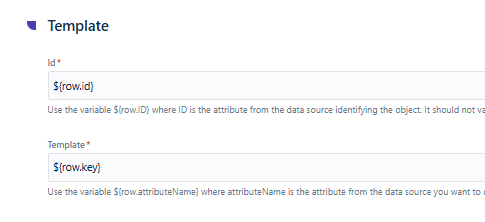
Save your field configuration
Add the field to a project/screen (let’s say the project is PM)
Automation rule configuration
In Automation for Jira, create a rule as below:
Trigger: Manually triggered (or any trigger of your choice).
Action: Edit work item fields
Select “More options” and in “Additional fields” section, paste the below
CODE{ "fields":{ "customfield_xxxxx":{ "id":"{{issue.fields.customfield_yyyyy}}", "value":"" } } } Even if the value attribute is empty, it remains mandatory.
Even if the value attribute is empty, it remains mandatory.Replace customfield_xxxxx by the ID of your Connect field, customfield_yyyyy by the ID of your Jira Text field:

Set rule name and publish it.
Trigger the rule manually from the project where you’ve added the Jira text field and the Connect field (let’s say the project is PM) and the value of the Text field will be copied into the Connect field
It’s mandatory that the field is Live (the option “Recalculate displayed value on issue view” is checked) and that value in the Jira Text field matches the value defined in the Object ID attribute
Case 4 - Set User custom field
Custom field configuration
Create a Connect custom field, User - Select list (single choice):
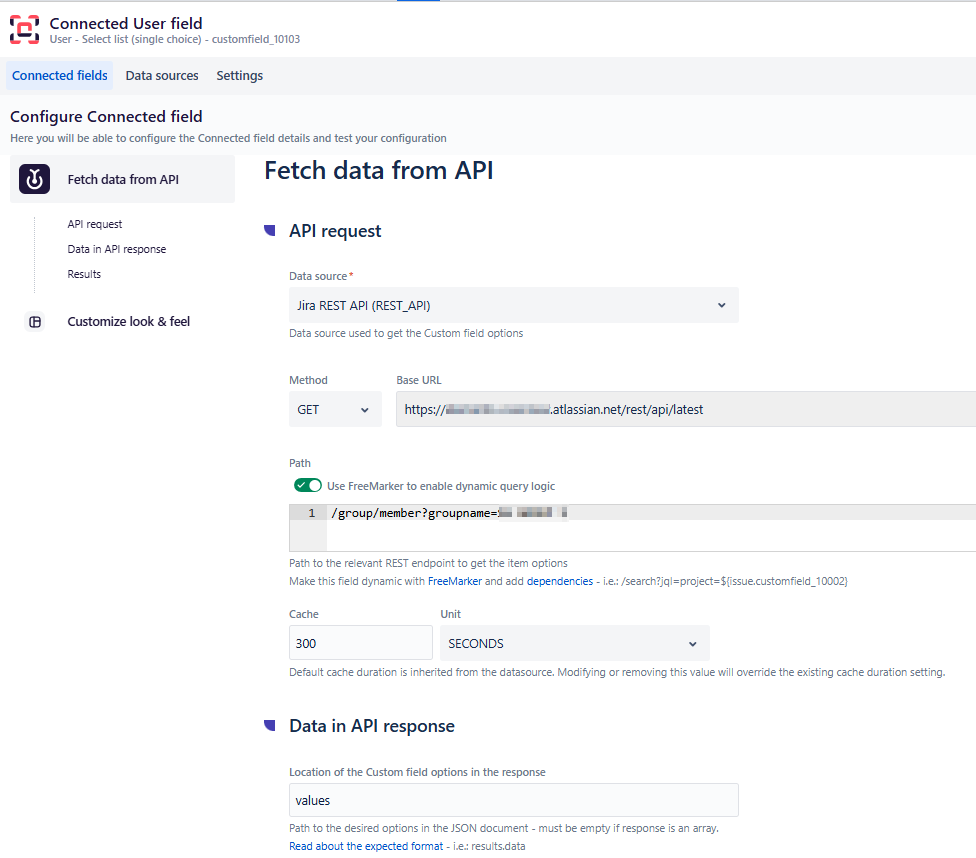
In the “Customise Look & Feel” section, set the ID you want, either
${row.accountId}or${row.emailAddress}. Please note that this will not affect the automation rule below, which can only populate a user field using theaccountIdattribute: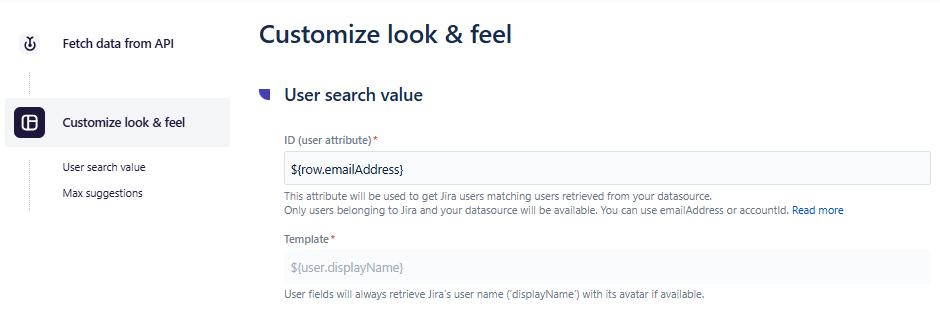
2 methods are available, depending on whether you want to use an email address or an account ID:
A. Using an Account ID
Automation rule configuration
In Automation for Jira, create a rule as below:
Trigger: Manually triggered (or any trigger of your choice).
Action: Edit work item fields
Select “More options” and in “Additional fields” section, paste the below
CODE{ "fields":{ "customfield_XXXXX":{ "accountId":"{{issue.fields.customfield_yyyyyy}}" } } }Replace
customfield_XXXXXby the ID of your Connect field,customfield_yyyyyby the ID of your Jira Text field: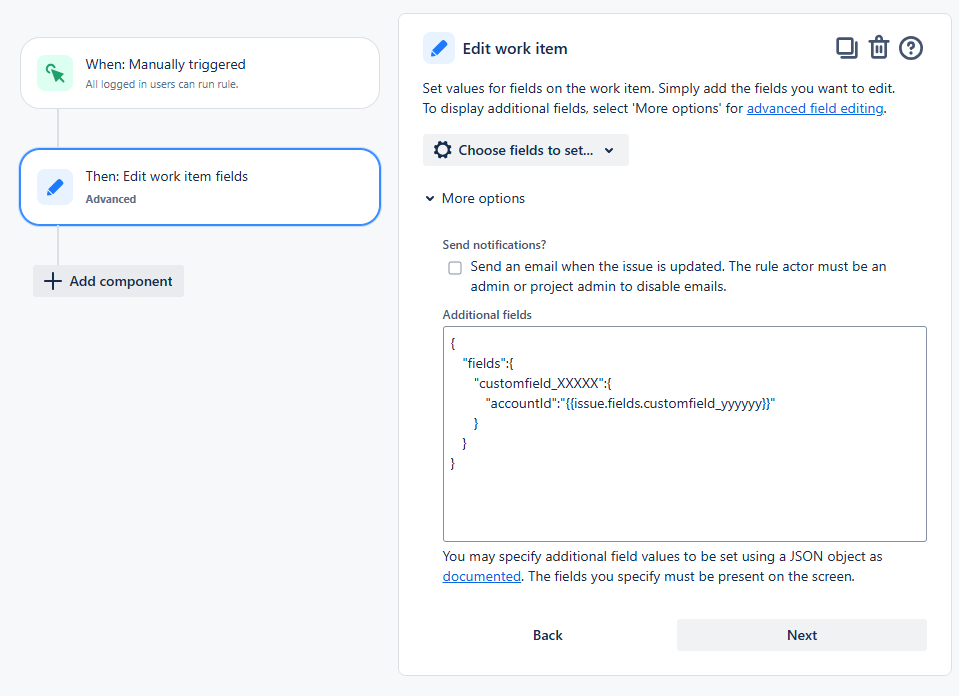
Set rule name and publish it.
Trigger the rule manually from the project where you’ve added the Jira text field and the Connect field (let’s say the project is PM) and the value of the Text field will be copied into the Connect field
To populate a user field, customfield_yyyyyyy must contain a valid user account ID.
B. Using an email address
The principle is the same as with the first method, and we will use the account ID to populate the User field, but with an additional step to retrieve the account ID from the user's email address.
Automation rule import
For your inconvenience, you can import the following automation rule directly into your Jira instance: automation-rule-set-connect-user-field-using-email-address.json
Once imported, you will need to update it based on your specific configuration:
Edit the Send Web Request action:
In the Web Request URL, replace
customfield_yyyyywith the ID of your Jira Text field.In the Authorization header, replace
ENCODED_BASE_64_TOKENwith the token you generated by following the procedure described here: How to encode a Token to Base 64?
Edit the Edit work item fields action:
Replace
customfield_XXXXXwith the ID of your Connect field.
Automation rule configuration
In Automation for Jira, create a rule as below:
Trigger: Manually triggered (or any trigger of your choice).
1st Action: Send Web Request
Web request URL:
CODEhttps://YOUR_JIRA_BASE_URL.atlassian.net/rest/api/3/user/search?query={{issue.customfield_YYYYY}} Replace
Replace YOUR_JIRA_BASE_URLaccording to your own Jira instance, andcustomfield_yyyyyby the ID of your Jira Text fieldHTTP method: GET
Web request body: EMPTY
Activate the option “Delay execution of subsequent rule actions until we've received a response for this web request“
Headers:
CODEAuthorization: ENCODED_BASE_64_TOKEN Content-Type: application/json Generate
Generate ENCODED_BASE_64_TOKENby following the procedure described here: How to encode a Token to Base 64?
2n Action: Edit work item fields
Select “More options” and in “Additional fields” section, paste the below
CODE{ "fields":{ "customfield_XXXXX":{ "accountId":"{{webResponse.body.accountId}}" } } }Replace
customfield_XXXXXby the ID of your Connect field: