Use Connected Fields in EazyBI to generate comprehensive reports
The need: generate comprehensive reports that combine data from external systems with Jira data to gain deeper insights into project performance
In many organizations, key project data is spread across multiple systems. For example, financial data might be stored in an ERP system, customer data in a CRM, and resource availability in a separate HR management tool. Jira is used for tracking project progress, but project managers often struggle to get a holistic view of project health because crucial data resides outside Jira.
Elements Connect allows you to bring external data into Jira by connecting custom fields to external databases or REST APIs. However, once this data is in Jira, project managers need a powerful tool to visualize and analyze it, which is where eazyBI comes into play.
eazyBI is a business intelligence and reporting tool that enables users to create custom reports, dashboards, and charts within Jira. By integrating data from Elements Connect with eazyBI, you can generate comprehensive reports that include both native Jira data and external data brought into Jira through Elements Connect.
Solution: make Connect Custom Fields available in eazyBI and create your own dashboards
Use Elements Connect custom fields to retrieve data dynamically from external databases or APIs (e.g., CRM systems, ERPs, etc.) and display it in Jira issues, and EazyBI to create interactive dashboards by analyzing your data.
By integrating Elements Connect and EazyBI, users can combine Jira issue data with external customer, project, or contract data, providing a complete and powerful view of their projects and business metrics. This integration enables richer, more informed decision-making by bringing external data directly into EazyBI reporting capabilities.
Tutorial
Prerequisites
Have EazyBI installed on your instance
Have Elements Connect installed on your instance
Configuration steps
Create your Elements Connect Custom Fields
Please note this use case is possible with Custom Fields, not Connected Items.
Create and configure your datasource on Elements Connect. In this example we’ve used Jira Assets.
Create your custom fields in Elements Connects, such as the Operating System, Application Version, Language or Repo Host here, pulling data from external systems like a CRM or database.
Map Custom Fields in EazyBI
In EazyBI application, go to your settings:
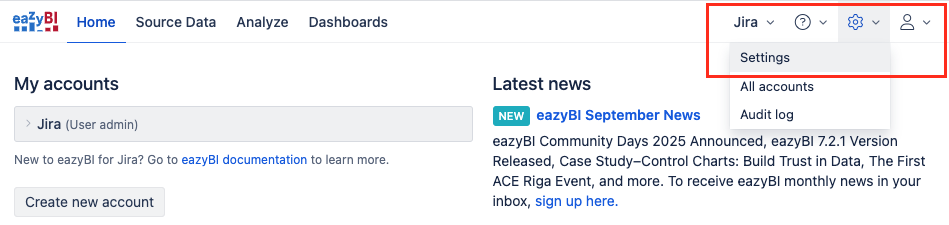
and access the advanced settings:
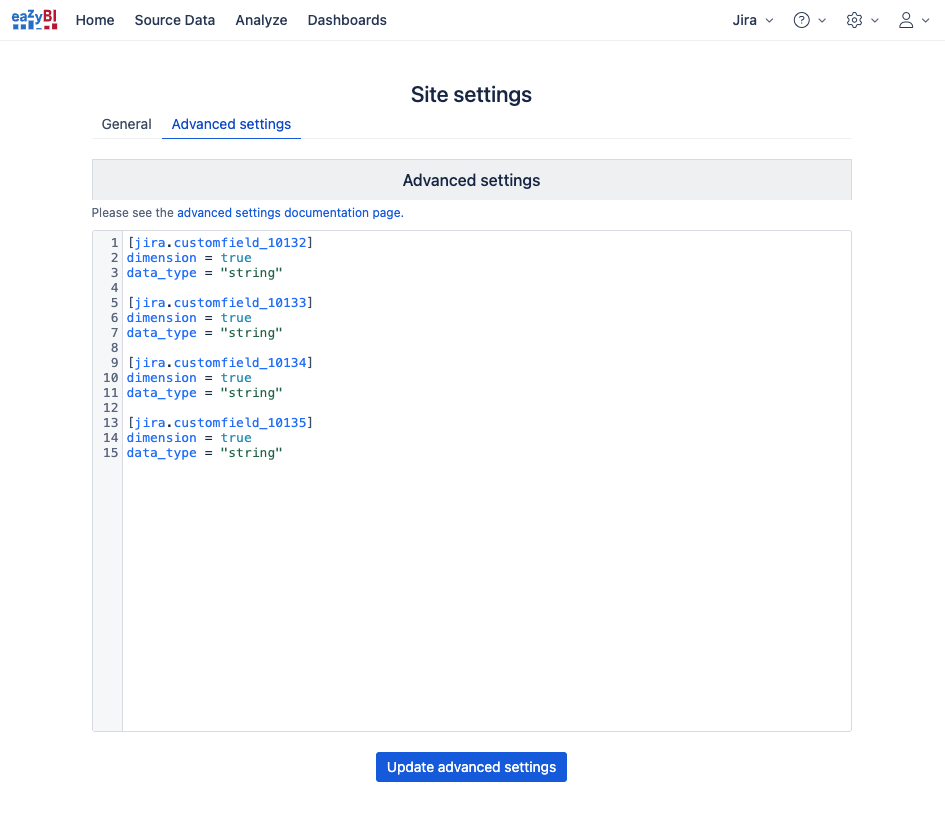
You’ll need to declare here all custom fields you’d like to use in your dashboards, and precise that you also want to use them as dimensions:
[jira.customfield_ID]
dimension = true
data_type = "string"Create a source application, importing your data on EazyBI. Ensure that the fields are set up as measures or dimensions, depending on how they should be visualized in reports.
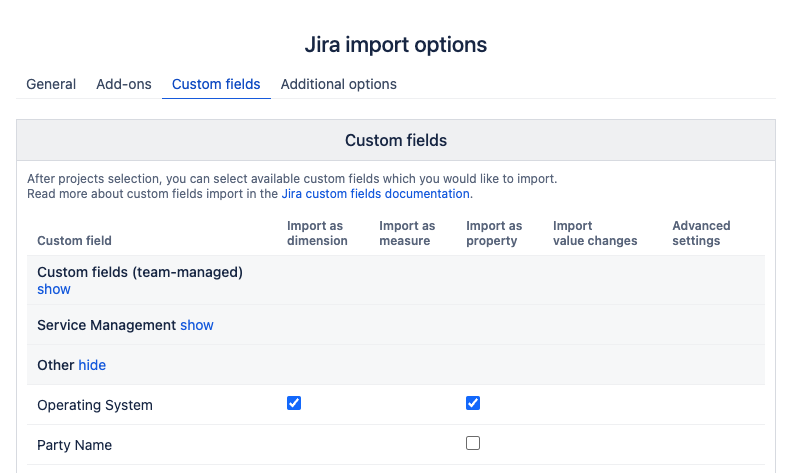
Build Dashboards in EazyBI:
Once the Elements Connect fields are available in EazyBI, create custom reports and dashboards that combine standard Jira issue data (like issue types, resolution times) with the external data brought in via Elements Custom fields.
For example, create a report showing issue types per application version (based on the version name declared on your datasource) to understand which version requires more maintenance than the other ones.
Don’t hesitate to read more on EazyBI documentation!
