Display Elements Connect field in Jira issues
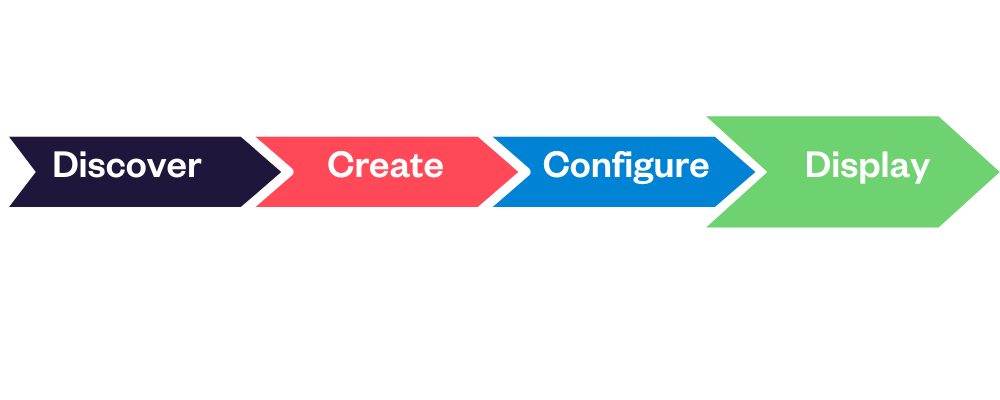
In this final section, you'll learn how to add your new Connect field to Jira issues (1 min)
7/ Display an Elements Connect field in your Jira issue screens
https://www.youtube.com/watch?v=5bqQGTX66Ek&list=PLcOqr7VcnOkrY7Yzmu-cX0uUPx_LCjKd8&index=71/ Add your new Elements Connect field to Jira issue screens
From the Fields tab of the Elements Connect administration interface, click on the gear to access options for the field you just created.
Click on Screens to open a new tab to easily associate the field Project Picker to the appropriate screens.
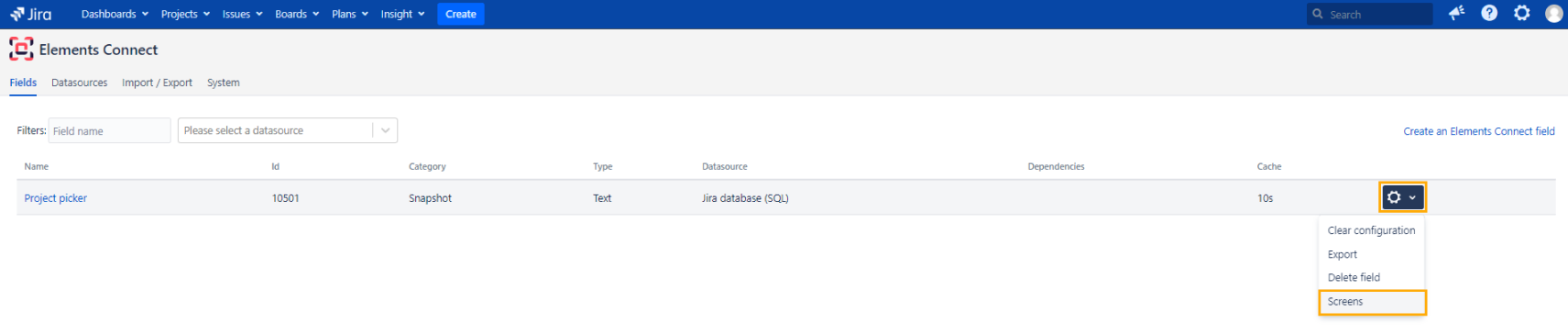
Add new Elements Connect field to Jira issue screens
Select the Jira issue screens to which you want to add your new Elements Connect custom field.
2/ See it in action by creating a new issue
Create a new issue in your project (for us project THR - Tellurian Human Resources)
And that's it! You have successfully created your own project picker with Elements Connect! Congrats! 👍
You are now ready to go further and implement your own use cases. To do so, check the advanced resources available in the next page.
