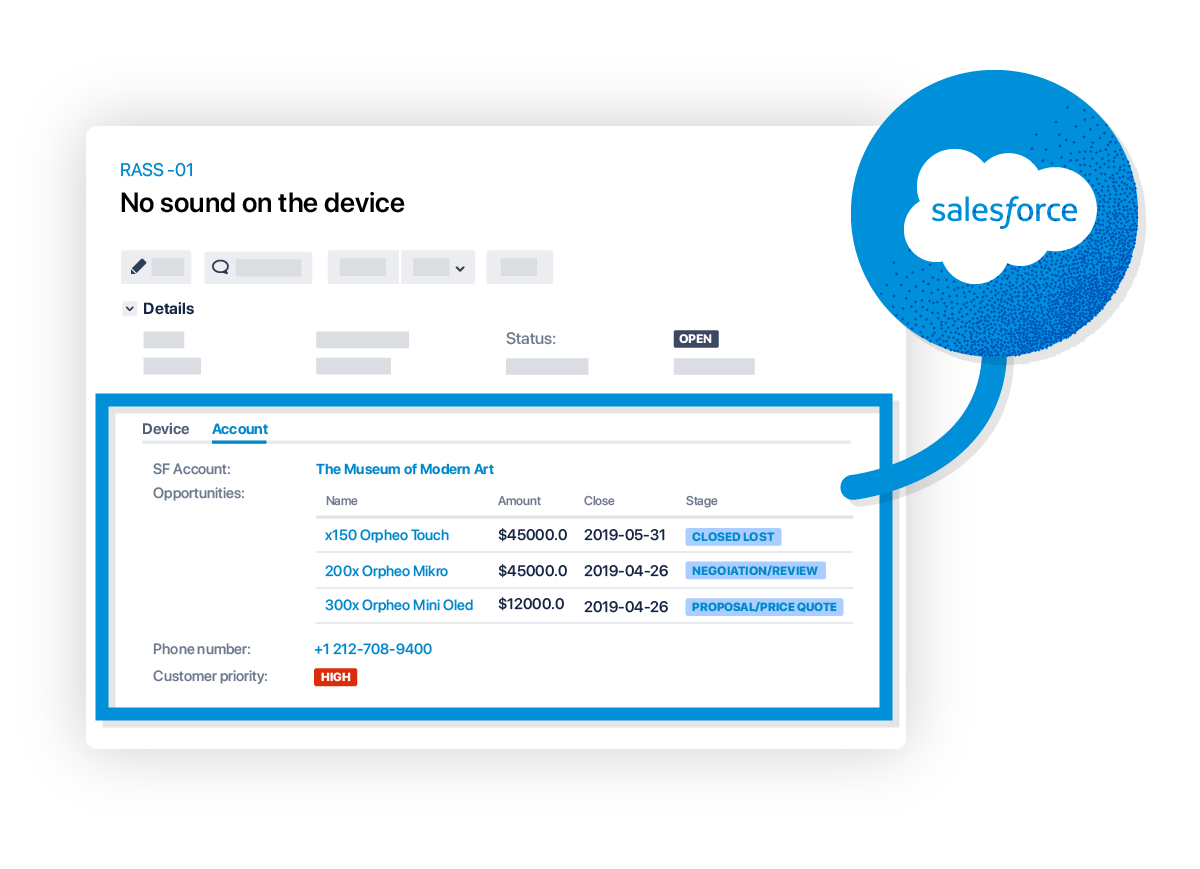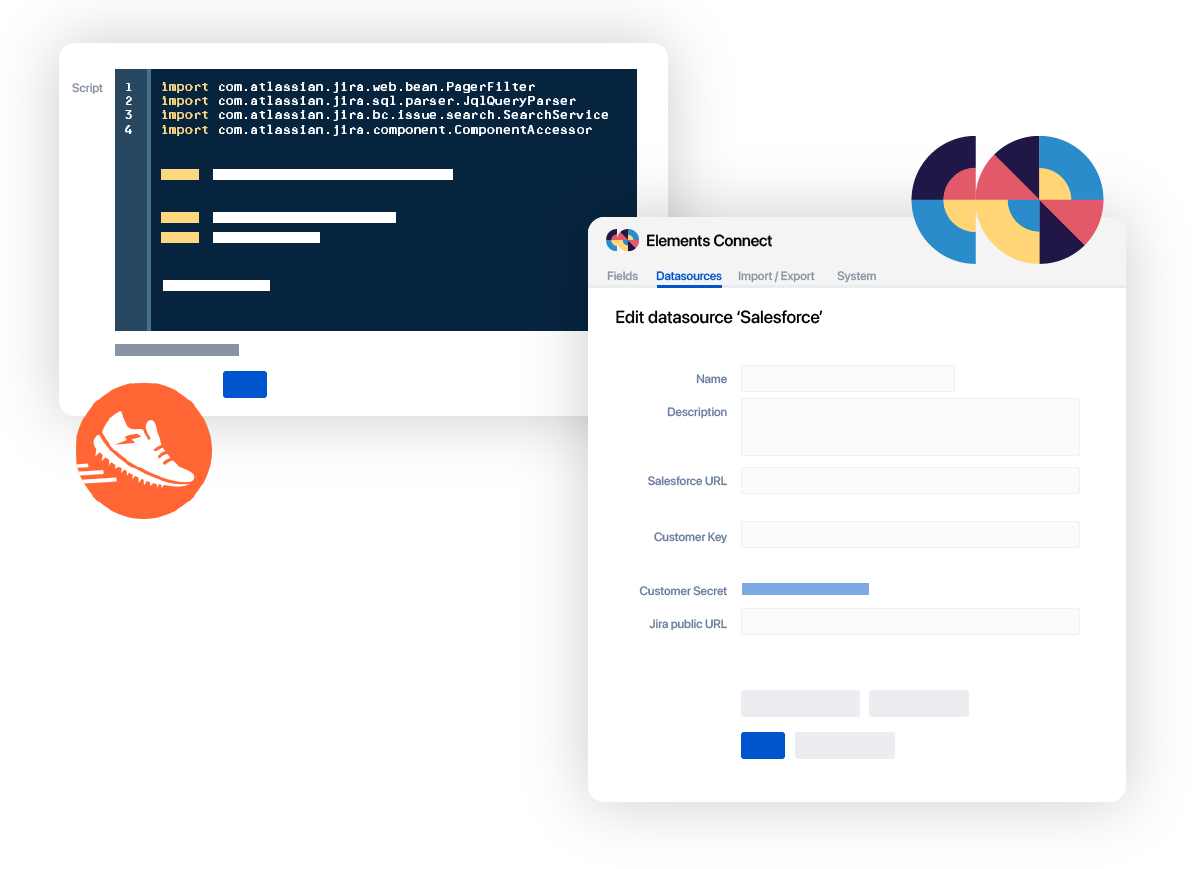External data in Jira fields: low code connector vs homemade script
Table of contents
What’s the best solution to connect Jira On-premise to external data sources? The answer to this question really depends on your needs – and it’s important you take some time to reflect on your requirements with the right criteria in mind.
You will find various add-ons for Jira to populate Jira fields with external data, but it can be hard to determine which one is the best for you and your team.
We can classify these tools in two main categories: no-code/low-code connectors providing a guided configuration, and homemade scripting tools.
Let’s first take a look at the different aspects to take into account to make an informed decision between these two types of add-ons.
A comprehensive comparative table will also help you compare the two main tools of each category: Elements Connect for low-code connectors, and Scriptrunner for home-made scripting.
Low-code guided configuration VS scripted Jira field
To make an informed decision on which solution to choose to populate Jira fields with external data, you should ask yourself the following questions:
- Which external source(s) do you need to fetch data from?
- How do you want to display your external data in Jira custom fields?
- How much effort can you and your team spend on the app configuration?
Which external source(s) do you need to fetch data from?
The first criteria to take into account is the type of external data source you wish to connect to Jira.
It could range from SQL databases to LDAP or a CRM like Salesforce. You might also need access to a lot of data sources through REST APIs (Hubspot or Zendesk to name a few).
Not all Jira connector apps can provide a connection to all types of data sources. You have to find the one that works for your stack.
It is also important to evaluate whether you want to just connect to one specific external data (just Salesforce for example), or if you need to get data form multiple different tools. In the first case, a single script can be enough, but in the second case, a versatile Jira connector, like Elements Connect, will be necessary to integrate your various data sources with Jira.
Integration with all these different data source types can be done with a connector app like Elements Connect. You’ll be able to retrieve external data and populate Jira custom fields with it automatically, whether it is for Jira Core, Jira Software or Jira Service Management .
Finally, your choice will depend on your future needs: whether it is a one-shot integration with a single data source, or whether you anticipate additional external data requirements in the upcoming years. Using a highly versatile Jira connector gives you endless possibilities for your data sources integrations with Jira.
External data in Jira: what’s the best solution to display different types of data in Jira issues?
How do you want to display your external data in Jira custom fields?
Once you’ve validated the integration capability with your type(s) of external data source, you should think about how you want your data to be displayed in Jira.
The main goal of integrating external data inside Jira is to facilitate the work of Jira end users by providing them with more information. To achieve this, how information is displayed and seen by users is a key factor.
For example, each add-on has different editor options. Autocompletion is the most common one, but you may need more advanced types of fields, like cascading select lists, checkboxes, or even read-only fields for only showing specific data to the end-user with no action needed from his/her part. If being able to use these kinds of advanced options is a major criteria for you, going with an app like Elements Connect could be the best choice.
The important point to keep in mind is the comfort of Jira users, to provide them with a tool as user-friendly as possible and not make their use of Jira more complex.
How much effort can you and your team spend on the app configuration?
The last thing to keep in mind is the setup and administration effort to invest compared to your team capacity.
- How much time can you spend configuring the add-on?
- Do you have other people who need to be able to configure it?
- Do they have to be trained on it?
The creation and management of scripted Jira fields usually requires advanced skills in scripting languages, such as in Groovy (the language used in the app Scriptrunner for Jira). On the other hand, using low-code connectors doesn’t require this kind of experience.
For example with Elements Connect, you are guided in the configuration of your Jira custom fields with the help of blocks, select-list options, and an integrated configuration tester.
The maintenance aspect is also important to take into account. Administering Jira instances can be a full time job, so make sure to choose a tool with minimal maintenance effort in the long run.
An easy-to-use administration interface – especially out of the gate – can help you save time in the creation and maintenance of your connected fields.
Now low-code connector or homemade script, the choice is yours.
How does Elements Connect compare to ScriptRunner for Jira Server or Data center?
| Feature | Elements Connect | ScriptRunner |
|---|---|---|
CONNECTING TO DIFFERENT TYPES OF DATA SOURCES | ||
| JNDI datasource | ||
| Direct Database connection | ||
| Salesforce | ||
| LDAP | ||
| REST API | ||
| Application Link | ||
| Local JIRA database | ||
| Local JIRA JQL | ||
| Local JIRA REST | ||
| CSV | (With JDBC connector) | |
| JSON | ||
| Confluence page content | ||
INTEGRATING WITH JIRA NATIVE FEATURES | ||
| Basic search | ||
| Advanced search | (No autocomplete) | |
| Dashboards | ||
CONFIGURING HOW YOUR DATA IS DISPLAYED (EDITORS) | ||
| Autocomplete | ||
| Select list | ||
| Cascading select lists | ||
| Read-only field | ||
OPTIMIZING PERFORMANCES | ||
| Cache definition | ||
| Snapshot mode to optimize datasource calls | ||