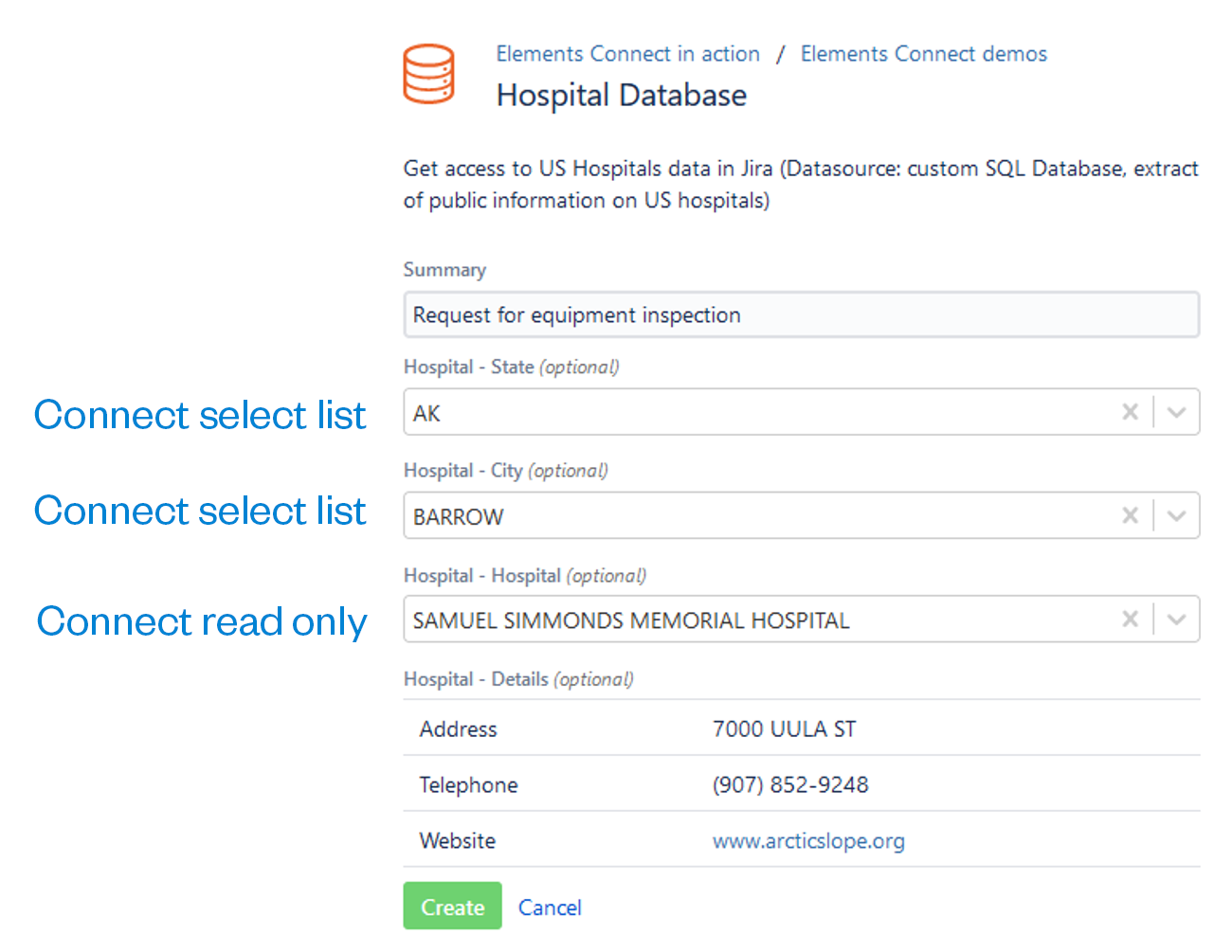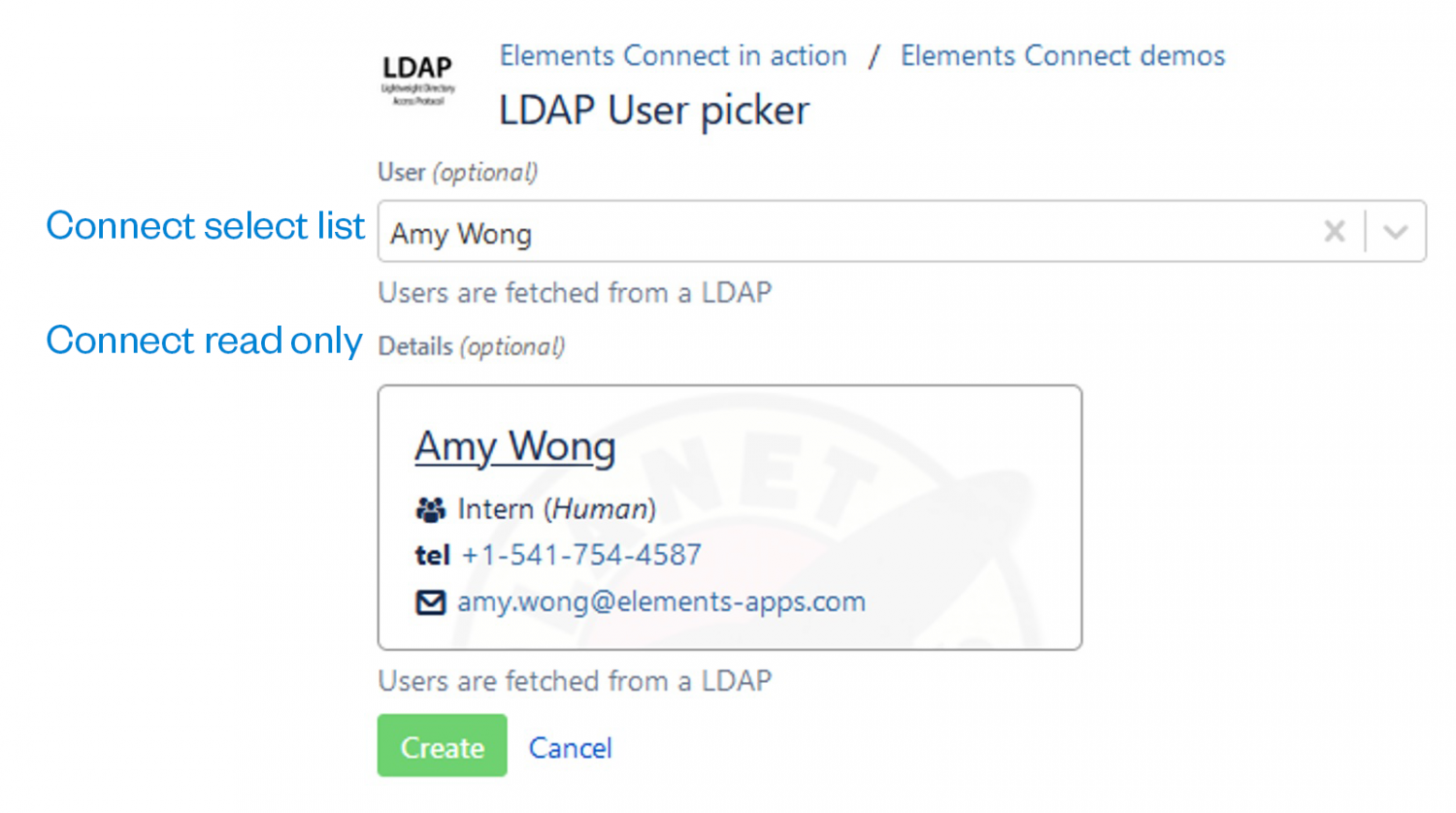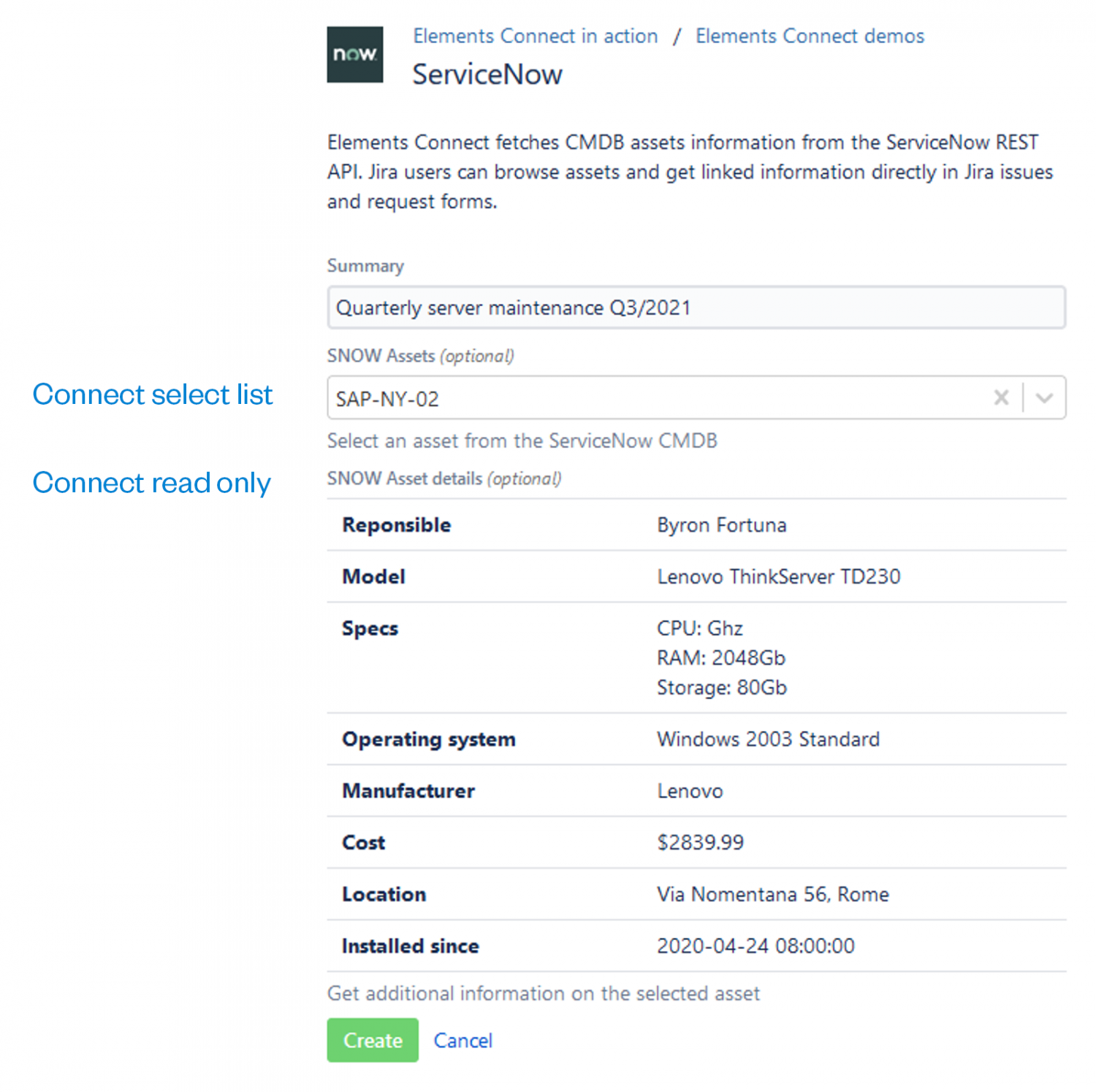How to populate Jira fields with data from any external source
Importing external data is known to be intimidating. Most users are accustomed to working with data in Jira, which sometimes takes time to find, so connecting other sources might seem to complicate things even more. But it doesn’t have to be like that – and the goal of this article is to demonstrate that autofilling Jira fields from external sources can be both useful AND simple.
Jump to
Where can an externally filled Jira field help?
Linking Jira with an external data source saves time when implementing several specific use cases, such as:
- A customer service project that displays relevant data about the client: the contact person, phone number, office location or equipment type.
- An HR project that tracks onboarding, where it’s useful to see who is whose manager and in which office will the new employee be located.
- An IT Service Desk where users report incidents on various devices, where the agents may benefit from information like the IP address and the equipment’s hardware specs.
Often, data like this is stored elsewhere – customers in a CRM, users in Active Directory. There are also apps that connect them to Jira. But how can an add-on improve upon manually writing the information out? Here’s a few examples:
- When entering data in fields by hand, it’s easy to make a typo. Thus, it might be better to have an always updated select list field to choose the right option from, which will then improve the reports you build on those fields.
- When filling multiple pieces of information, like a client’s name, address, number and e-mail, typing it out takes time, no matter if it’s the customer or the agent who writes it.
- You might need complex information in context, e. g. in a table or in a cascading field. Many of these apps have an option of concatenating multiple entries as a single value or in columns without the need for a lot of custom fields and separating information.
- Some of the fields can be autofilled based on other information (e. g. the “Phone number” and “Address” will be set based on the value of the “Customer” field).
3 use cases where external data can help
Populating Jira custom fields from a Database (Helpdesk for customers)
Let’s say you provide e-mail support in Jira as a company servicing hospital equipment. When a customer sends in a ticket, you’d like to see more details – the address and the phone number, for starters. But manually searching for these details would take a long time…
However, if you already have a CRM, you can create several Elements Connect fields using basic SQL commands that would populate them from an external database the CRM uses, based on the hospital’s location and name. This way, your agents and technicians will see the necessary data with no effort on their part.
This is an example of how if the customer fills in the correct hospital, the agents working in JSM will receive the address and the phone number. You can add anything else that is relevant and that you store in the CRM, such as the hospital’s account manager or the vendors whose equipment the client works with.
Synchronizing data from a user directory in Jira (Employee reviews and trainings)
A company uses Jira for HR – to track workers, onboarding, offboarding, and review dates. The firm also uses LDAP for phone numbers, e-mails, line manager info, and more. The department would like to see this information in Jira, too: From time to time, the employee should get regular reviews from their manager.
By connecting LDAP to Jira using Elements Connect (and several LDAP commands), you can populate several Jira fields from an external directory. The HR team instantly sees the position, phone number and the e- mail on each task.
This can also be easily extended to see the line manager and date of employment. And so, whenever an employee issue is created in Jira, the HR department can easily set up a Jira filter subscription notifying them when an employee is due for a review, along with the worker’s manager!
Autofilling a Jira custom field with data from REST API (Asset Management)
This use case is similar to the first one, but more universal: a JSM Helpdesk provides ITSM support when a user encounters an issue with their equipment – a faulty laptop (Incident) or a reoccurring issue on a server (Problem). This IT department also runs an asset management system storing data on each device the company owns. When a new incident or problem ticket is raised, it’s handy to display the faulty hardware parameters to diagnose the issue better.
If you connect JSM to a configuration database that can transmit data in JSON format via REST API (like ServiceNow), then whenever a new ticket is created, the user can choose the impacted device. Elements Connect then authenticates to the remote system and populates the Jira fields with the data via REST. The agent then sees them in the ticket.
The tools at your disposal
Several vendors know the benefits of external synchronization well, and offer just as many apps. They usually focus on pulling data from databases. While on-prem options offer the largest set of features, things are getting better for Cloud, too – SQL connectors are readily available.
With this customer need in mind, we at Elements have been developing Elements Connect for over a decade. Our aim was to simplify work for users dealing with complex datasets, so the app links to all the main external source types: SQL, LDAP, REST API, and also uses specialized Jira, Salesforce and Zendesk connectors.
In addition, our add-on provides extra features like dynamic custom fields based on values elsewhere in the system, cascading select lists and dependency mappings. Finally, you can customize the look and feel of the information you pull: with your own HTML formatting, you can make otherwise bland SQL data stand out as a visually more attractive table or a bulleted list.
Several alternative apps that provide related services are:
Scriptrunner for Jira comes with “Database Picker”, “LDAP picker” and “Remote Issue Picker” custom fields. While they’re a useful addition to the app’s scripting features, they are also relatively basic: the fields display data from database columns as a select list or a multi-select. It takes a lot of time to configure proper dependencies, not to mention the cost of maintenance over time, and there is no REST API autofilling. You can read a more detailed comparison here.
Power Custom Fields for Jira + Power Database Fields also populate from external sources, either a SIL one (Simple Issue Language, used for many apps from this app vendor) or an SQL one. Power Database can pull a whole table as a field and work with dependencies, while Power Custom Fields provide many useful custom field types. However, they also connect mainly to databases.
Finally, you can write your own app and “hardwire” it to an external source. This may take a lot of resources, there’s a risk of it crashing during upgrades or containing a bug, and you need to consider the overhead costs to sustain the solution.
Populate your Jira fields with external data
Syncing external data doesn’t need to be a chore. If you’re looking to include information stored remotely without manually entering it in Jira, you’re on the right track. No tool on the market can currently provide the support for as many use cases as Elements Connect can.
With its support for SQL, LDAP and REST API connectors, the variety of UI customizations and support for Cloud, our app’s goal is to make work easy for Jira users working with complex datasets.