Create a Confluence page
In the operation creation page, when a remote Confluence server is selected in the "Server" field of the "Target" tab, the Copy & Sync operation will create or update a page on the remote Confluence instance.
Prior to configuring such an operation, an Application link between the JIRA server and the Confluence instance must be set up.
Potential compatibility issues with Application Links: Problems after upgrading to Jira 10: Impossible to retrieve data from target remote server
It is also required to enable the Remote API on the Confluence instance.
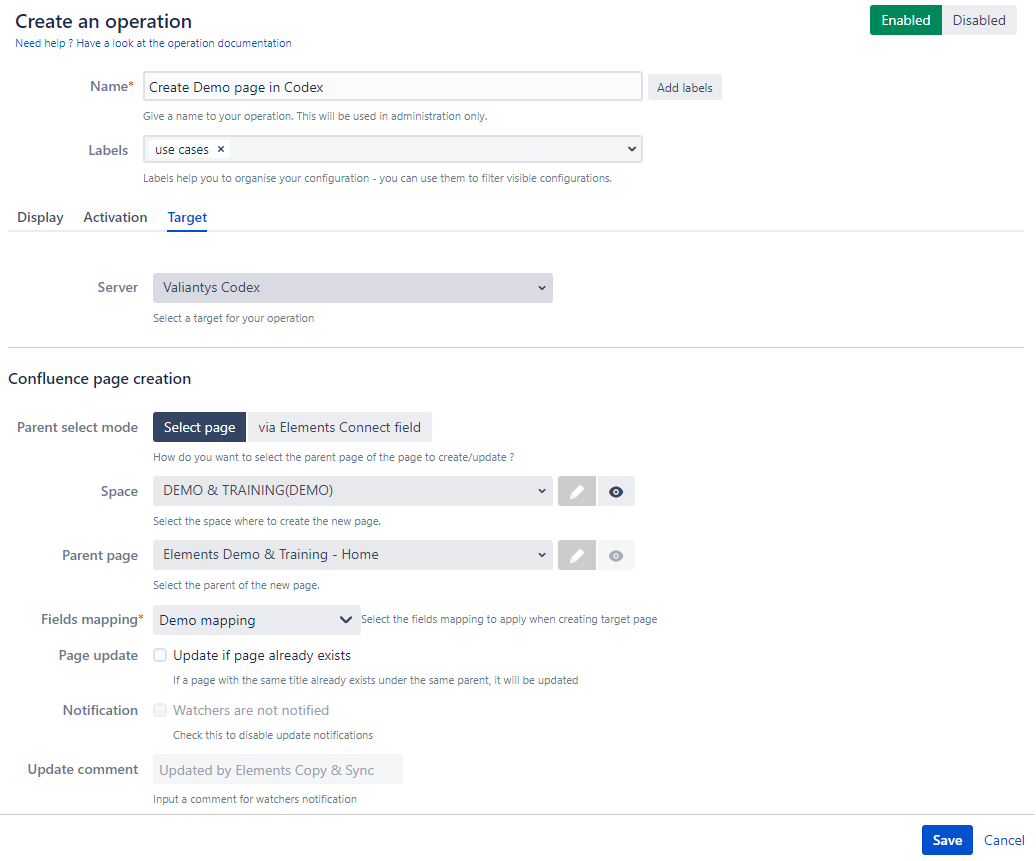
Configuration
Parent page selection mode
Before creating a new page, you should choose where this page will be created. You can define your parent page from the Confluence space/page selection or, if you are using our Elements Connect addon, from the Elements Connect field selection.
Select page (space/parent page)
This is the only selection mode proposed if you don't have Elements Connect addon installed. Here you can directly select the Confluence Space and Parent page where the page will be created.
The ![]() icons allows you to control whether these fields can be changed by the end user when executing the operation.
icons allows you to control whether these fields can be changed by the end user when executing the operation.
Via Elements Connect field
If you have Elements Connect addon installed, you can choose to dynamically set the parent page depending on your JIRA issue. All you need to do is to configure a Elements Connect custom field to hold the parent page ID value and select this field in Elements Copy & Sync operation configuration (Target section).
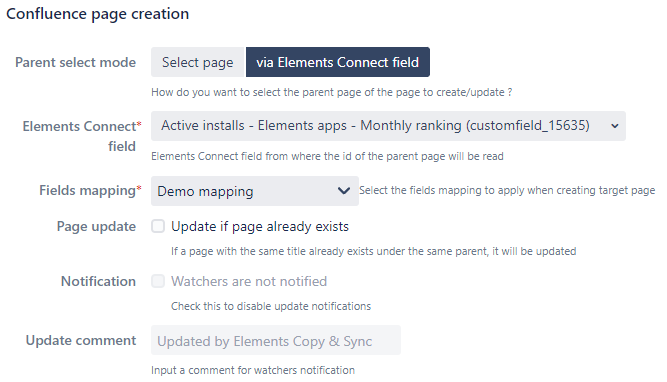
Fields mapping
The fields mapping defines the content of the page to be created or updated. Learn more about confluence field mappings
Page update and notifications
Depending whether the page update field is checked or not, the operation will behave differently:
The page update is not checked
In that case, the operation will only attempt to create a new page. If a page with the same title already exists in the target space, the page creation will fail.
The page update is checked
The operation is allowed to update an existing page with the same title under the same parent page. Its behaviour will depend on the following conditions:
If the target space does not contain any page with the same title, a new page will be created
If the target space contains a page with the same title under the configured parent page, the page will be updated.
If the target space contains a page with the same title elsewhere, the page update will fail
If the page is updated and the 'Notification' option is checked, page watchers will not be notified.
If the page is updated and an 'Update comment' is provided, then this comment will be added to the page update comment.
For more details about the page update process, see the section below.
Page Update
What will happen when my page is updated ?
When a page is updated by an operation, the whole mapping is applied as for page creation except that :
The content of the page is generated from the mapping. Any previous change is removed but still recoverable from page history.
Any label or attachment present in the mapping is created or updated
Any label or attachment not if the mapping is deleted
If specified, the 'Update comment' is used as page update comment
If 'Notification' is checked, watchers are not notified of the page changes.
The title is left unchanged in this operation, because it must be the same for the page to be updated
How is my page updated when the title has changed ?
This situation can happen, if your page mapping generates a title different from the one at create time.
Example: your title is based on the issue summary and this summary has been updated.
In this case, a new page is created with the new title. The previous page with the previous title will be left unchanged. Your issue will have a link to both pages.
Troubleshooting
Permissions
When you select the target space and parent page in the operation target, you do this with your own rights. The user executing the operation might have a more limited access to the space and page that could prevent the operation to run correctly.
You need to make sure that the user executing the operation has the correct permissions on the remote Confluence instance.
Operation conditions
If you want to limit the operation to only users with specific permissions, you can do this in the Configure an operation in the activation section.
•••
Looking to implement this on Jira Cloud?
This feature is available on Cloud as a stand-alone app : Elements Publish.
