Create multiple issues
In this page, we will explore the multiple issues option.
Multiple issues
Create several JIRA issues (local or remote) from a single source issue using a Elements Copy & Sync operation. This process uses a multi-value field in the source issue.
Multiple
Enable multiple issue creation by checking this option.
Source
For each value of the multi-value source field, Elements Copy & Sync creates a target issue and injects the current source value into the selected target field.
Proposed source fields are all multi value fields, besides Description and multi lines text fields where a new issue will be created for each line.
Field types available for use as a "source" field:
Description
Multi lines text fields
Labels
Jira Select List (multiple choices)
Checkboxes
Components
Fix Version
Affect versions
Number (Story points, Original story points, etc)
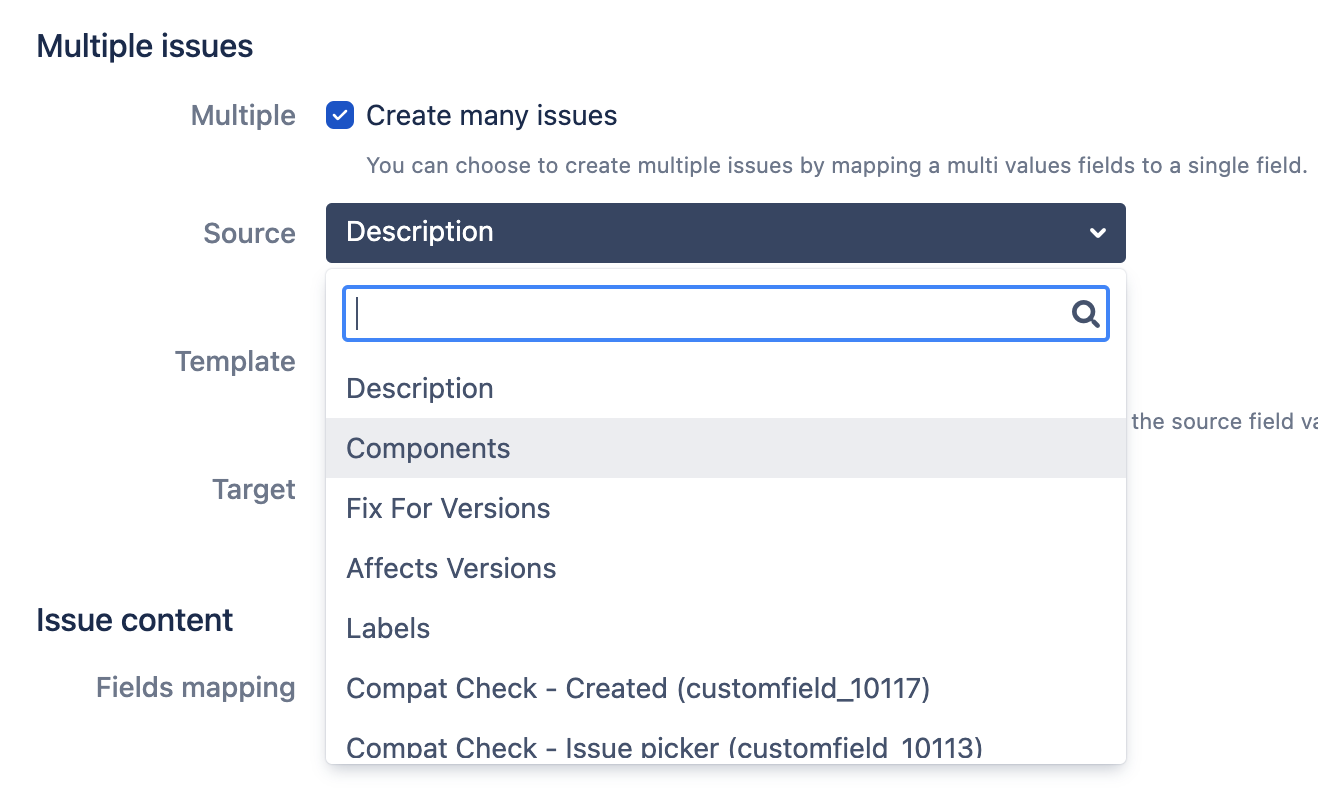
Template
Customize how each source field value will be injected in the target field. Access the source field value using the $source variable.
For example, to prefix each source value with 'From value: ', use the template 'From value: $source'.
Target
Select the target field where source field values will be injected during issue creation.
Field types that available for use as a "target" field:
Summary
Description
Text custom fields
Number (Story points, Original story points, etc)
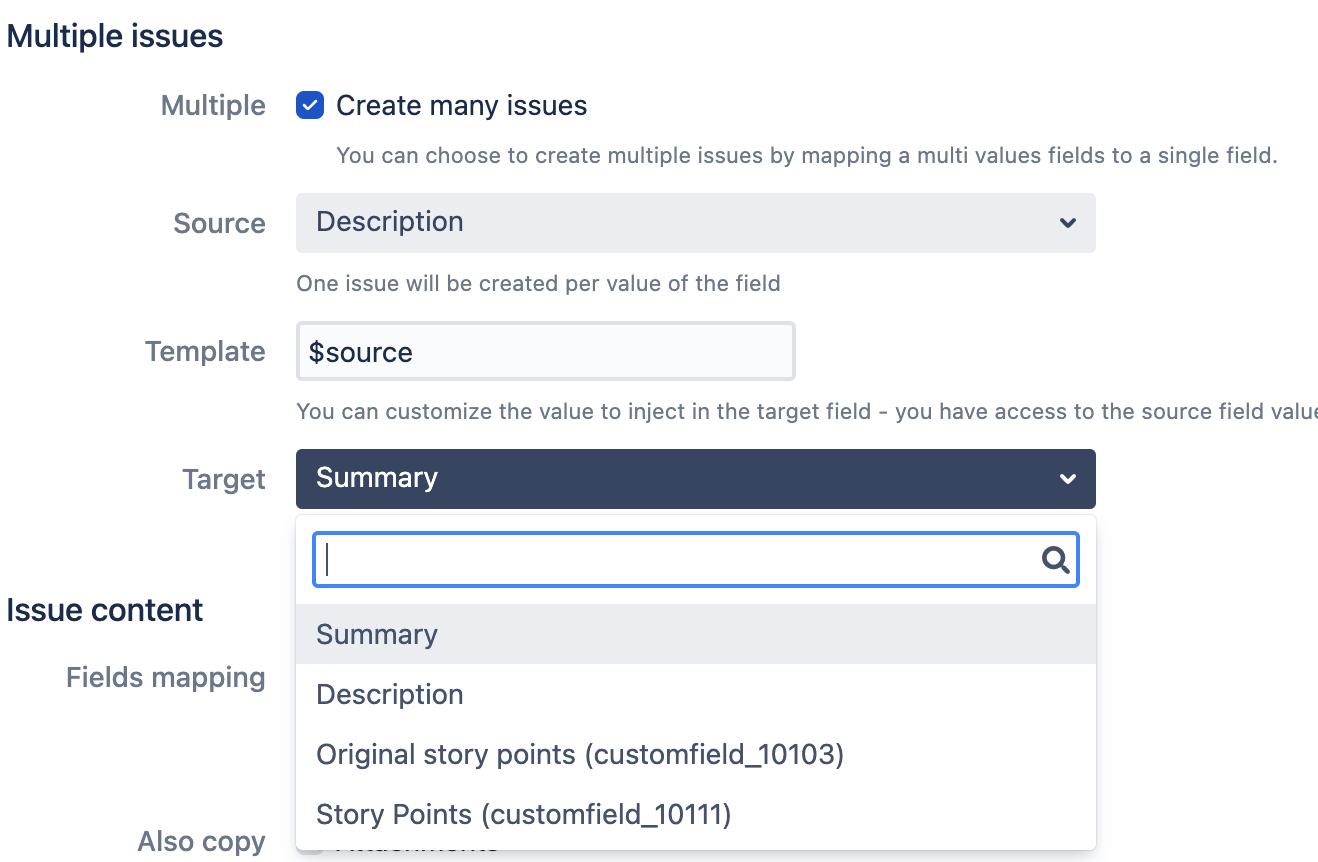
Use case example 1
For example, let's say you select "Affects Version/s" for the source field , "From base version: $source" as a template, and "Summary" as the target. If you execute this operation on an issue with three affects versions ("1.0", "2.0", and "3.0"), Elements Copy & Sync will create three target issues with the summaries "From base version: 1.0", "From base version: 2.0", and "From base version: 3.0" respectively.
Use case example 2
Another example, let's say you select a multi-line text field (e.g description) as a source, "From base description: $source" as a template, and "Summary" as a target. If you execute this operation on an issue with a description as follows :
"First line
Second line
Third line"
Elements Copy & Sync will create three target issues with the summaries "From base description: First line", "From base description: Second line", and "From base description: Third line" respectively. It basically, split the multiline text field based on the number of lines, each line representing a target issue.
Types & Format compatibility
Please note that the target field will only be filled if the source and the target have compatible types. Text-based target fields accept both text and numbers. In the opposite numbers target only accept numbers.
Field configuration in Screens
Please note that the target field will only be filled if it is available in the target issue "Creation screen", as defined in the Jira screen schemes configuration. This is particularly noteworthy when custom fields are used as the target field, because they will not be in the issue creation screen by default and must be added manually.
Multiple issues Override Field Mapping
Simultaneous use of multiple issue creation will override Field Mapping only for the field that is both in the Field Mapping and targeted by multiple issues.
Multiple issues with Elements Connect
You can add some dynamism to Elements Copy & Sync operations by combining them to the Elements Connect fields.
To do so, you need to select an Element Connect field in your source menu and configure the rest of the fields like a standard multiple issues creation. For each values stored in the Elements Connect field a issue will be created, in this case the header and footer of the Elements Connect field are ignored.