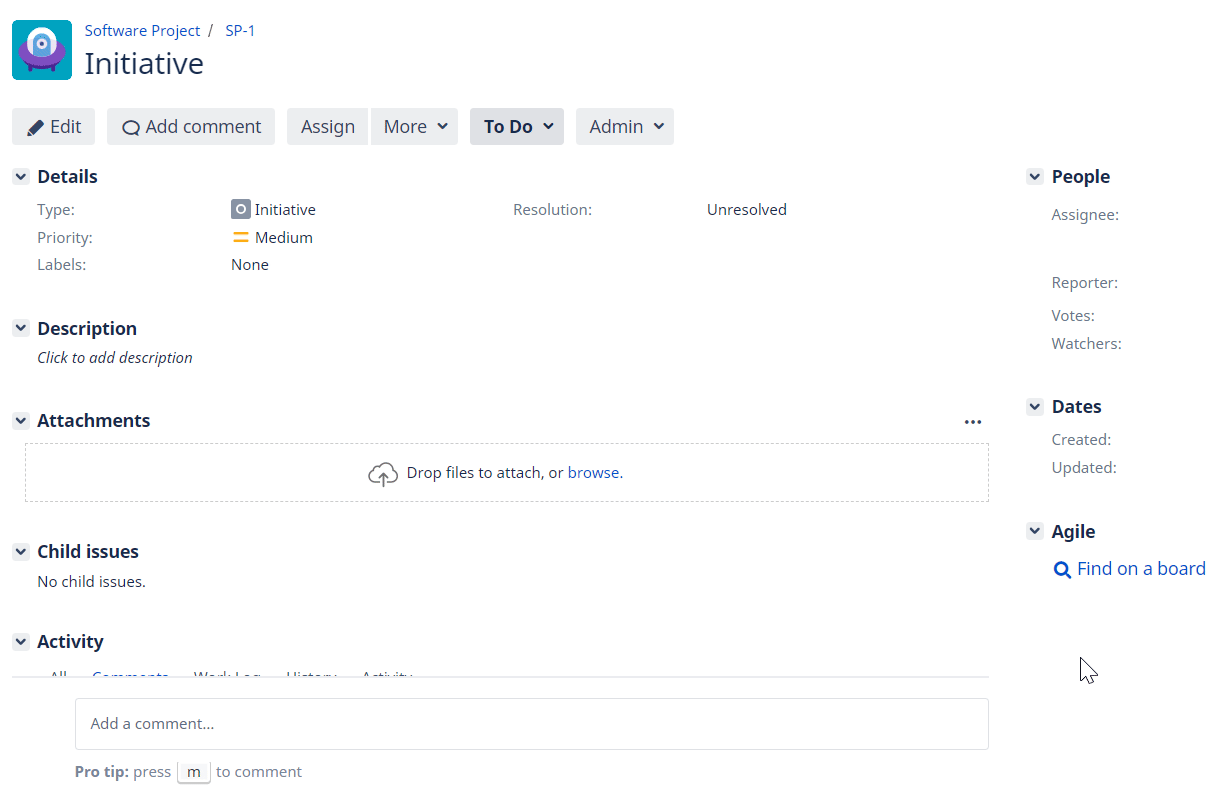How to use the Advanced Roadmaps "Parent Link" with Elements Copy & Sync?
Advanced Roadmaps (formerly Portfolio) was previously an independent third-party application, and is now part of Jira Software since version 8.15, as described here.
As a result, the fields added by the Advanced Roadmaps are not native to Jira, which explains why some of these fields do not behave like other Jira fields, particularly the "parent link".
How to populate the "Parent Link" when creating a ticket
There are two ways to populate the Parent Link when creating a ticket.
Prerequisites
First, make sure the “Parent Link” is embedded in the issue creation screen, as follows:
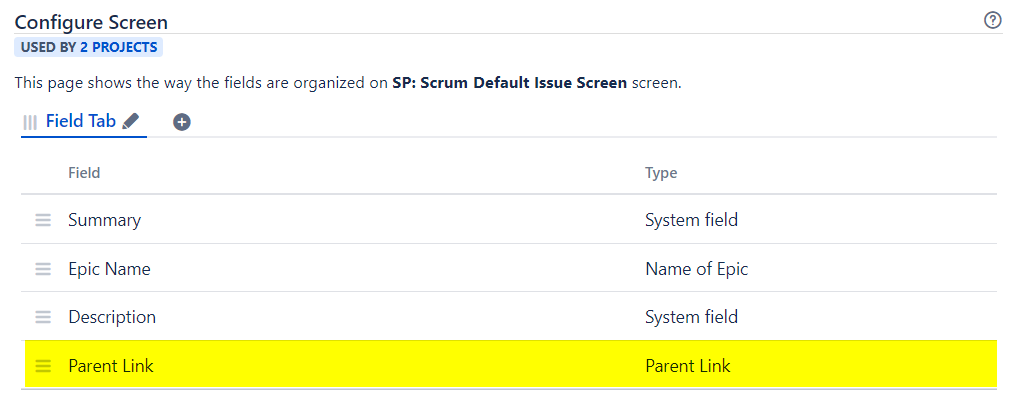
The "Parent Link" must always be displayed on the issue creation screen, regardless of how the C&S Operation is carried out (manually from the Issue View, using a post-function, with or without the "do not display Creation screen" option).
Pros and cons
Pros | Cons | |
|---|---|---|
1st solution - from the Issue context of the operation |
|
|
2nd solution - from the Fields mapping |
|
|
Warning
Do not use both solutions at the same time:
The first solution is based on the Issue Context of the operation
The second solution is based on Fields Mapping
If you use the first solution, make sure that the parent link is not used in Fields mapping. And conversely, if the parent link is used in Fields mapping, make sure it's not used in the Issue Context. Otherwise, there could be a conflict, causing your use case to malfunction.
1st solution - from the Issue context of the operation
Configure the C&S Operation
Edit the C&S Operation, go to the Target tab and configure the Issue Context as follows:
Project: select the target project, i.e. the project in which the issue will be created (this works within a single project or if several projects use the same issue type scheme).
Issue Type: select the target issue type, based on the hierarchy set in Advanced Roadmaps
Link:
To create a child from a parent, select "Is Parent Of"
To create a parent from a child, select "Has Parent" (a parent can have multiple children, but a child can only have one parent)
Let's take the following Advanced Roadmaps hierarchy as an example:
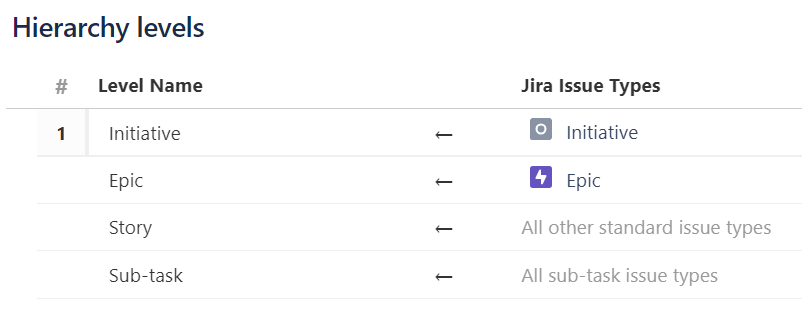
This is how the Issue Context should be configured to create an "Epic" from an "Initiative":
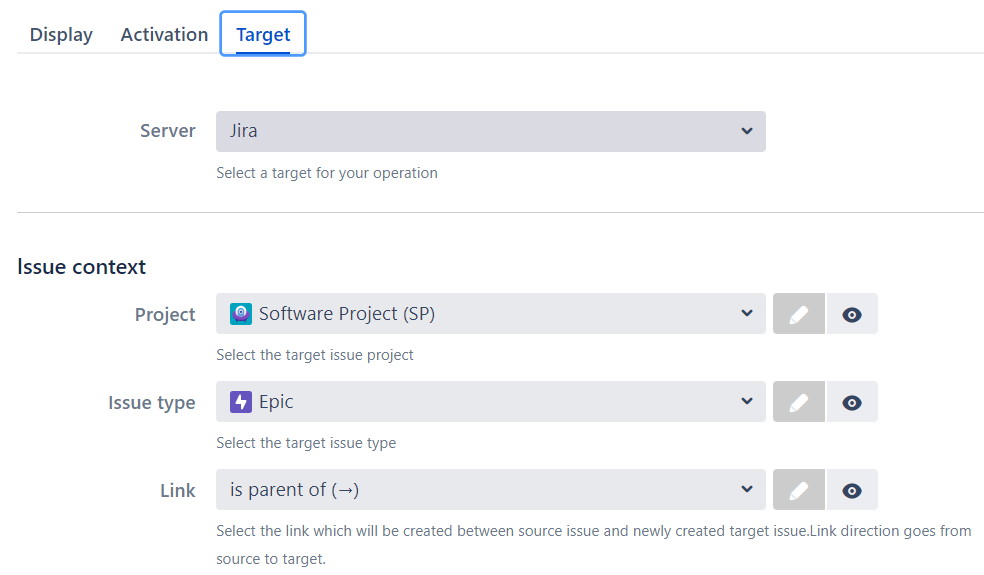
Jira limitation
When the C&S Operation is triggered manually and the Create screen is displayed, the "Parent Link" is blank on the screen. This is normal behaviour and this field will be populated afterwards, once the creation form has been submitted:
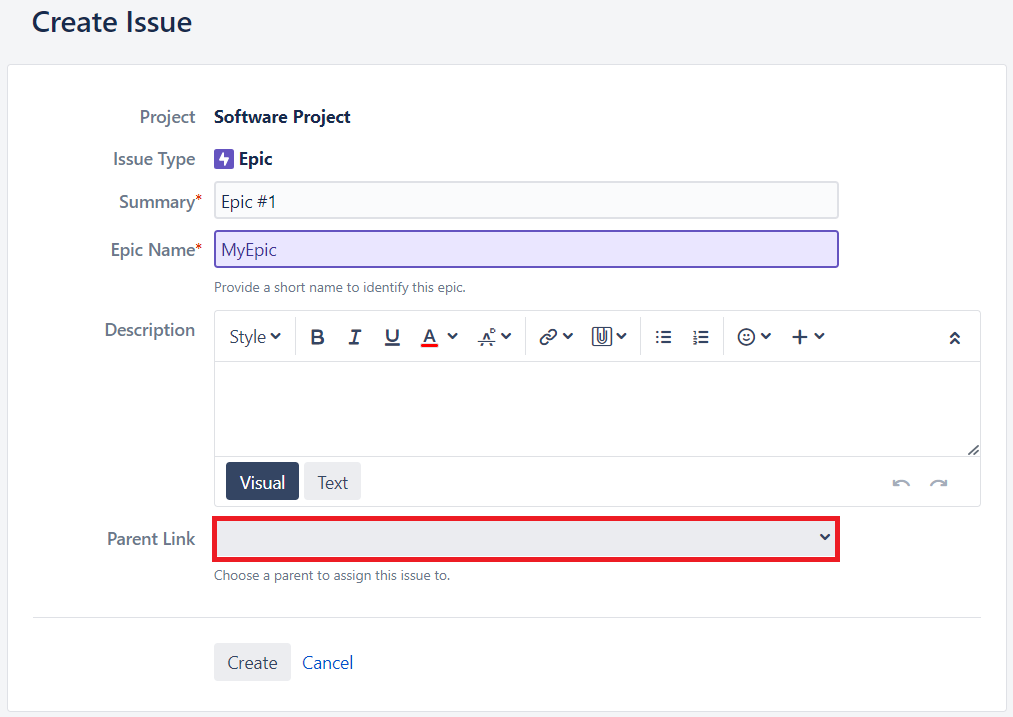
As mentioned above, the "Parent Link" must be displayed on the issue creation screen in order to be populated by Copy & Sync. But, the Parent Link is empty on this screen and is only populated afterwards (once the ticket has been created). This is a Jira limitation and there's nothing we can do about that.
This may cause some confusion, as the fact that this field is empty in the creation screen may seem inconsistent.
This may also prevent some use cases from being implemented. For example, it's not possible to make the parent link mandatory. Indeed, if this field is empty and mandatory on the Create screen, then the Jira issue cannot be created.
We have contacted Atlassian on this matter and the following Change Request accordingly: JRASERVER-75905 - Ability to set the Parent link as mandatory
Feel free to vote for it to bring it some weight and add you as a watcher to be informed on any news about it. If further help is needed, don't hesitate to contact our support team.
Then, once the ticket has been created, the "Parent Link" should be correctly set, as follows:
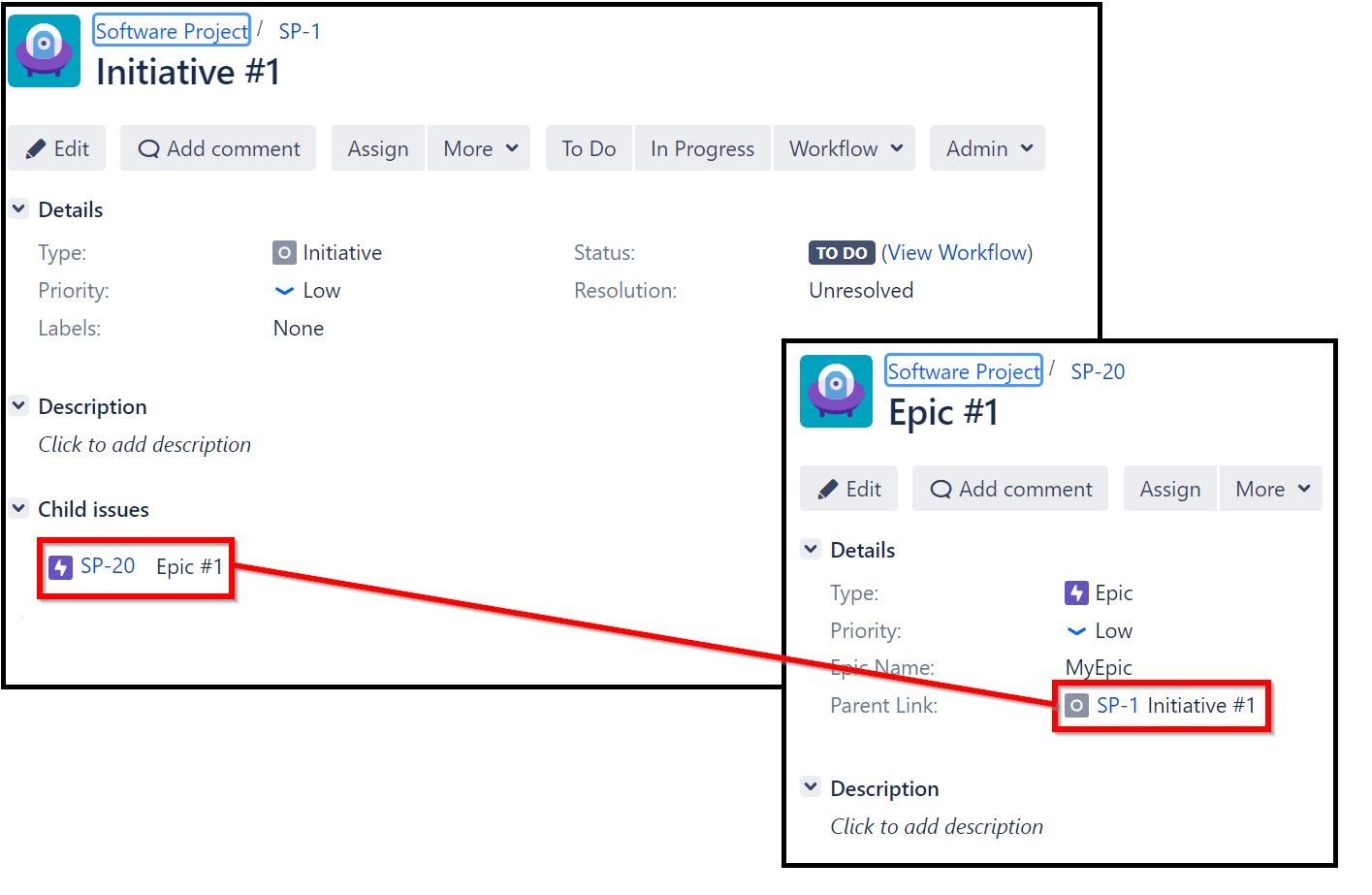
Final result
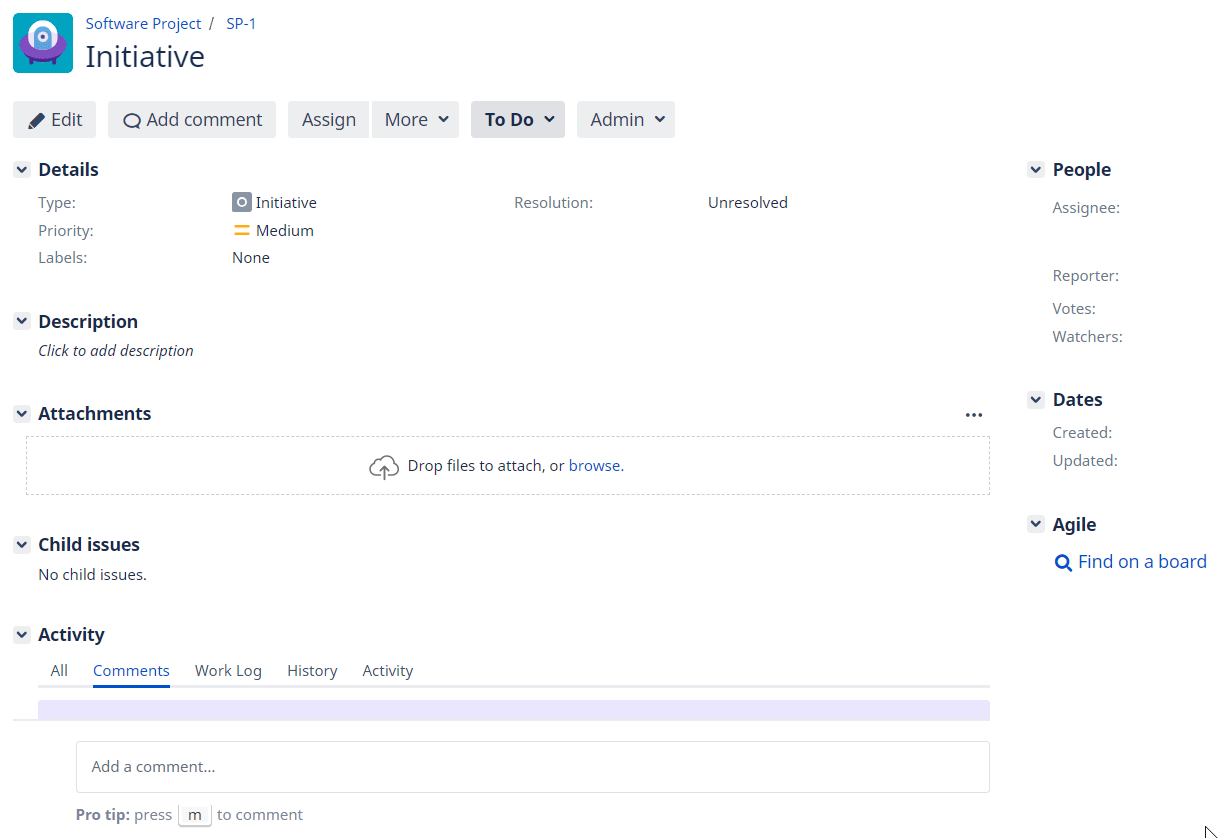
2nd solution - from the Fields mapping (works with jira 9.11 or higher)
Please note that this solution only works with Jira 9.11.0 or higher. If you are using a previous version of Jira, please refer to the first solution.
Configure the Fields mapping
add the following line using the Advanced mapping mode:
Source | Target field |
|---|---|
$issue.key | Parent Link |
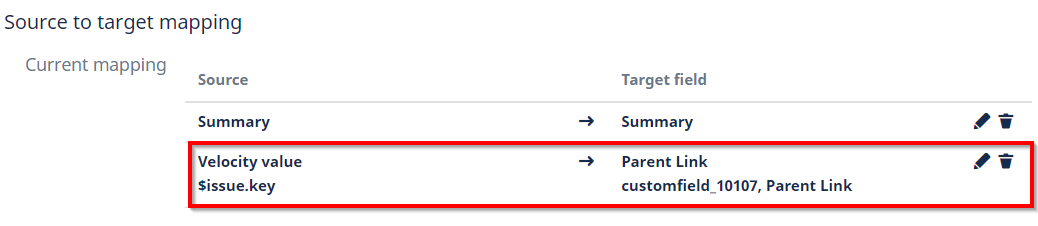
Configure the C&S Operation
Edit the C&S Operation, go to the Target tab and configure the Issue Context as follows:
Project: select the target project, i.e. the project in which the issue will be created (this works within a single project or if several projects use the same issue type scheme).
Issue Type: select the target issue type, based on the hierarchy set in Advanced Roadmaps
Link: select “Not set” and make it read-only
Let's take the following Advanced Roadmaps hierarchy as an example:
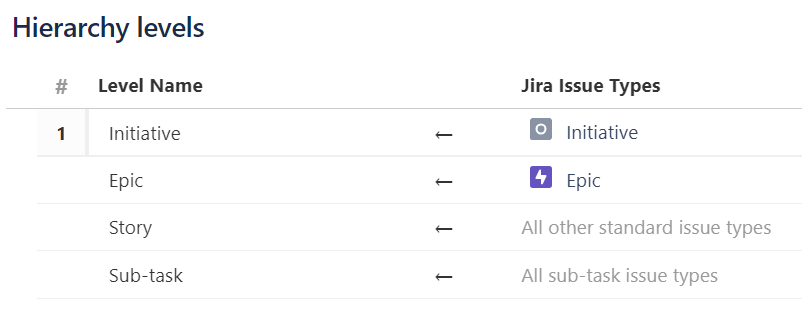
This is how the Issue Context should be configured to create an "Epic" from an "Initiative":
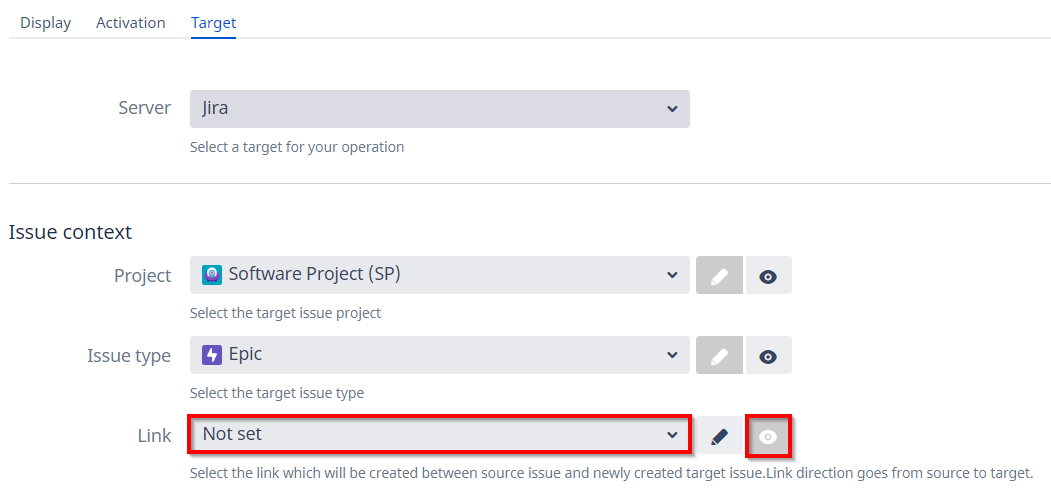
As the parent link is already set in the Fields mapping, there is no need to set a link in Issue context.
Final result