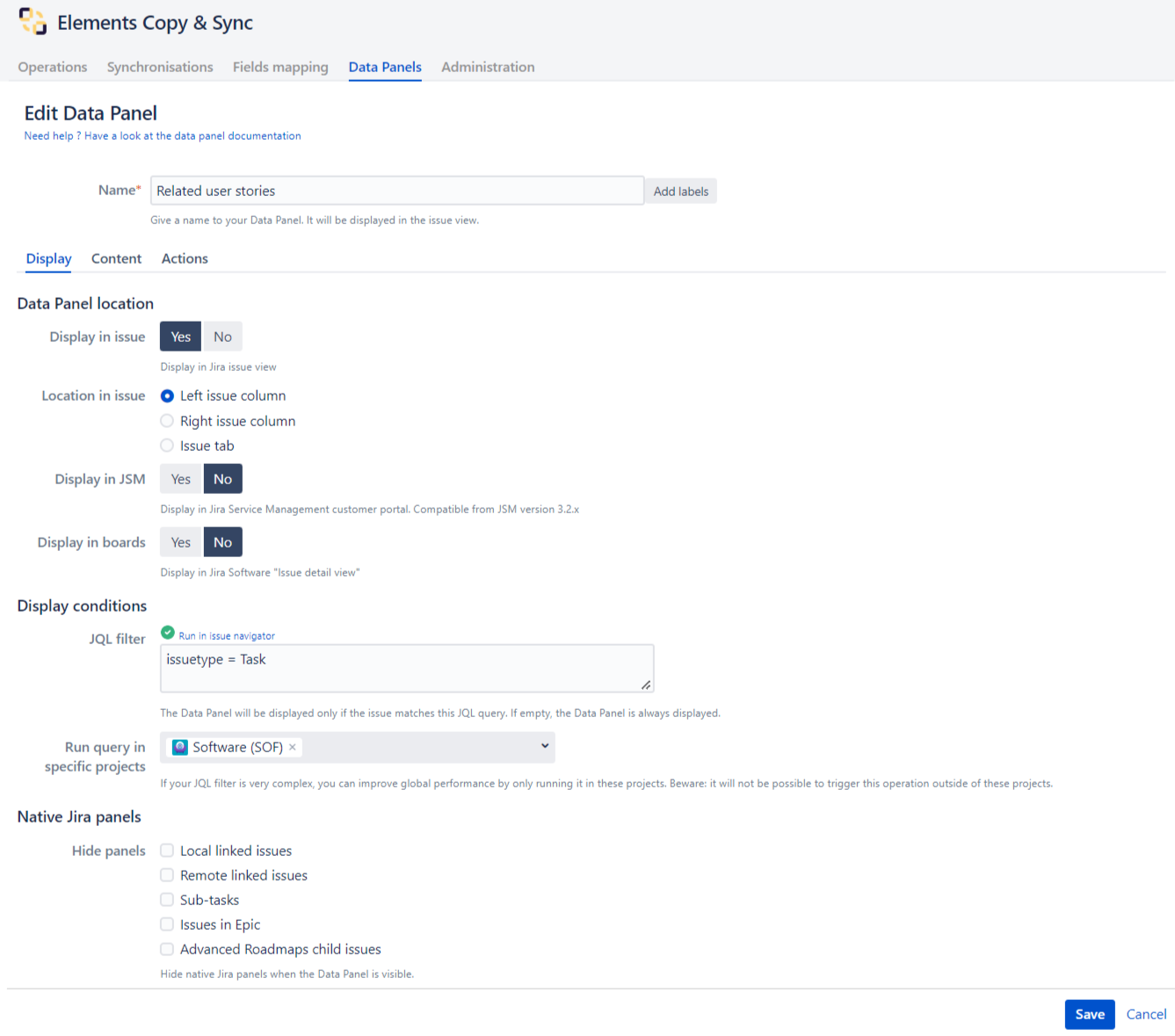Display tab
In this tab, you can configure the display options for your data panel : name, issue view position, visibility in JSM Customer portal and Agile Boards and display conditions.
Display in issue
You can display your data panel in Jira issue view in various positions. To change the position of the data panel, you can choose between Left issue column, Right issue column and Issue tab.
Display in JSM
If you are using Jira Service Management, you can choose to display your data panel in the customer portal view. Data panel will be visible in the right column.
Display in boards
If you are using Jira Software, you can choose to display your data panel in the "Quick issue view" of the Jira Software boards.
Display conditions
JQL filter
You can optionally type a JQL request in the JQL filter field in order to select on which issues the data panel will be visible.
The issue context must match the JQL condition for the Data Panel to be active. For example, you can use this to limit the visibility to a subset of issue types.
If no JQL request is typed then the data panel will be activated on all the issues.
Info
For more details about how to build a JQL query please have a look at the Atlassian documentation
Run query in specific projects
This option is meant to be used only when the JQL filter contains a very complex query which takes a lot of time to be processed.
In this case, you can select a list of Jira projects with this option, in order to perform a pre-check on the query : the first check will be done to see if the current issue belongs to one of the selected project, the second check will simply run the JQL. This way, the complex query will not be run if the project doesn't match the current issue, thus improving performances.
Beware of inconsisten configuration
The "Run query in specific projects" option will always be run before the JQL. This means that if you select "ProjectA" in the select box, and if your JQL contains "project = ProjectB", your JQL will be ignored and the operation will not be available anywhere.
Hide panels
It's also possible to hide linked issues in the original Jira panels:
- Local linked issues
- Remote linked issues
- Sub-tasks
- Issues in Epic
- Advanced Roadmaps child issues
The original panel will be hidden only if the Data Panel is visible on the issue.
But if one of the hide panel option is selected, the original panel will still be displayed and issue links will be visible.