Onboarding - Step 4 - Configuring the data panels
To keep our HR team updated of the progress of the related tasks, the default solution offered by JIRA is the Linked issues panel:
It is handy, but its limitation are apparent when we have a lot of linked tasks.
Elements Copy & Sync data panels offers a way to group linked issues per subject or status and customize their display:
We'll create four data panels from Elements Copy & Sync administration. The first three are for the issues still in progress:
- HR Task for linked issues stored in the project HR
- Training tasks for linked issues stored in the project Training
- IT Tasks for linked issues stored in the project Internal IT
And a last one, Accomplished tasks where we'll display closed issues - despite the project they belong to.
We'll also customise the display to only show relevant information.
As an example, we'll configure the IT Tasks data panel:
Display
This data panel shall be visible in issues of type Employee in the project Human Resources.
Content
In this data panel, we want to see linked issues of type Task, located in the project Internal IT, which are not yet completed.
To keep things clear, we'll display their Key, Summary, Assignee and Status (you can adapt it to your own needs, all custom fields are available).
That's it, open (or create) an Employee issue and see the results!
That's it
In this tutorial, you have seen how to:
- create and link a parametrized issue on issue creation
- keep all issues in sync
- customise the display of linked issues from the issue view
Any question? Contact our support team
Want to try Elements Copy & Sync? Start evaluating it today!