Share information from linked issues - Configuration step
1 - Go to the global administration menu > Add-ons > Elements Copy & Sync configuration.
2 - Add a data panel by going to the Data panels tab > Add > Local JIRA:
3 - Configure the display tab:
- Choose carefully the data panel's name since it will be displayed on the customer portal.
- Make sure Dispay in Management is set to "yes" - otherwise you won't see the linked issues in the customer portal.
- Optional: configure a display JQL condition. This will restrict the issues where the linked issues are displayed.
In our case, we are creating a Data Panel dedicated to the Wifi access request type.
How to check the Customer Request Type value? Use Elements Copy & Sync JQL checker!
4 - Configure the Content tab:
- Configure the Linked issues filter if you need to restrict which linked issues will be displayed.
- In the Columns section, add the fields that will be displayed on the data panel.
Do not tick Link since customers won't be able to go the internal issue anyway.
5 - Hit the Save button and enjoy your data panel!
New to Elements Copy & Sync?
If this tutorial has stirred your imagination and you wish to give visibility to your customers, why not give Elements Copy & Sync a try?