Step 1 - Configure the Confluence template
The first step is to set-up an application link between your JIRA and your Confluence environment, if it has not already been done.
Next, we will be required to create a Confluence page that will be used as a template. Each of our new pages will be set with the same layout and will contain the same information. That information will be extracted from the source JIRA user story.
Keep in mind that we will reuse the page information in our parent pages that will show reports on all our issues. This will be achieved through the Page Properties Report macro. This macro uses the Page Properties macro to build reports on your Confluence pages. So basically, the previously shown table must be embedded in a Page Properties macro.
The references to JIRA issue fields are done through Velocity. Those variables must be put in a Status macro to be recognised by Elements Copy & Sync as placeholders
In this example, we also added 'requirement' in the label field. This value will be set as a label each time a page is created from this template page.
•••
Looking to implement this on Jira Cloud?
This feature is available on Cloud as a stand-alone app : Elements Publish.