Step 3 - Configure the escalation post-function
1 - Go the global administration menu > Workflows and edit the workflow used by the source issue.
2 - Select the transition where you want to trigger the operation and go to the Post-functions menu:
3 - Add a new post-function:
4 - Select the Elements Copy & Sync: Create and link Issue post-function:
5 - Configure the post-function and click on Add operation once finished:
- Choose the previously created operation.
- Select the author of the operation: this is the setting that will let your Jira Service Management agent trigger the issue creation even though he doesn't have the required permissions.
6 - Click on Add to save and then Publish your workflow changes.
7 - For example, for the below issue, when the user change the transition to the one selected above "In progress", Elements Copy&Sync Post Function will trigger the operation and new issue will be created and linked to the original issue.
9 - That's it! Your Jira Service Management agent can now create an issue in the operations project through a transition.
New to Elements Copy & Sync?
If this tutorial has stirred your imagination, why not give Elements Copy & Sync a try?