Sync comments - Step 2 - Sync comments from JIRA Service Management to JIRA Software
Go the 'Synchronisation' tab in the Elements Copy & Sync administration page and create a new Synchronisation.
In the example below, we specify that the synchronisation is triggered only from our JIRA Service Management project to our JIRA Software project with a relates to link. Which means, considering an issue on the JIRA Service Management project, the fields that are set in the field mapping will be synchronised with all linked issues that belong our JIRA Software project and which are linked with a relates to type of link.
Note that we configure only one direction for each synchronisation, here it is JIRA Service Management → JIRA Software.
- Configure 'Source issues', 'Link direction' and 'Target issues' as shown below
- Set the previously created field mapping in the Mapping field
- Check the Comments parameters
Do not change the Comment visibility in JIRA Service Management, as this parameter will be useful in the next Elements Copy & Sync synchronisation that we need to configure.