Automatically create a Confluence page during the status transition of a Jira issue
Context
Jira admins strive to make the life of their users easier. What's easier that being able to create a Confluence page from a Jira issue automatically without any additional action on the user's part?
With Elements Publish to Confluence, Confluence pages can be created when the status of an issue is updated during any given transition.
![]() See demo of creating a post-mortem when an incident is resolved.
See demo of creating a post-mortem when an incident is resolved.
Tutorial
In this example, we will create a page from an issue with the key SUP-1 when its status is transitioned to "In Progress".
This guide explains how to configure a Publish to Confluence post-function during a Jira workflow transition so that a recipe is automatically triggered when the status is updated.
Prerequisites
A recipe called "Add to Knowledge Base" has been created, activated, and is available on issue SUP-1.
This recipe must target one Confluence space and one parent page.
When a recipe is triggered during a workflow transition, the page creation is performed without any input from the user.
For this reason, recipes that are meant to be triggered during transitions must target one space and one parent page, because the user has no occasion to select the target during the transition.
Configuration steps
1 - As a Jira administrator, go to Jira workflows administration page : Settings > Issues > Workflows.
2 - Click on the Edit button related to the workflow you want to update (in our case, the one used by issue SUP-1).
3 - In the diagram view, click on the "In Progress" transition. Then, click on Post-functions.
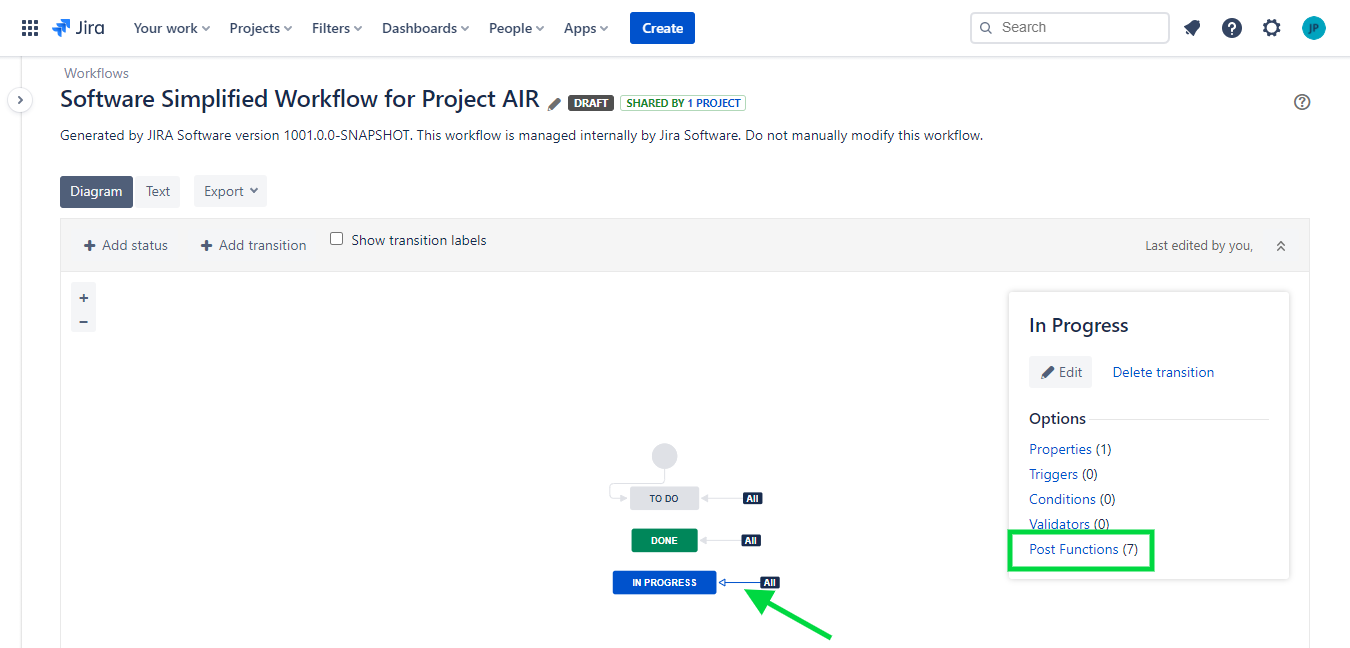
4 - Click on Add a post-function.
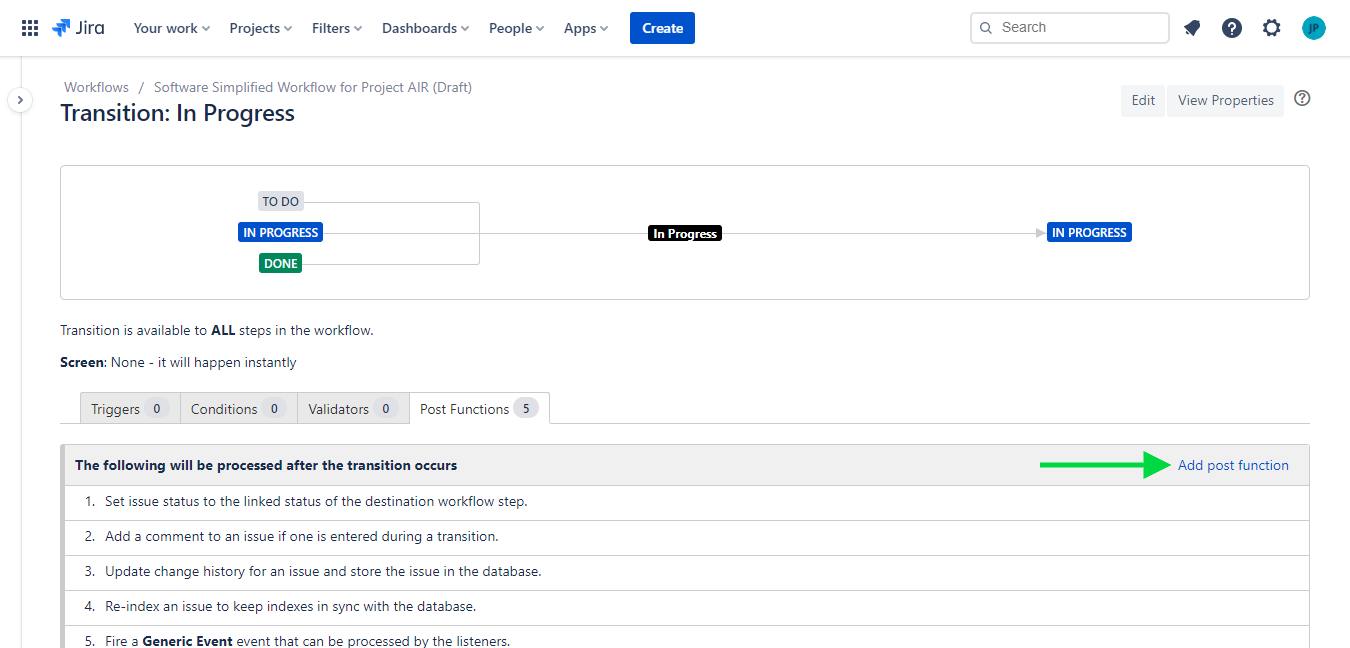
5 - Select the Elements Publish to Confluence option, then click on the Add button.
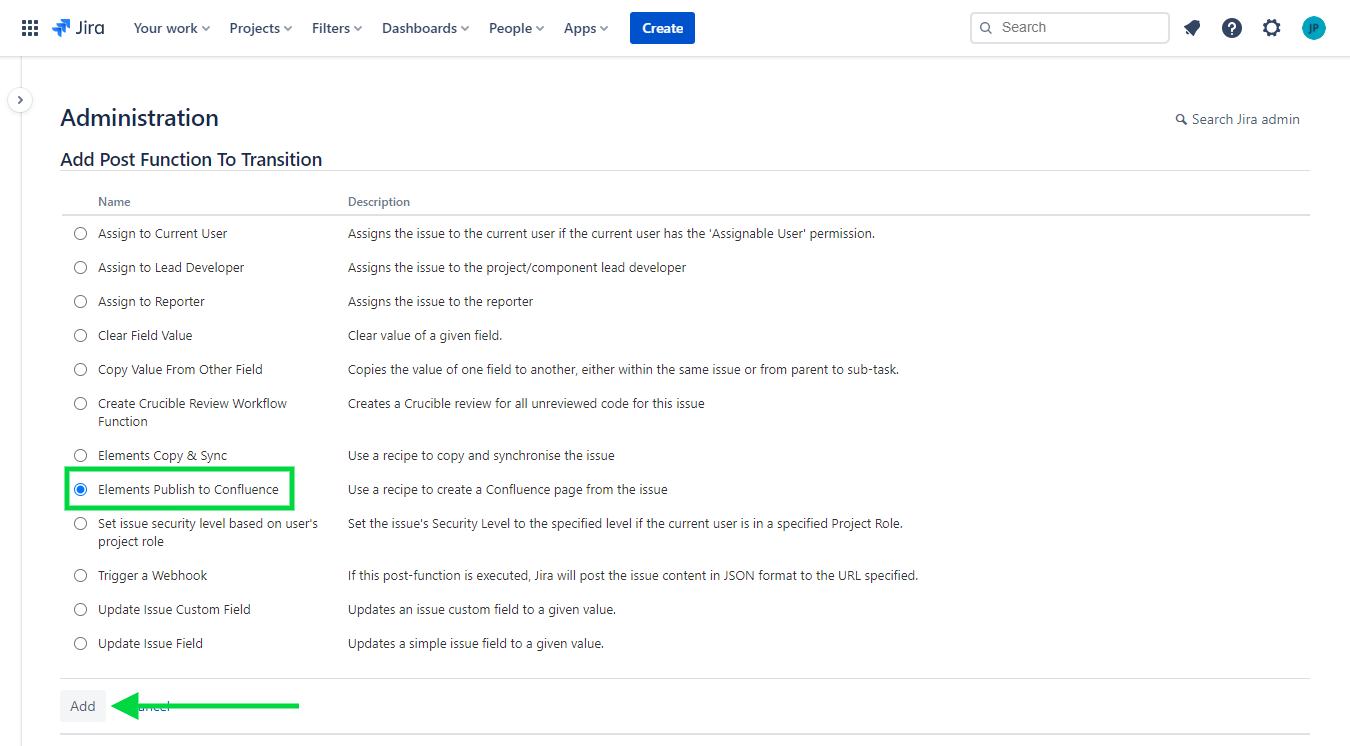
6 - Select the recipe "Add to Knowledge Base" and add it to the post-function.
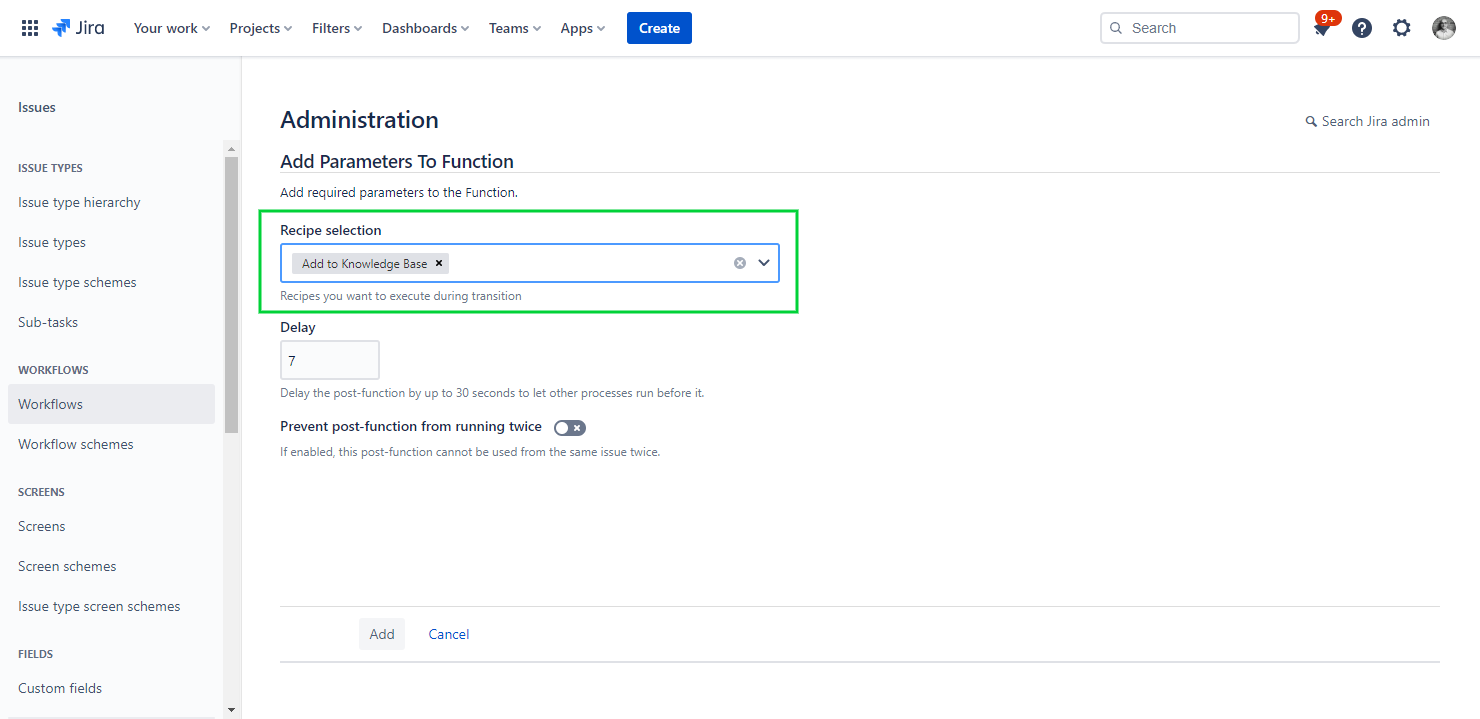
There are two additional options available on this screen: Delay and Prevent post-function from running twice.
Delay
By default, the delay is set to "0", which means that the recipe is triggered as soon as the post-function is run.
However, it is possible to set a delay up to 30 seconds, which means that the recipe will only be triggered 30 seconds after the post-function is run. This can prove useful if you need several processes to run concurrently on a same workflow transition and want to prioritize one over another by delaying it by a few seconds.
Prevent post-function from running twice
Use this option if you want to avoid the same recipe from automatically creating a Confluence page several times from the same Jira issue. When this option is enabled, going through the same workflow transition several times will only result in creating one page for each recipe added to the transition.
7 - Publish the workflow draft.
At this point, the recipe has been added to the workflow transition and is ready to be used.
8 - Open issue SUP-1.
9 - Transition the status to "In Progress".
Result
After a few seconds, a Confluence page is automatically created from SUP-1 with in the selected target space and parent page.
•••
New to Elements Publish?
If this tutorial has stirred your imagination, why not give it a try?
• Try Elements Publish for free •
