Create nested Confluence pages
Context
When creating a Knowledge Base, one of the main objective is to keep it usable, meaning that it must be properly organized, and stay organized. Thus, when adding articles into the knowledge base, it's of the utmost importance that the structure of each space stays consistent.
Thanks to Elements Publish, you can create pages nested under other pages that have just been published, and keep your pages structure clean and easily to use.
Tutorial
In this example, we want to publish pages under a page that has just been created by Elements Publish.
This guide shows how to configure your recipe so that it will create pages under pages created by another recipe titled "Add to Knowledge Base".
Prerequisites
A recipe titled "Add to Knowledge Base" has been created, activated, and is available on issue SUP-1.
This recipe is configured to create pages in a specific Confluence space, with a specific parent page.
Another recipe titled "Create Subpage" has also been created, activated and made available on the same issue.
Configuration steps
1 - As a Jira administrator, go to the "Elements Publish" administration and click on Recipes in the navigation bar.
2 - In the Recipes listing page, select the previously created recipe named "Create Subpage".
3 - In the Recipe configuration page, click on the Target tab.
4 - In the "Page context" section, use the Space field to select the target "Same as primary recipe".
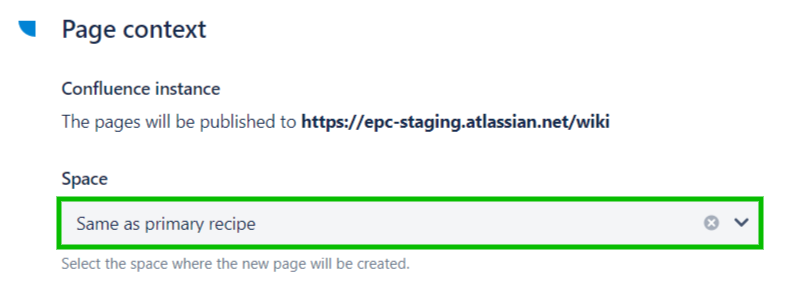
5 - Then, use the Primary recipe for parent page field to select the "Add to Knowledge Base" recipe.
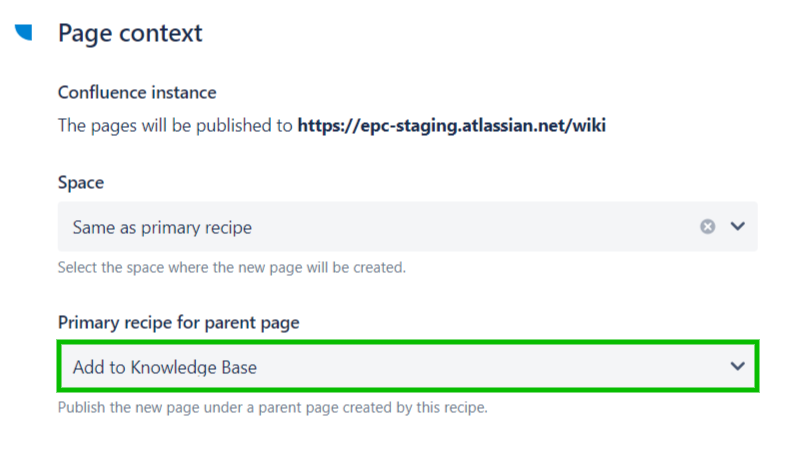
This means that the current recipe will publish pages under pages created by the "Add to Knowledge Base" primary recipe.
6 - Click on the Save button.
7 - Open issue SUP-1, and trigger the "Add to Knowledge Base" recipe to create a parent page. Let's call this page "Parent Page".
Result
With this configuration, when a user applies the "Create Subpage" recipe from issue SUP-1, a new page will be created. This page will be the subpage of "Parent Page".
If multiple parent pages have been created with the primary recipe, the latest accessible page (based on Page ID) will be the parent of the page created by the child recipe.
•••
New to Elements Publish?
If this tutorial has stirred your imagination, why not give it a try?
• Try Elements Publish for free •
