Define page templates to publish in Confluence
Context
As a Jira administrator, you want all your users to follow the same processes so that information is properly organized and easy to understand.
Elements Publish to Confluence will help you and ensure that your users will all use the exact same templates for their pages created from Jira.
Tutorial
In this example, we want to create a page template that will be used every time a Confluence page is created from an issue SUP-1.
This guide explains how to define what is included in the template.
Prerequisites
A recipe called "Add to Knowledge Base" has been created and activated.
This recipe is configured to create pages in a specific Confluence space, with a specific parent page.
Configuration steps
1 - As a Jira admin, go to the "Elements Publish to Confluence" administration and click on Recipes in the navigation bar.
2 - In the Recipes listing page, select "Add to Knowledge Base" in the Active Recipes list.
3 - In the Recipe configuration page, click on the Content tab.
4 - In the "Created page" section, use the Page title text field to define which title will be used for the page created by the recipe.
When the recipe is triggered manually, it will be possible for the Jira user to change this default page title. This is particularly useful because two pages cannot have the same title in Confluence, so triggering the same recipe twice from the same issue will require that the page title is changed the second time.
5 - Use the Page content text area to define the default content of the page created by the recipe. You can use all kinds of formatting tools, such as bold text or lists to design the layout.
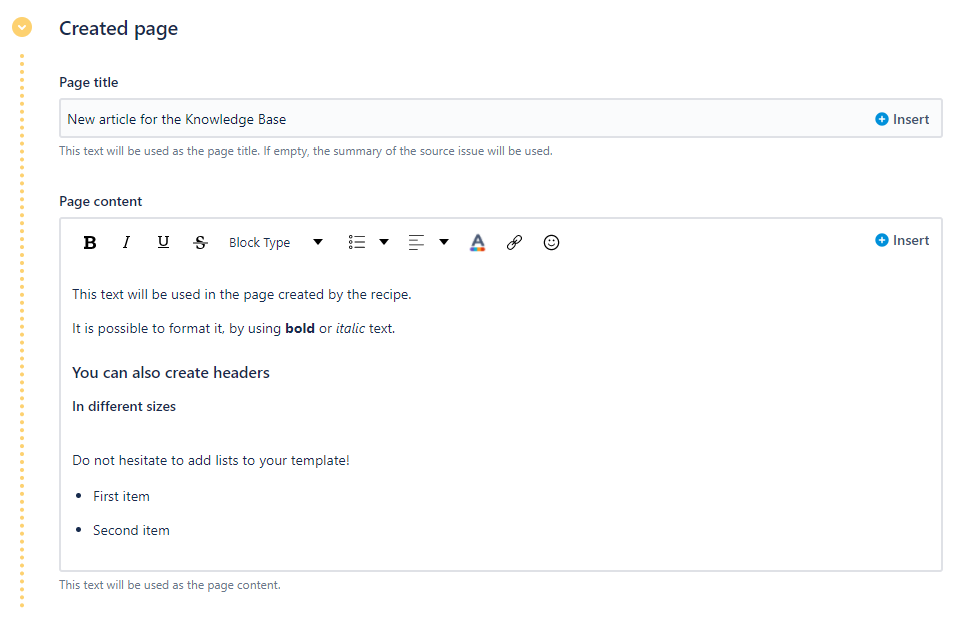
6 - Click on the Save button.
Result
With this setting, every time the "Add to Knowledge Base" recipe is triggered from SUP-1, the exact same page will be created with the title and content defined in the recipe.
•••
New to Elements Publish?
If this tutorial has stirred your imagination, why not give it a try?
• Try Elements Publish for free •
