Publish Jira data in Confluence pages
Context
As a Jira administrator, you want to create a Confluence page that contains relevant information from a Jira issue. Thanks to Elements Publish to Confluence, it is possible to retrieve data from Jira issues and insert it in Confluence pages.
Tutorial
In this example, we want to create a Confluence page from a Jira issue SUP-1, which contains crucial information in its Description and Environment fields.
This guide explains how to extract the values from these fields and inject them in the Confluence page. We will also insert the Summary of the issue in the Confluence page title.
Prerequisites
A recipe called "Add to Knowledge Base" has been created and activated.
This recipe is configured to create pages in a specific Confluence space, with a specific parent page.
Configuration steps
1 - As a Jira administrator, go to the "Elements Publish to Confluence" administration and click on Recipes in the navigation bar.
2 - In the Recipes listing page, select "Add to Knowledge Base" in the Active Recipes list.
3 - In the Recipe configuration page, click on the Content tab.
4 - In the "Created page" section, we will use the Page title text field to define which title will be used for the page created by the recipe.
First we will start the page title with the prefix "Created from : ".

5 - Click on the Insert button to select the value to extract from the issue.
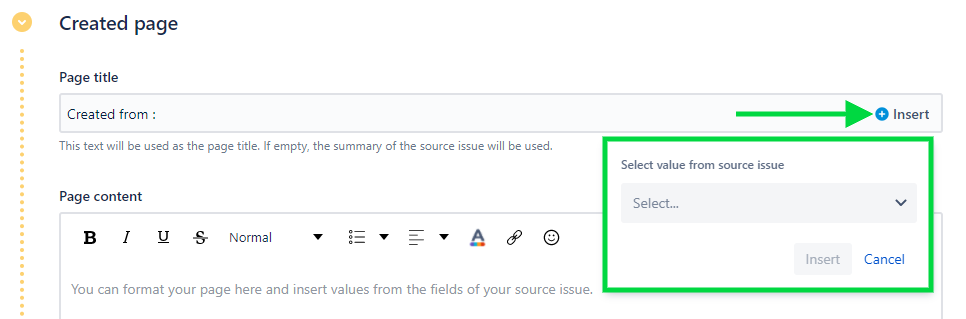
6 - In the pop-up, use the select box to select the "Summary" field, and click on Insert.
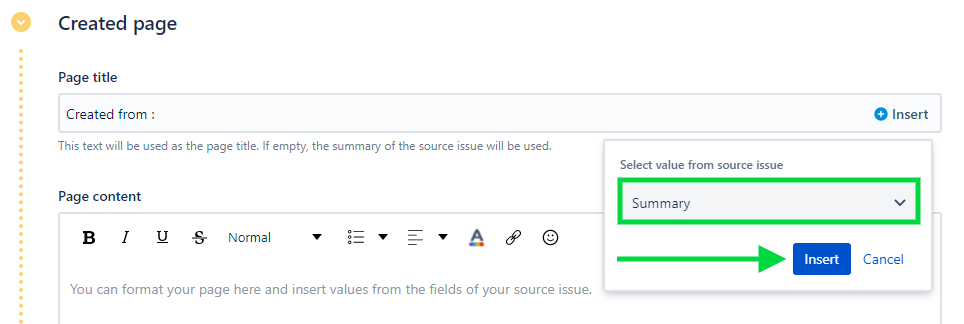
The Summary is then added to the page title as the template ${source.summary} :

This template will be replaced by the actual value of the Summary when the page is created.
5 - Use the Page content text area to add the Description and Environment fields to the page created by the recipe. This is done by clicking on the Insert button of the Page content field, just like at the previous steps.
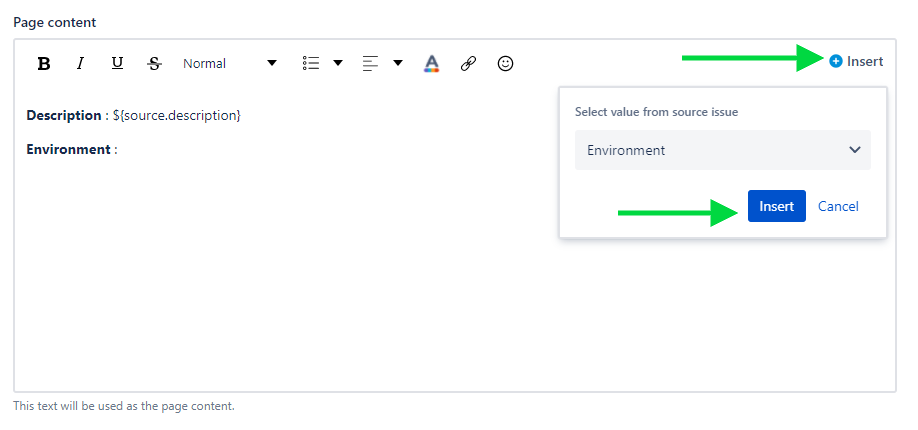
The Description and Environment are added to the page as templates, which will be replaced by their actual values when the page is created :
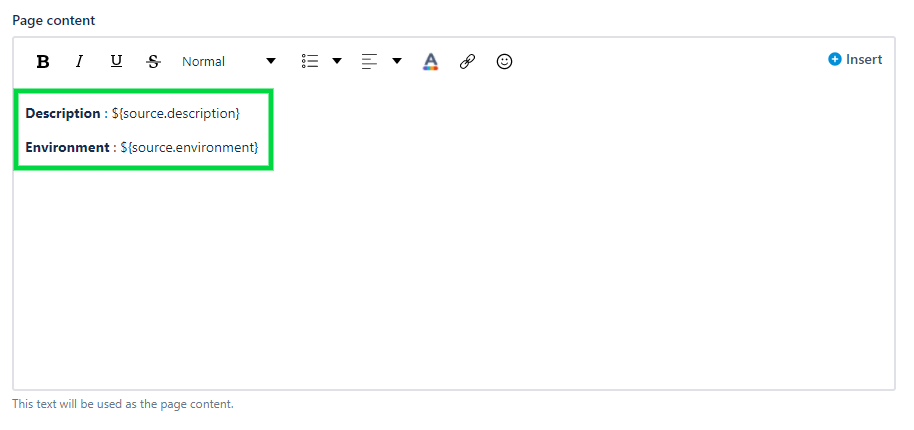
6 - Click on the Save button.
Result
With this setting, when the "Add to Knowledge Base" recipe is triggered from SUP-1, the page will be created with values from the issues : the Summary will be part of the page title, and the Description and Environment values will be included in the page content.
•••
New to Elements Publish?
If this tutorial has stirred your imagination, why not give it a try?
• Try Elements Publish for free •
