Restrict which Jira users can create a Confluence page
Context
Publishing from Jira issues implies that Jira data will be copied in a Confluence page. Creating a new page somewhere else requires some responsibility that you may not be ready to give to all your Jira users.
Thankfully, with Elements Publish, you can restrict which Jira users has access to a copy recipe, thus making sure that this powerful tools are used as they are supposed to.
Tutorial
In this example, we want to make sure than only JSM support agents are able to create a Confluence page from issue with the key SUP-1.
This guide shows how to configure your recipe so that it will only be visible to users belonging to the group "jira-support-agent". If your recipe is triggered by a post-function, the same restriction will be applied.
Prerequisites
A recipe called "Add to Knowledge Base" has been created, activated, and is available on issue SUP-1.
Configuration steps
1 - As a Jira administrator, go to the "Elements Copy & Sync Cloud" administration and click on Recipes in the navigation bar.
2 - In the Recipes listing page, select "Add to Knowledge Base" in the Active Recipes list.
3 - In the Recipe configuration page, click on the Triggers tab.
4 - In the "User restrictions" section, activate the Limit which users can trigger the recipe toggle button.
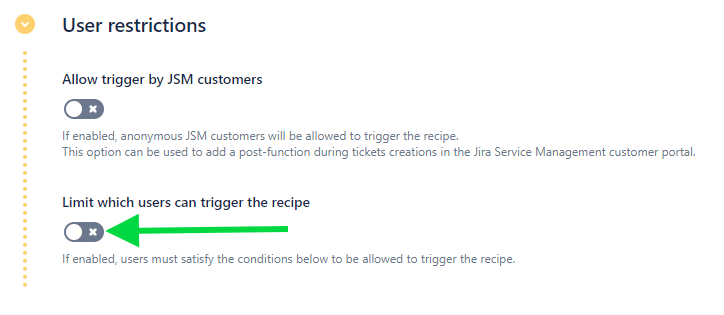
5 - The "Conditions on users" subsection is open. Use the User group option to select the group that will be allowed to trigger the recipe, in our example "jira-support-agent".
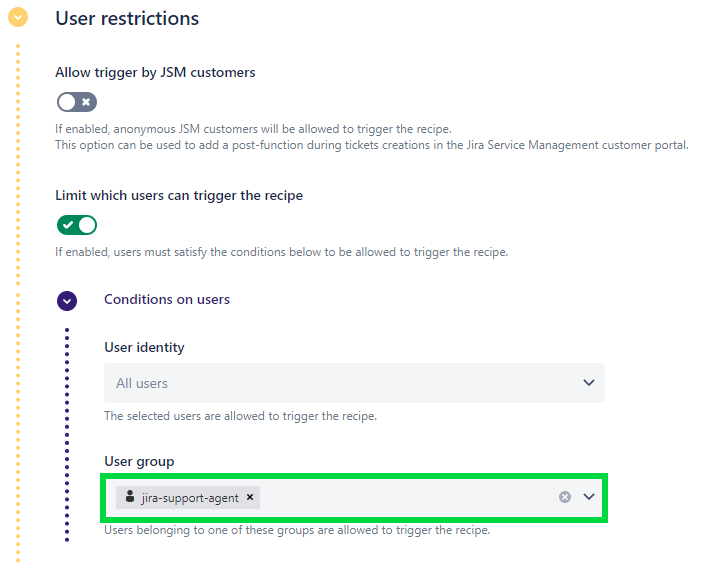
6 - Click on the Save button.
Result
Once this option has been activated, only the users belonging to the "jira-support-agent" group will be able to see the "Add to Knowledge Base" recipe in issue SUP-1.
Additionally, only those users will be able to trigger the recipe with a post-function.
•••
New to Elements Publish?
If this tutorial has stirred your imagination, why not give it a try?
• Try Elements Publish for free •
