Update pages automatically when Jira issue fields are changed
Context
As a Jira user, you know that data in Jira issues changes all the time. Once this data has been copied to another location, such as a Confluence page, you need to make sure that any change made to the Jira issue is made in the Confluence page as well.
Thanks to Elements Publish to Confluence, you can synchronize data from Jira to Confluence automatically, and you won't have to worry about keeping your single source of truth aligned with other documents.
Tutorial
In this example, we want to create a Confluence page from a Jira issue SUP-1, which contains crucial information in its Description field.
This guide explains how to extract the values from these fields, inject them in the Confluence page, and keep them synchronized in case the value changes in Jira.
Prerequisites
A recipe called "Add to Knowledge Base" has been created and activated.
This recipe is configured to create pages in a specific Confluence space, with a specific parent page.
Configuration steps
1 - As a Jira administrator, go to the "Elements Publish to Confluence" administration and click on Recipes in the navigation bar.
2 - In the Recipes listing page, select "Add to Knowledge Base" in the Active Recipes list.
3 - In the Recipe configuration page, click on the Content tab.
4 - In the "Created page" section,use the Page title text field to define which title will be used for the page created by the recipe. This title does not matter in the context of the tutorial, so use any title you want.
5 - Use the Page content text area to add the Description field to the page created by the recipe. This is done by clicking on the Insert button of the Page content field.
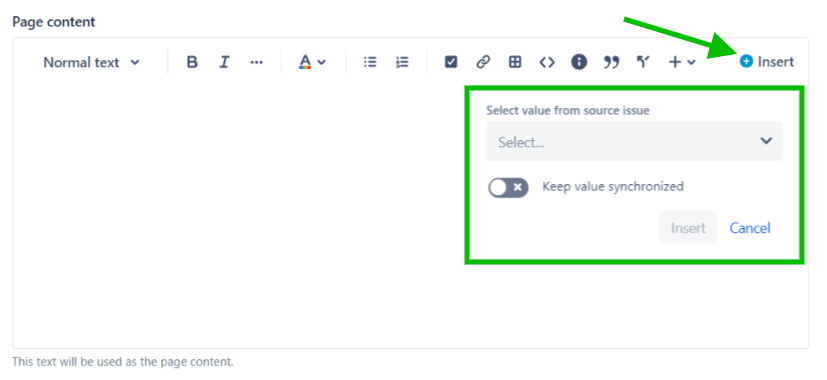
6 - Then use the select box to select the "Description" field.
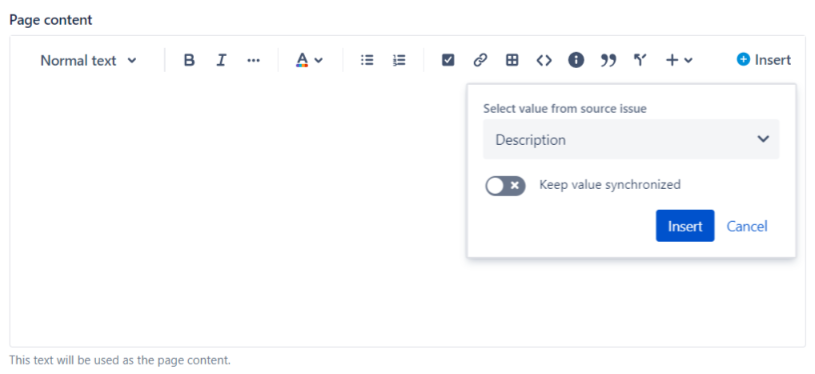
7 - Finally, use the Keep value synchronized option and click on the Insert button.
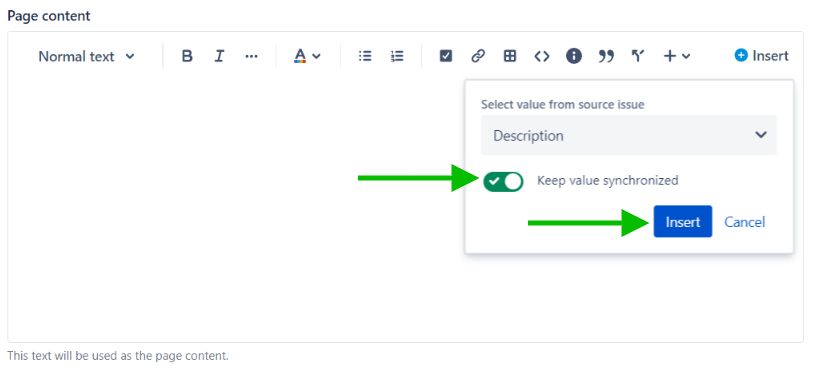
Once this is done, a variable will be automatically added to the page content.
This variable will be replaced by the actual value of the Description field when the Confluence page is created by a recipe.
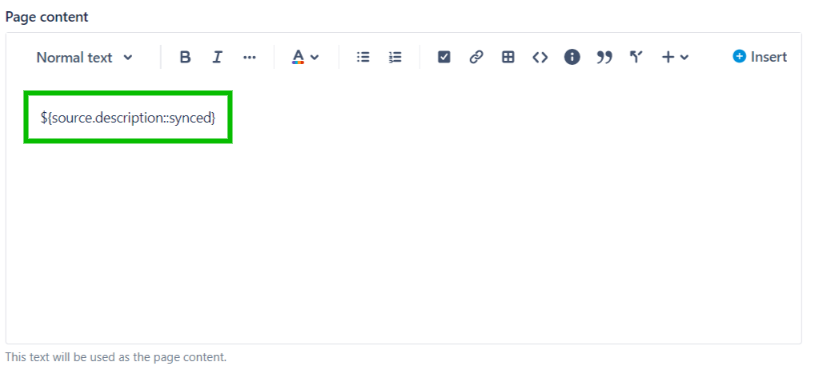
8 - Click on the Save button.
Result
With this simple configuration, when the "Add to Knowledge Base" recipe is triggered from SUP-1, the page will be created with the Description value of the issue.
After that, each time the Description value is updated in the Jira issue, the value will be updated in the Confluence page as well, without overwriting any potential change made to the Confluence page in-between.
•••
New to Elements Publish?
If this tutorial has stirred your imagination, why not give it a try?
• Try Elements Publish for free •